Logging In to a Linux ECS Using VNC
Scenarios
This section describes how to use VNC provided on the management console to log in to an ECS.
If you cannot use other remote login tools to log in to an ECS, you can use the VNC login mode. This login mode is mainly used in emergency O&M scenarios for you to view and perform maintenance operations.
After the login is successful, if you need to use the VNC-provided copy and paste functions, see Follow-up Procedure.
Background
Virtual Network Computing (VNC) is a remote control technology that connects to an ECS and controls its operations. VNC enables you to transmit keyboard, mouse, and screen input using a local device, so that you can remotely operate an ECS as if you were using it locally.
VNC login has the following characteristics:
- No EIP is required for public network access.
- The login credentials must be passwords.
VNC login allows you to view the real-time OS of an ECS. This method does not depend on the ECS security group settings or running software. It is used to check the ECS status or perform maintenance operations. You can use this method to troubleshoot faults if other remote login tools or methods are unavailable.
Constraints
- The ECS status must be Running.
- When you log in to an ECS using VNC, the system does not support copy and paste operations, reducing the efficiency of using the ECS. Unless otherwise specified, you are advised to log in to the ECS using SSH. For details, see Logging In to a Linux ECS Using an SSH Key Pair and Logging In to a Linux ECS Using an SSH Password.
Prerequisites
If you set Login Mode to Set password later or Key pair when purchasing the ECS, you have obtained the login password by resetting it. For details, see Resetting the Password for Logging In to an ECS on the ECS Console.
Procedure
- Log in to the management console.
- Click
 in the upper left corner and select a region and project.
in the upper left corner and select a region and project. - Click
 . Under Compute, click Elastic Cloud Server.
. Under Compute, click Elastic Cloud Server. - In the Operation column of the target ECS, click Remote Login.
Figure 1 Remote Login

- (Optional) When the system displays "Press CTRL+ALT+DELETE to log on", click Ctrl+Alt+Del in the upper part of the remote login page to log in to the ECS.

Do not press CTRL+ALT+DELETE on the physical keyboard because this operation does not take effect.
- Enter the ECS password as prompted.
Related Operations
After logging in to the ECS using VNC, you can click Send Remote Command and Paste & Send in the VNC toolbar to perform operations on the ECS.
You can switch to different ECS virtual terminals by selecting from Ctrl + Alt + F1 to Ctrl + Alt + F10. The procedure is as follows:
- Log in to the ECS using VNC.
- In the upper left corner of the page, click Send Remote Command and select the corresponding command from the drop-down list.
Figure 3 Sending remote command
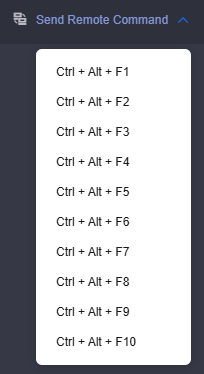
If you need to copy a long text or command from a local device to the ECS, you can use Paste & Send to copy the text or command to the ECS. The procedure is as follows:
- Log in to the ECS using VNC.
- Select the content you want to copy.
- In the upper left corner of the page, click Paste & Send.
- In the Paste & Send dialog box, paste the clipboard content.
Figure 4 Paste & Send
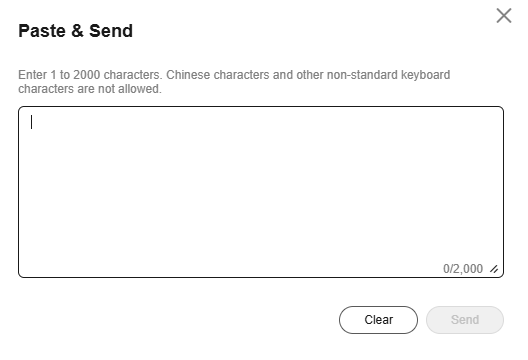
- Click Send to paste the content to the ECS.
Follow-up Procedure
Local commands can be copied to an ECS. To do so, perform the following operations:
- Log in to the ECS using VNC.
- Click Paste & Send in the top area of the page.
Figure 5 Paste & Send

- Press Ctrl+C to copy data from the local computer.
- Press Ctrl+V to paste the local data to the Paste & Send window.
- Click Send.
Send the copied data to the CLI.

There is a low probability that data is lost when you use Paste & Send on the VNC page of a GUI-based Linux ECS. This is because the number of ECS vCPUs fails to meet GUI requirements. In such a case, it is a good practice to send a maximum of 5 characters at a time or switch from GUI to CLI (also called text interface), and then use the Paste & Send function.
Feedback
Was this page helpful?
Provide feedbackThank you very much for your feedback. We will continue working to improve the documentation.See the reply and handling status in My Cloud VOC.
For any further questions, feel free to contact us through the chatbot.
Chatbot






