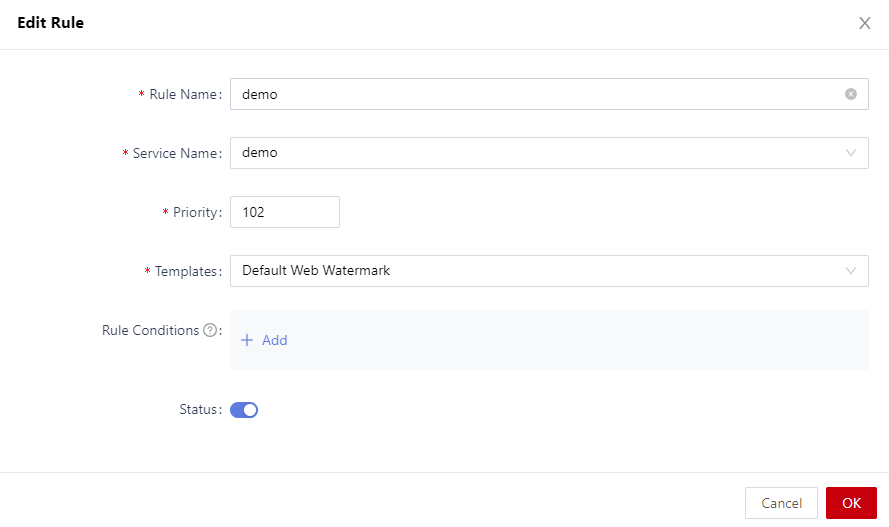Adding a Watermark Rule
The system allows you to set up watermark rules based on application, URL, client IP address, account, and account group. This enables precise authentication and watermark protection for access behaviors. You can configure watermark rules in the Watermarks module.
Prerequisites
- You have added an application. For details, see Application Services.
- A watermark template has been configured. For details, see Configuring a Watermark Template.
Scenario
To configure a watermark rule for the application asset demo, ensuring a website watermark displays on the application page when a proxy accesses the demo application, follow these steps:
Procedure
- Log in to the web console of the API data security protection system as user sysadmin.
- In the navigation pane on the left, choose Security Policies > Watermarks and click the Rules tab.
- Click Add to configure a watermark rule, as shown in Adding a watermark rule. For details about the parameters, see Adding a watermark rule.
Table 1 Adding a watermark rule Parameter
Description
Rule name
Enter the name of a custom watermark rule.
Service name
Select the application to which the rule applies.
Templates
Select a watermark template. For details about how to configure a watermark template, see Configuring a Watermark Template.
Rule conditions
Configure the rule conditions, including the URL, client IP address, account, and account group.
Status
Status- Enabled: The watermark rule takes effect immediately after being added.
- Disabled: The rule does not takes effect after being added. You need to manually enable it.
- Click OK.
- After the watermark rule is added, you can view the new watermark rule in the watermark rule list. When a proxy accesses the application asset demo, the configured website watermark is displayed. For details, see Viewing the Watermarking Result.
Related Operations
You can also perform the following operations on the watermark rule page as required.
- Editing a watermark rule: Click Edit on the right of the target rule to modify the rule information.
- Deleting a watermark template: Click Delete on the right of the target rule to delete the watermark template.
- Deleting watermark rules in batches: Select the target watermark rules and click in the upper right corner.
Feedback
Was this page helpful?
Provide feedbackThank you very much for your feedback. We will continue working to improve the documentation.See the reply and handling status in My Cloud VOC.
For any further questions, feel free to contact us through the chatbot.
Chatbot