Viewing the Watermarking Result
After a watermark rule is configured, you can access the application through a proxy to view the watermarking result.
Scenario
The following uses the added application demo as an example to describe how to verify the effect of the configured watermark rule.
Procedure
- Enter the proxy access address in the address box of the browser, that is, the application domain name/IP address (for example, example.com) configured when the application asset is added, and press Enter.
- View the watermark effect on the web page.
The effect varies depending on the watermark type. For details, see 3.4.5.2 Configuring a Watermark Template.Figure 1 Text watermark
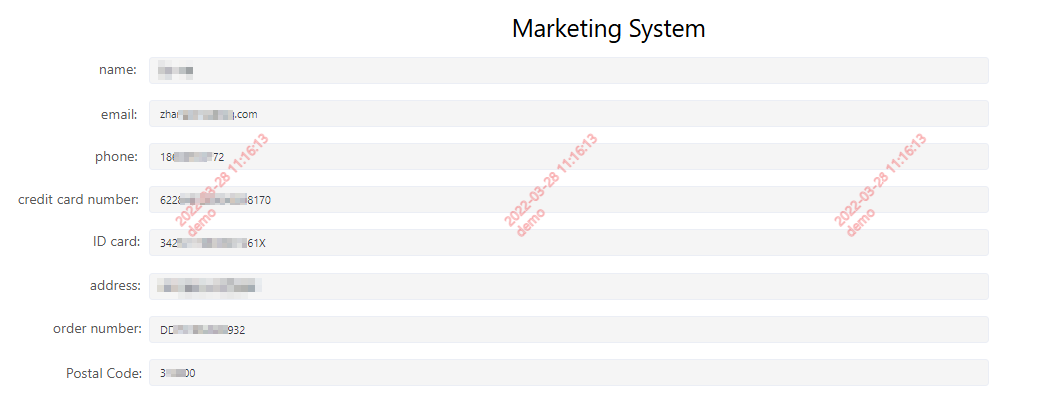
- If a data watermark is configured, press F12 to open the browser developer tool, select the network module, and view the data watermark effect.
Copy the added data watermark to the watermark tracing page. For details, see Performing Watermark Tracing.
Figure 2 Enabling traceless data watermarking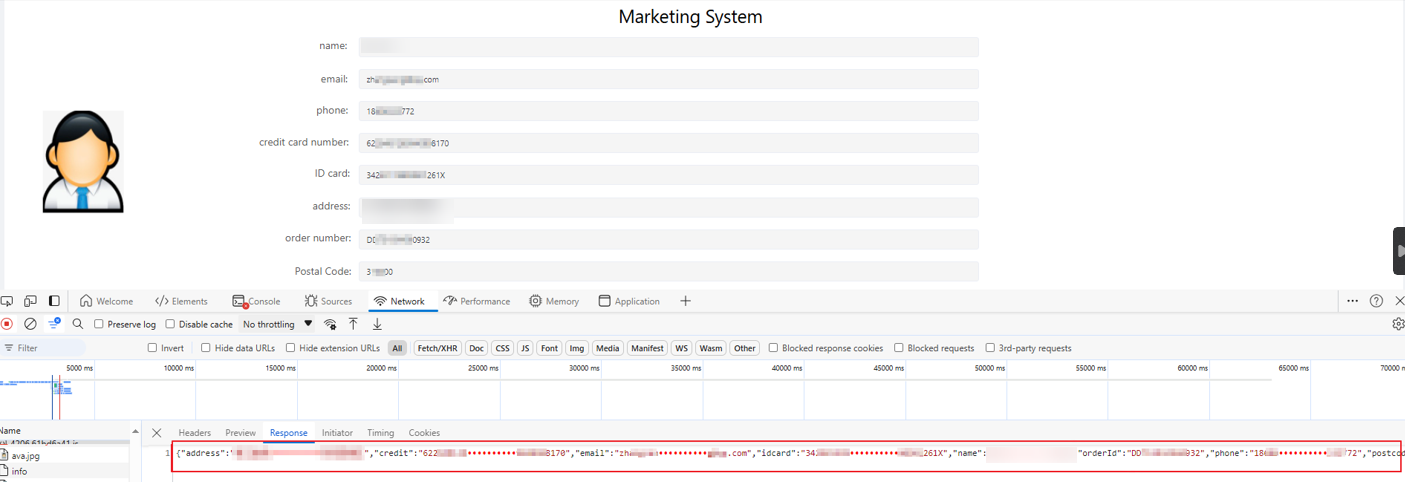 Figure 3 Enabling pseudocolumn data watermarking
Figure 3 Enabling pseudocolumn data watermarking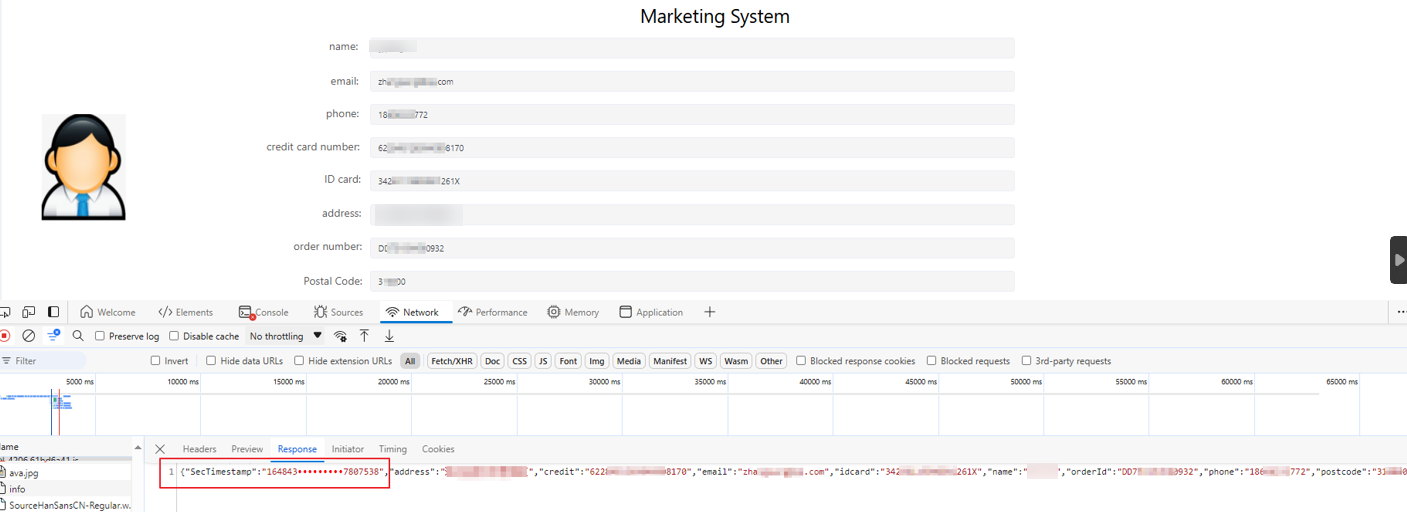
Feedback
Was this page helpful?
Provide feedbackThank you very much for your feedback. We will continue working to improve the documentation.See the reply and handling status in My Cloud VOC.
For any further questions, feel free to contact us through the chatbot.
Chatbot





