System Cleanup
Automatically Clearing Business Data
- Log in to a database encryption and access control instance as the sysadmin user.
- In the navigation pane on the left, choose System Management > System O&M > System Clean.
- In the Auto Cleanup area, click Set next to Auto Cleanup. In the dialog box that is displayed, set the parameters for automatically clearing service data.
Figure 1 Setting automatic cleanup
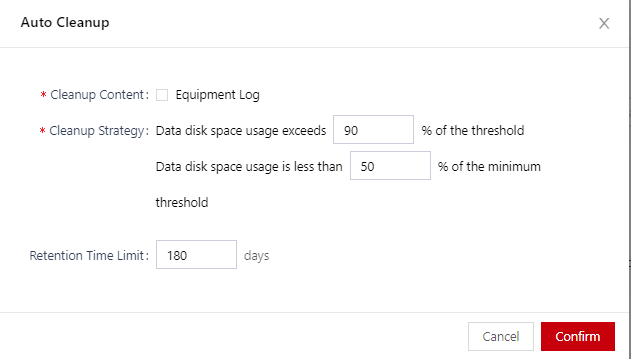
Table 1 Parameter description Parameter
Description
Retention time limit
Sets the automatic cleanup time for timed-out business data.
Maximum threshold for data disk space
Sets the maximum threshold for data disk space. When the disk space usage of the mount point where business data is located exceeds the threshold, an alarm will be triggered and data will be automatically cleaned up.
Minimum threshold for data disk space
Sets the minimum threshold for data disk space. When the disk space usage of the mount point where business data is located is below the threshold, data cleanup will be stopped.

The cleanup based on timeout and the cleanup based on storage threshold are independent of each other, and either one can trigger automatic data cleanup.
- Click OK.
- Click
 to enable automatic cleanup.
to enable automatic cleanup.
Manually Clearing Business Data
- Log in to a database encryption and access control instance as the sysadmin user.
- In the navigation pane on the left, choose System Management > System O&M > System Clean.
- In the Manual Cleanup area, set the date and content to be cleaned, and click Cleanup.
Feedback
Was this page helpful?
Provide feedbackThank you very much for your feedback. We will continue working to improve the documentation.See the reply and handling status in My Cloud VOC.
For any further questions, feel free to contact us through the chatbot.
Chatbot





