Configuring a Database Creation Application
To manage the database creation process for the MRS Hive data source that supports storage-compute decoupling, you can create and review database creation applications in DataArts Security to create databases.

In the new version mode, you can apply for and review database creation only when you are using the enterprise version. If you are using the old version mode, you can perform these operations in the basic version or an advanced version.
This section describes how the administrator configures a database path, how an applicant applies for creating a database, and how a reviewer reviews a database creation application.
Prerequisites
- Storage-compute decoupling has been enabled for MRS clusters. An MRS Hive connection and an MRS Ranger connection have been created in Management Center. For details, see Creating a DataArts Studio Data Connection.
- Permissions have been configured for the dlg_agency based on Authorizing dlg_agency.
- Only the DAYU Administrator, tenant administrator, and data security administrator have the permission to configure database paths and review database creation applications.
- The database creation applicant must be an administrator of any workspace permission set.
Notes and Constraints
- This feature is available only for MRS clusters with Ranger control enabled.
- The applicant can withdraw a service ticket, and the reviewer can reject a service ticket. Database creation applications cannot be reclaimed.
- Only one database path policy can be configured for a cluster.
Configuring the Database Path
The DAYU Administrator, Tenant Administrator, or data security administrator can configure the database path.
- On the DataArts Studio console, locate a workspace and click DataArts Security.
- In the navigation pane on the left, choose Permission Review. On the displayed page, click the Database Application Review tab.
Figure 1 Database Application Review page
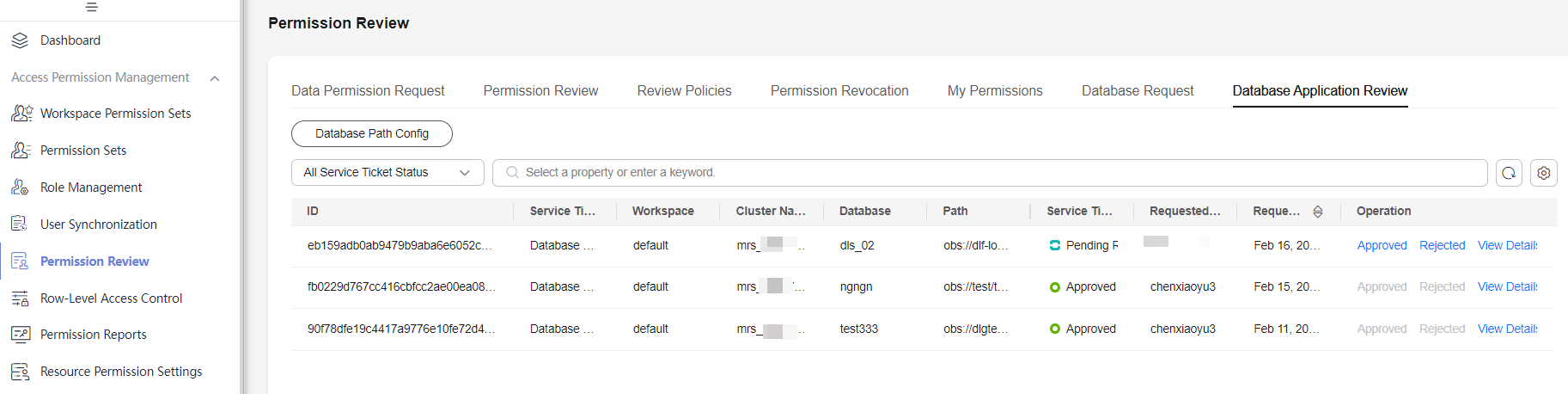
- Click Database Path Config. In the displayed dialog box, click Create Database Path and configure the database path.
- Data Connection: Select the MRS Hive data connection.
- Cluster Name: It is automatically set when you have selected a connection.
- OBS Bucket: Select an OBS bucket.
- Database Path Config: The database path is dynamically combined based on the OBS bucket name. The suffix can be automatically matched with built-in keywords. For example, when you enter {{?, all options are automatically displayed, such as {{?CURRENT_WORKSPACE}} and {{?OBS_BUCKET}}.
Figure 2 Configuring the database path
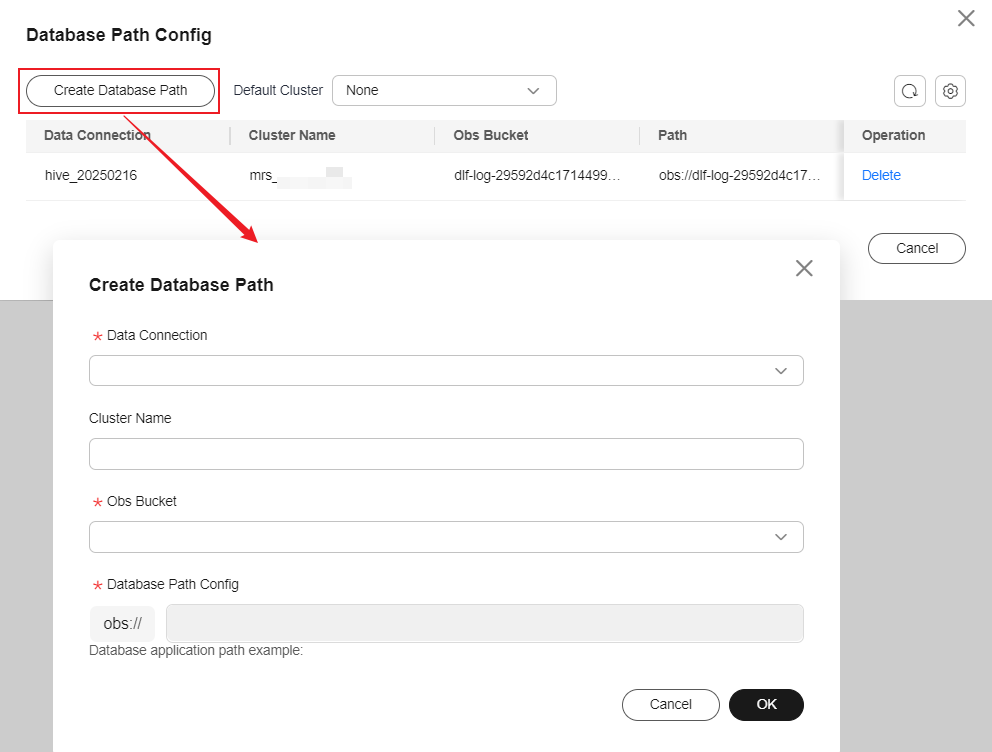
- After configuring the database path, click OK.
Figure 3 Database path configured
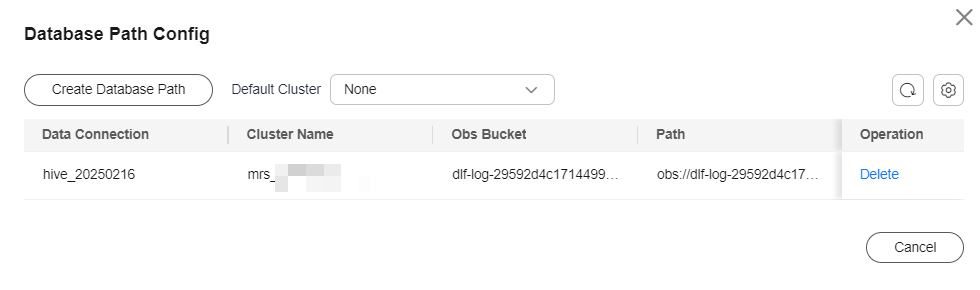
- In the Database Path Config dialog box, you can select the default cluster so that the applicant can select the default path. After the configuration is complete, close the dialog box.
Applying for Creating a Database
The database creation applicant must be an administrator of any workspace permission set.
- On the DataArts Studio console, locate a workspace and click DataArts Security.
- In the navigation pane on the left, choose Permission Review. On the displayed page, click the Database Request tab.
Figure 4 Database Request page
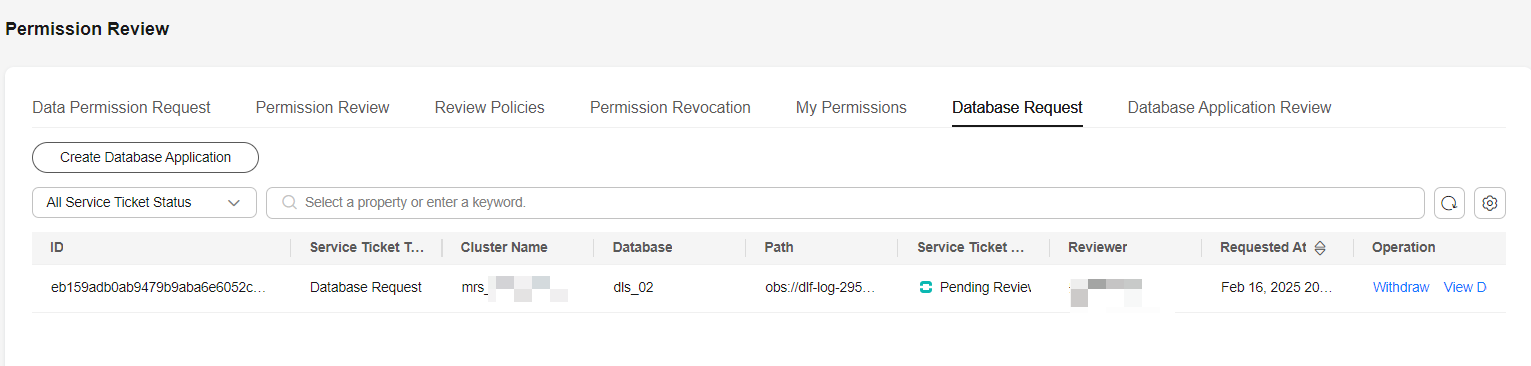
- Click Create Database Application, select the MRS cluster configured by the administrator in Configuring the Database Path, enter the database name, and click Test next to the database path text box to ensure that the database name is unique.
After the test is successful, select a workspace permission set, enter the database description and request reason, and click OK.Figure 5 Create Database Application page
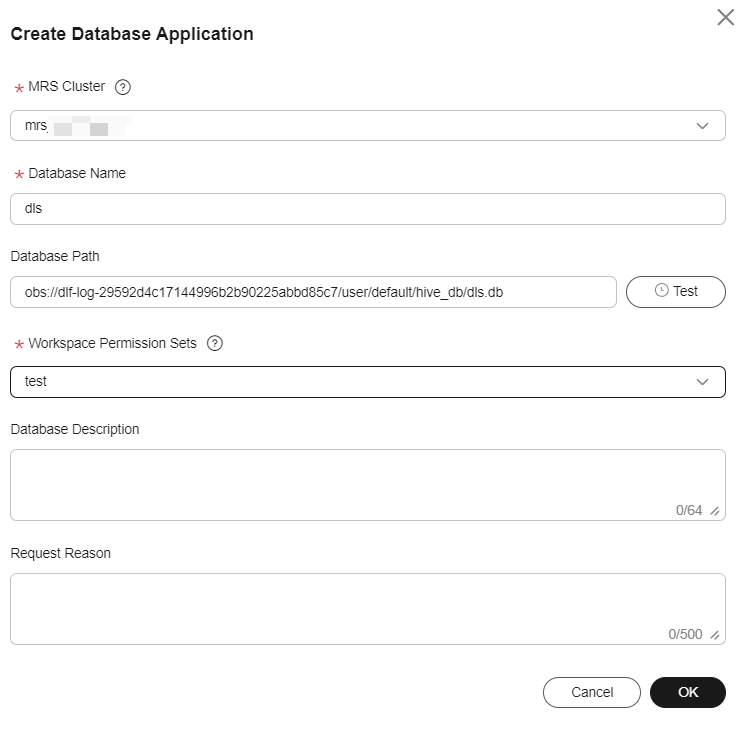
- The created service ticket is displayed on the Database Request page.
Figure 6 Service ticket created

Reviewing a Database Creation Application
The DAYU Administrator, Tenant Administrator, or data security administrator can review database creation applications.
- On the DataArts Studio console, locate a workspace and click DataArts Security.
- In the navigation pane on the left, choose Permission Review. On the displayed page, click the Database Application Review tab.
Figure 7 Database Application Review page
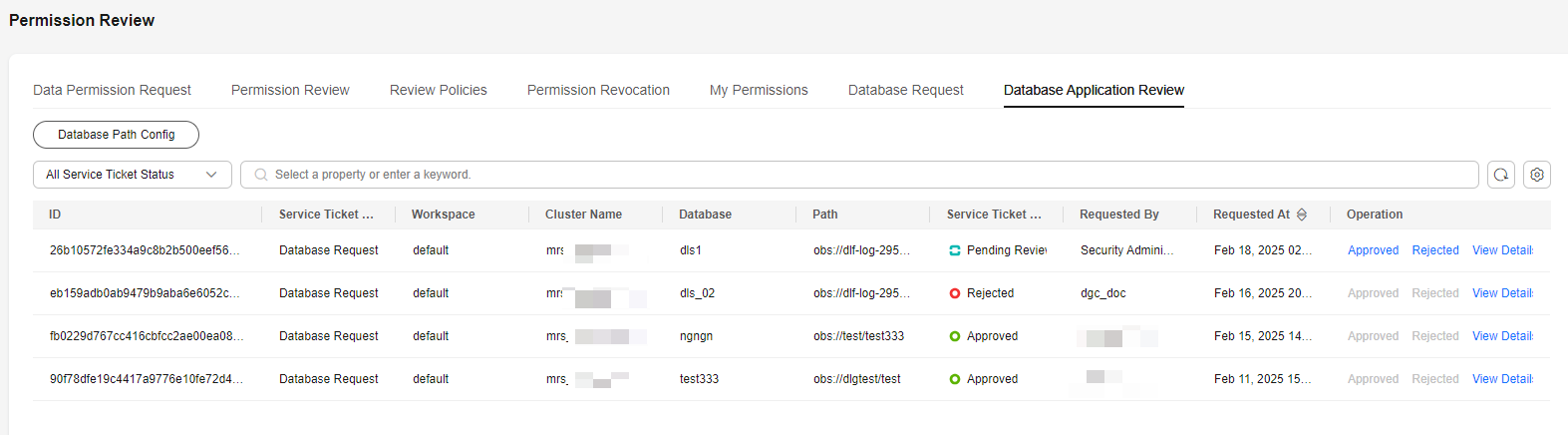
- On the Database Application Review page, locate the database creation application to review and click Approved or Rejected in the Operation column.
- Approved: A database will be created in the specified data source, and the corresponding OBS path permission policy will be created in the specified workspace permission set.
- Rejected: The application will be rejected.
Figure 8 Reviewing a database creation application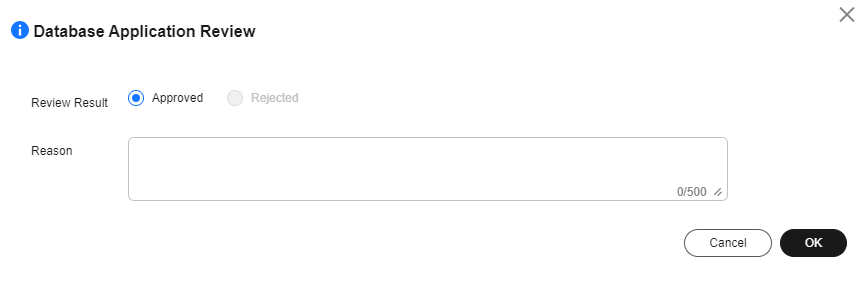
Feedback
Was this page helpful?
Provide feedbackThank you very much for your feedback. We will continue working to improve the documentation.See the reply and handling status in My Cloud VOC.
For any further questions, feel free to contact us through the chatbot.
Chatbot





