Associating an Elasticsearch Cluster with an Enterprise Project
In CSS, you can associate your Elasticsearch cluster with an enterprise project. You can create enterprise projects based on your organizational structure. Then you can manage resources across different regions by enterprise project, add users and user groups to enterprise projects, and grant different permissions to the users and user groups.
You can associate your cluster with an enterprise project either when creating the cluster or afterward.
Prerequisites
To use the enterprise project function, you need to assign permissions to the corresponding account. You can submit a service ticket to apply for the permissions.
You have created an enterprise project.
Managing Enterprise Projects
- Log in to the CSS management console.
- In the navigation pane on the left, choose Clusters > Elasticsearch.
- In the cluster list, click the name of the target cluster. The cluster information page is displayed.
- On the Overview tab, find Enterprise Project in the Basic Information area, and click the enterprise project name under it. The Project Management page is displayed.
Figure 1 Enterprise Project
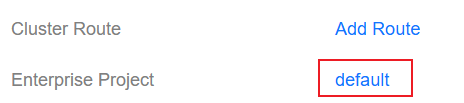
- On the Resources tab, select the region of the current cluster, and select CloudSearchService as Service. Then click Search. The CSS clusters are displayed in the resource list below.
Figure 2 Filtering CSS clusters

- Select the cluster whose enterprise project you want to modify and click Remove.
- On the Remove Resource page, specify Mode and select Destination Enterprise Project, and click OK.
Figure 3 Removing resources
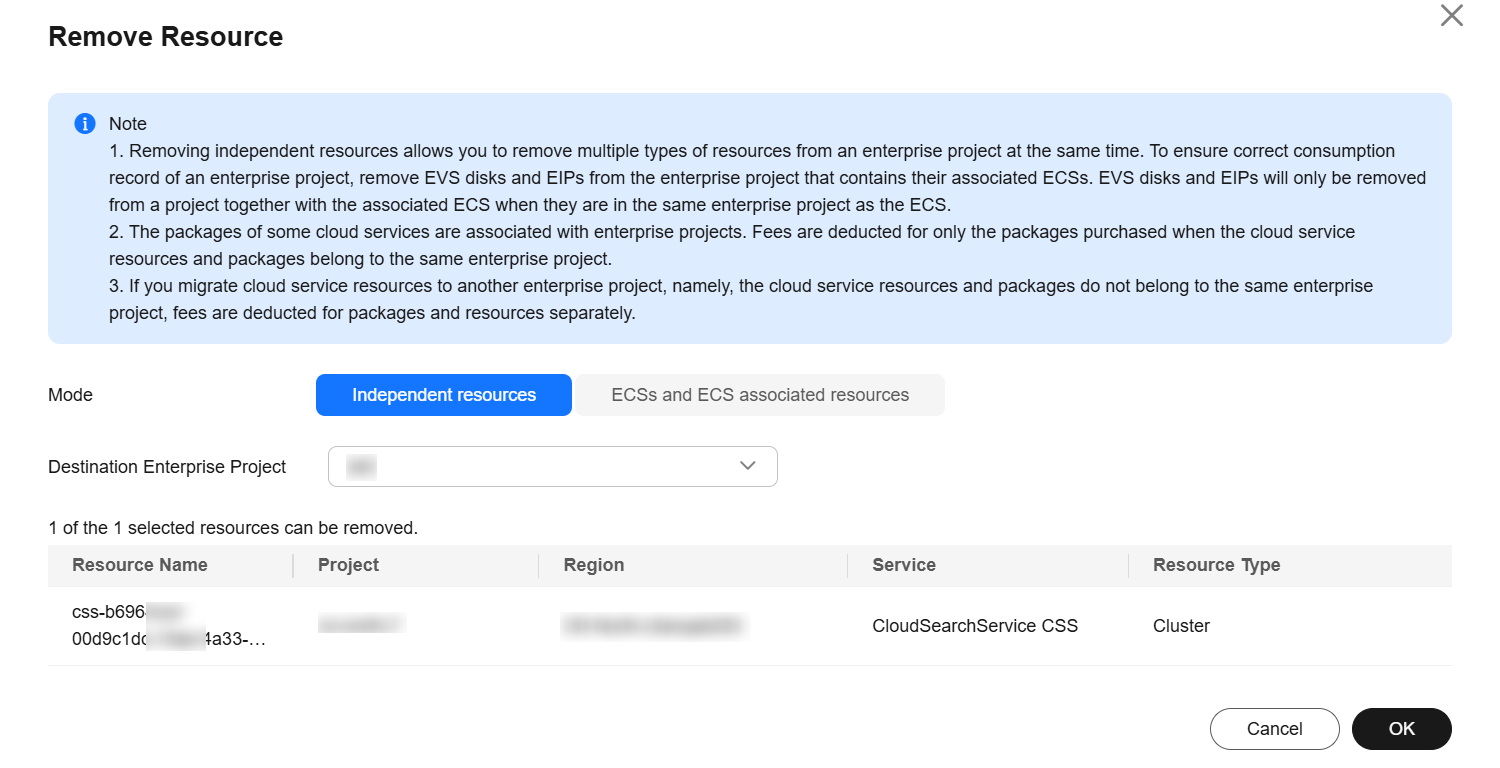
- After the change is complete, return to the Elasticsearch cluster list on the CSS console and check the cluster's new enterprise project.
Figure 4 Enterprise project

Feedback
Was this page helpful?
Provide feedbackThank you very much for your feedback. We will continue working to improve the documentation.See the reply and handling status in My Cloud VOC.
For any further questions, feel free to contact us through the chatbot.
Chatbot





