Viewing Outbound Traffic
The Outbound Traffic page displays the protected traffic from EIPs on the cloud to the Internet. CFW collects traffic statistics based on sessions. Traffic data is reported when the connection is terminated.
Prerequisites
EIP protection is enabled and there is already traffic passing through the EIP. For details, see Enabling Internet Border Traffic Protection.
Specification Limitations
To view data of private network assets initiating Internet connections, enable the VPC border firewall in the CFW professional edition. For details, see VPC border firewall.
Viewing Outbound Traffic
- Log in to the CFW console.
- Click
 in the upper left corner of the management console and select a region or project.
in the upper left corner of the management console and select a region or project. - (Optional) Switch to another firewall instance. Select a firewall from the drop-down list in the upper left corner of the page.
- In the navigation pane, choose .
- Check statistics on the traffic passing through the firewall within a time range, from 5 minutes to 7 days.
- Traffic Dashboard: Information about the highest traffic when internal servers access the Internet.
Figure 1 Outbound traffic - traffic dashboard

- Outbound Traffic: Outbound request traffic and response traffic. The traffic statistics of up to 30 EIPs can be queried at a time.
The data displayed is the average bits per second (bps) of the sessions ended at the specified time in traffic logs.
Figure 2 Outbound traffic
Table 1 Value description Time Range
Description
Last 1 hour
Average value within every minute
Last 24 hours
Average value within every 5 minutes
Last 7 days
Average value within every hour
Custom
- 5 minutes to 6 hours: average value within every minute
- 6 hours (included) to 3 days: average value within every 5 minutes
- 3 (included) to 7 days (included): average value within every 30 minutes
- Visualizations: View the top 5 items ranked by specific parameters of outbound traffic within a specified period. For more information, see Table 2. You can click a data record to view the traffic details. A maximum of 50 data records can be viewed.
Figure 3 Outbound traffic - visualized statistics
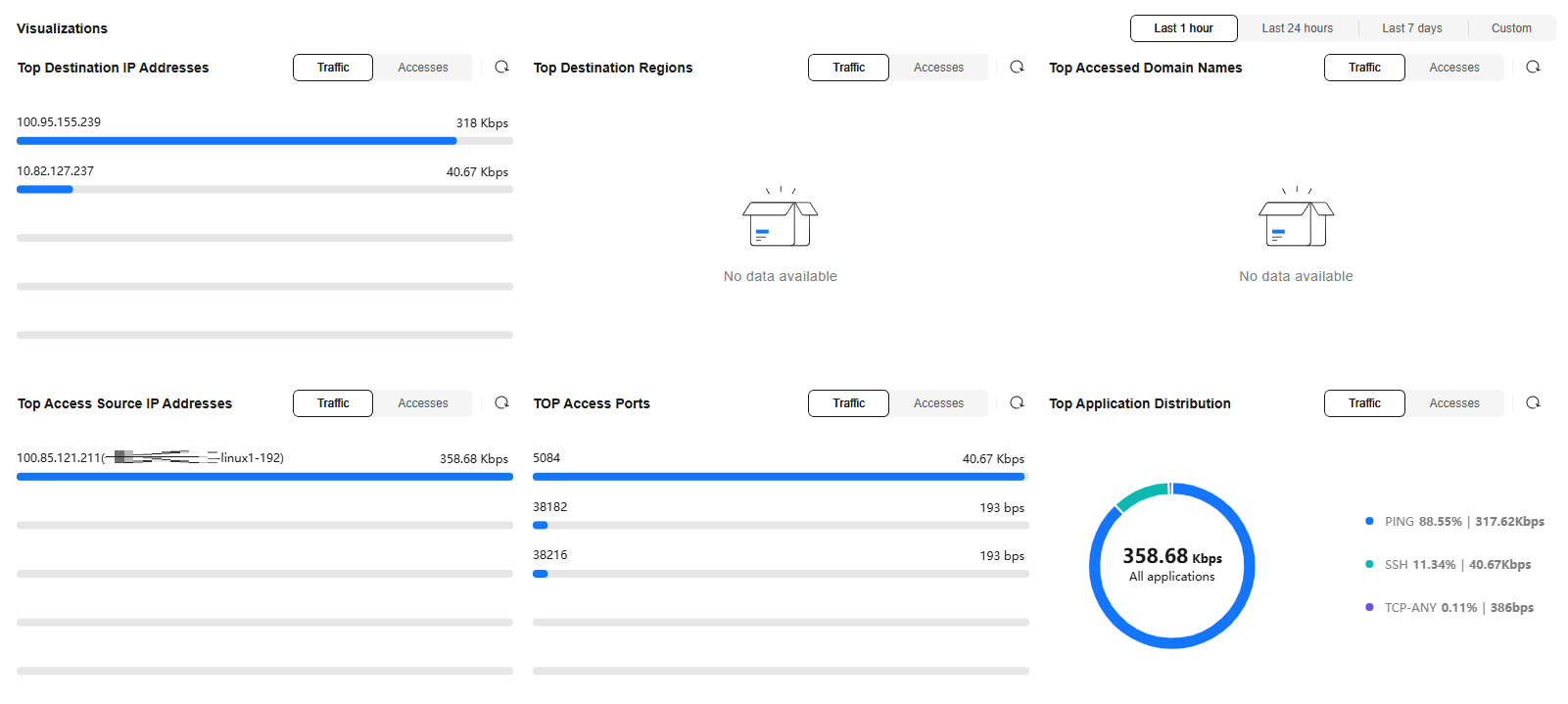
Table 2 Outbound traffic parameters Parameter
Description
Top Destination IP Addresses
Destination IP addresses of outbound traffic.
Top Destination Regions
Geographical locations of the source IP addresses of outbound traffic.
Top Accessed Domain Names
Domain name information about outbound traffic.
Top Access Source IP Addresses
Source IP addresses of outbound traffic.
TOP Access Ports
Destination ports of outbound traffic.
Top Application Distribution
Application information about outbound traffic.
- IP analysis: Top 50 traffic records in a specified period.
- External IP Address: Traffic information about the destination IP address.
Figure 4 External IP addresses
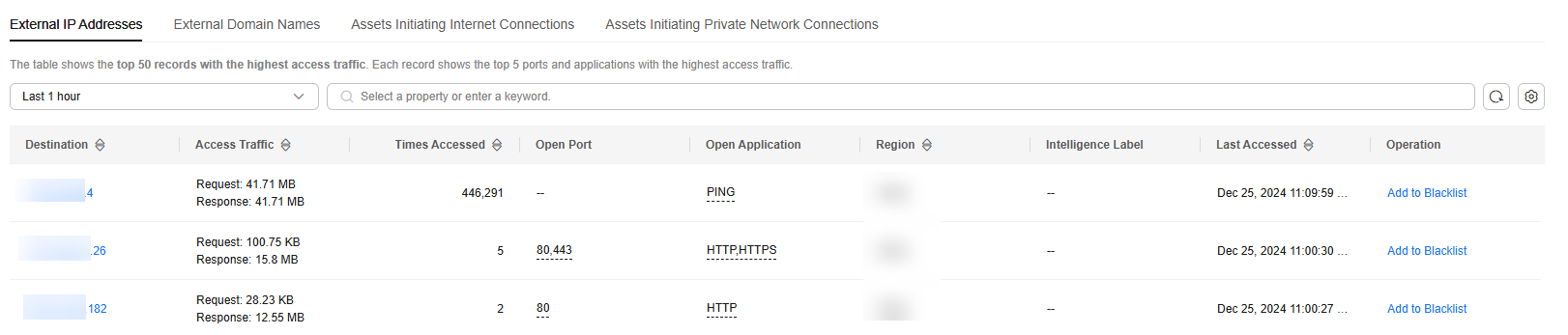
- External Domain Names: domain name information
Figure 5 External domain names

- Assets Initiating Internet Connections: Traffic information whose source IP addresses are public IP addresses.
Figure 6 Assets initiating Internet connections

- Assets Initiating Private Network Connections: Traffic information whose source IP addresses are private IP addresses.
Figure 7 Assets initiating private network connections


Private IP address information is visible only to users who enable the VPC border firewall in the CFW professional edition.
- External IP Address: Traffic information about the destination IP address.
- Traffic Dashboard: Information about the highest traffic when internal servers access the Internet.
References
- For details about how to view the statistics about the traffic from the Internet to the EIPs on the cloud, see Viewing Inbound Traffic.
- For details about how to check traffic exceptions, see What Can I Do If Services Cannot Be Accessed After a Policy Is Configured on CFW?
- For details about what to do if traffic exceeds the protection bandwidth, see What Do I Do If My Service Traffic Exceeds the Protection Bandwidth?
Feedback
Was this page helpful?
Provide feedbackThank you very much for your feedback. We will continue working to improve the documentation.See the reply and handling status in My Cloud VOC.
For any further questions, feel free to contact us through the chatbot.
Chatbot





