Tag Management
You can use tags to customize resource categories, add tags to domain names, and manage resources with ease.
Scenarios
Tags help you identify your cloud resources. When you have many cloud resources of the same type, you can use tags to classify them by dimension (for example, use, owner, or environment). You can quickly search for specific cloud resources based on the tags added to them. For example, you can define a set of tags for cloud resources in an account to track the owner and usage of each cloud resource, making resource management easier.
Constraints
- You can add up to 20 tags to each domain name.
- If your organization has set CDN tag policies, you need to add tags to domain names based on the tag policies. Contact your organization administrator to learn about the tag policy details.
Adding a Tag in the Domain Name List
-
Log in to the CDN console.
- In the navigation pane, choose .
- Click
 in the Tags column in the row containing the target domain name.
Figure 1 Editing a tag
in the Tags column in the row containing the target domain name.
Figure 1 Editing a tag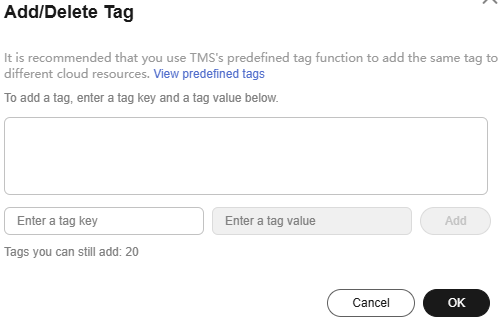
Table 1 Parameter description Parameter
Description
Example
Tag key
- Enter 1 to 128 characters.
- Enter letters, digits, spaces, and special characters (_.:=+-@). Do not start or end with a space.
- Do not start with _sys_.
Protocol
Tag value
- Enter 1 to 255 characters.
- Enter letters, digits, spaces, and special characters (_.:=+-@/). Do not start or end with a space.
HTTPS
-
Enter the tag key and value and click Add.
The tag is added to the text box above.
- Click OK.
Adding a Tag on the Configuration Page
-
Log in to Huawei Cloud console. Choose .
The CDN console is displayed.
- In the navigation pane, choose .
- In the domain list, click the target domain name or click Configure in the Operation column. Click the Tags tab and click Edit Tag.
Figure 2 Editing tags

Table 2 Parameter description Parameter
Description
Example
Tag key
- Enter 1 to 128 characters.
- Enter letters, digits, spaces, and special characters (_.:=+-@). Do not start or end with a space.
- Do not start with _sys_.
Protocol
Tag value
- Enter 1 to 255 characters.
- Enter letters, digits, spaces, and special characters (_.:=+-@/). Do not start or end with a space.
HTTPS
- Click Add Tag, enter a tag key and value, and click OK.
Deleting a Tag
- On the Domains page
-
Log in to Huawei Cloud console. Choose .
The CDN console is displayed.
- In the navigation pane, choose .
- Click
 in the Tags column in the row containing the target domain name.
in the Tags column in the row containing the target domain name. - Delete the tag key-value pair in the text box and click OK.
-
- On the domain name configuration page
-
Log in to Huawei Cloud console. Choose .
The CDN console is displayed.
- In the navigation pane, choose .
- In the domain list, click the target domain name or click Configure in the Operation column.
- Click the Tags tab.
- Click Edit Tag.
- Click Delete next to the tag to be deleted and click OK.
-
Searching for Resources by Tag
You can use tags to search for resources.
-
Log in to Huawei Cloud console. Choose .
The CDN console is displayed.
- In the navigation pane, choose .
- Enter one or more tag key-value pairs into the text box and press Enter to search for domain names with the specified tags.
Feedback
Was this page helpful?
Provide feedbackThank you very much for your feedback. We will continue working to improve the documentation.See the reply and handling status in My Cloud VOC.
For any further questions, feel free to contact us through the chatbot.
Chatbot





