Replicating a Vault Across Regions
Scenarios
If data is stored in a single region, there is no geographical redundancy. Data security and service continuity cannot be ensured in the event of misoperations or network attacks. If there is an incident, enterprises face the risk of data loss and service interruption. Additionally, regulatory policies in industries such as finance and healthcare are becoming increasingly stringent, requiring key data to be backed up across regions.
With the replication function, you can quickly deploy services across regions. The new resources created from replicated backups are in the same state as the original resources when you took the backup. Cross-region replication copies backups to storage nodes in different regions, mitigating security risks while ensuring regulatory compliance. It is a fundamental safeguard for enterprise data management.
There are two methods available for replicating a vault.
- Manual replication: Select a backup vault and manually replicate it.
- Policy-based replication: Configure a replication policy to periodically replicate backups that have not been replicated or failed to be replicated to the destination region.
How Replication Works
Cross-region replication of server backup vaults and SFS Turbo backup vaults allows you to replicate backups from one region to another in the same account.
Replicas of server backups can be used to create images and provision servers. Replicas of SFS Turbo backups can be used to create file systems in the destination region.
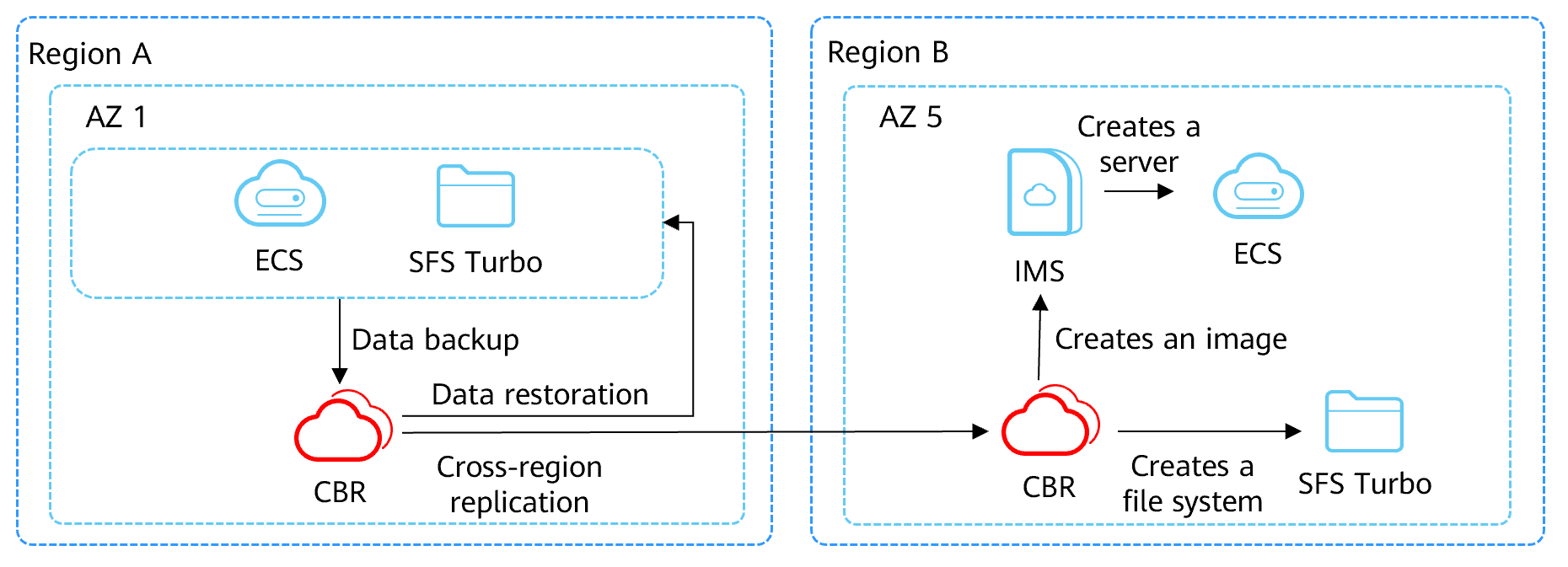
As shown in the figure, you can back up resources in region A, replicate the backups to region B, and use the replicas to create images or SFS Turbo file systems in region B.
Billing
- When you use the cross-region replication function, the replication vault purchased in the destination region is billed. For details about storage billing, see Cloud Backup and Recovery Billing Items.
- When you replicate backups or vaults across regions, cross-region replication traffic is generated in the source region and is billed. The cross-region replication traffic is charged based on the size of the replicated backup. For details about traffic billing, see Cloud Backup and Recovery Billing Items.
- You are advised to purchase yearly/monthly packages and traffic packages. The longer the purchase period, the greater the discount. For more information, see CBR Billing. For details about pricing, see CBR pricing details.
Video Tutorial
Prerequisites
You have purchased a replication (cross-region) vault in the destination region.
Constraints
- Disk backup vaults cannot be replicated to other regions.
- Backups can be replicated to vaults in different regions. Backup replicas take up the replication vault space.
- A server backup vault can be replicated only when it contains at least one backup that meets all the following conditions:
- It is an ECS backup.
- It contains system disk data.
- It is in the Available state.
- An SFS Turbo backup can be replicated only when it meets all the following conditions:
- It is generated from an SFS Turbo file system.
- It is in the Available state.
- Only backup vaults of the same type can be replicated. Replicated vaults cannot be replicated again but their replicas can be used to create images or SFS Turbo file systems.
- A backup vault can be replicated to different destination regions. For manual and policy-based vault replication, a vault can only be replicated to a destination region once. It cannot be replicated to that region again, even if its backups have been deleted.
- Only vaults of the same type can be selected as destination vaults. For example, if you want to replicate server backups to a different region, select a server backup vault (Protection Type set to Replication (cross-region)) in that region.
- Certain regions, such as LA-Buenos Aires1, do not support replicated encrypted backups.
- Only replication-supported regions can be selected as destination regions.
Table 1 Replication-supported regions Source Region
Destination Region
Description
CN North-Ulanqab1
CN North-Beijing4, CN East-Shanghai1, and CN South-Guangzhou
-
CN South-Shenzhen
CN North-Beijing4
-
CN Southwest-Guiyang1
CN North-Beijing 4 and CN East-Shanghai1
-
CN North-Beijing1
CN North-Beijing4, CN East-Shanghai2, CN East-Shanghai1, and CN South-Guangzhou
-
CN North-Beijing4
CN North-Ulanqab1, CN South-Shenzhen, CN Southwest-Guiyang1, CN North-Beijing1, CN East-Shanghai2, CN East-Shanghai1, and CN South-Guangzhou
-
CN East-Shanghai2
CN North-Beijing1, CN North-Beijing4, CN East-Shanghai1, and CN South-Guangzhou
-
CN East-Shanghai1
CN North-Ulanqab1, CN Southwest-Guiyang1, CN North-Beijing1, CN North-Beijing4, CN East-Shanghai2, and CN South-Guangzhou
-
CN South-Guangzhou
CN North-Ulanqab1, CN North-Beijing1, CN North-Beijing4, CN East-Shanghai2, and CN East-Shanghai1
-
CN-Hong Kong, AP-Bangkok, and AP-Singapore
CN-Hong Kong, AP-Bangkok, and AP-Singapore
Vaults can be replicated from one region to another.
LA-Mexico City2
LA-Sao Paulo1
-
LA-Sao Paulo1
LA-Mexico City2, LA-Santiago
-
LA-Santiago
LA-Sao Paulo1, LA-Lima1, LA-Mexico City2, and LA-Buenos Aires1
-
LA-Lima1
LA-Santiago
-
(Optional) Create a Replication Vault in the Destination Region
If there is at least one vault with the cross-region replication protection type in the destination region, skip this step.
- Go to the Buy Server Backup Vault page.
- Specify mandatory parameters for the server backup vault. For parameters not included in the following table, retain the default values.
Complete Basic Settings and select a Protection Type.

Parameter
Example Value
Description
Billing Mode
Pay-per-use
- Pay-per-use is a postpaid billing mode. You are billed based on your resource usage. You can buy or delete vaults anytime. Fees are deducted from your account.
- Yearly/Monthly is a prepaid billing mode. You are billed based on the subscription duration you specify. This mode provides lower prices and is ideal when the resource use duration is predictable.
Region
AP-Bangkok
Target region where the backups will be replicated. Resources in different regions cannot communicate with each other over internal networks.
Only replication-supported regions can be selected as destination regions. For details, see Table 1.
After a vault is purchased, the region cannot be changed. Exercise caution when selecting a region.
Protection Type
Replication (cross-region)
A replication vault will be created to store server backup replicas.
For example, if you want to back up a server, select Backup for the vault protection type. If you want to replicate backups of a server from one region to another, select Replication (cross-region) for the vault in this other region.
Set the Backup Capacity.

Parameter
Example Value
Description
Vault Capacity
100G
Specify the vault capacity. The capacity ranges from 10 GB to 10485760 GB.
You need to plan the vault capacity in advance. The capacity of the replication vault cannot be less than the size of the backups to be replicated.
As the vault's used space grows, you can expand the vault capacity if it becomes insufficient.
Auto Capacity Expansion
Skip
- If you select Configure, the vault capacity will be automatically expanded to 1.25 times the size of the original capacity when the capacity is about to be used up.
- If you select Skip, the vault capacity will not be expanded automatically. If the vault capacity is used up, you can manually expand the vault capacity. For details, see Expanding Vault Capacity.
Configure Enterprise Project and Advanced Settings.

Parameter
Example Value
Description
Enterprise Project
default
Add the vault to an existing enterprise project.
This parameter is only available for enterprise users who have enabled enterprise project management.
NOTE:If the CBR FullAccess permissions have been assigned to IAM users, enterprise projects will not be displayed for you to choose from when you create a vault. Go to the Enterprise Project Management console and assign the CBR FullAccess permissions to the target user group.
Vault Name
vault-317a
Name of the vault to be created.
A name can contain 1 to 64 characters. Only letters, digits, underscores (_), and hyphens (-) are allowed. You can also use the default name vault_xxxx.
- Select CBR Cross-Region Replication Disclaimer.
- Click Next.
- Click Submit. Confirm the order details. The vault creation is complete.
- Go back to the Cloud Server Backups page. You can view the created vault in the vault list. The vault is in the Available state.
Procedure
- Log in to the CBR console.
- Log in to the CBR console.
- In the upper left corner, click
 and select a region.
and select a region. - Click
 and choose Storage > Cloud Backup and Recovery.
and choose Storage > Cloud Backup and Recovery.
- On the Vaults tab, find the target backup vault.
- Choose More > Create Replica in the Operation column of the vault.
Figure 1 Creating a replica

- In the displayed dialog box, configure the parameters as described in Table 2.
Table 2 Parameter description Parameter
Description
Destination Region
Region to which the vault is replicated Select the region where the replication vault is located.
Only the regions that support replication will be displayed. For details about the supported regions, see Table 1.
- If the selected region contains only one project, you can directly select the region name.
- If the selected region has multiple projects, the default project of the region is preselected. You can select another project if needed.
Destination Vault
A replication vault in the destination region. Select the replication vault created in the previous step.
If no replication vault is found in the destination region, purchase a vault for cross-region replication in the destination region by referring to Creating a Server Backup, and then select the replication vault.
- Select CBR Cross-Region Replication Disclaimer.
- Click OK.
- After the replication is complete, you can switch to the destination region to view generated replicas. For details, see Viewing a Vault. You can then use replicas to create images or SFS Turbo file systems.
Feedback
Was this page helpful?
Provide feedbackThank you very much for your feedback. We will continue working to improve the documentation.See the reply and handling status in My Cloud VOC.
For any further questions, feel free to contact us through the chatbot.
Chatbot





