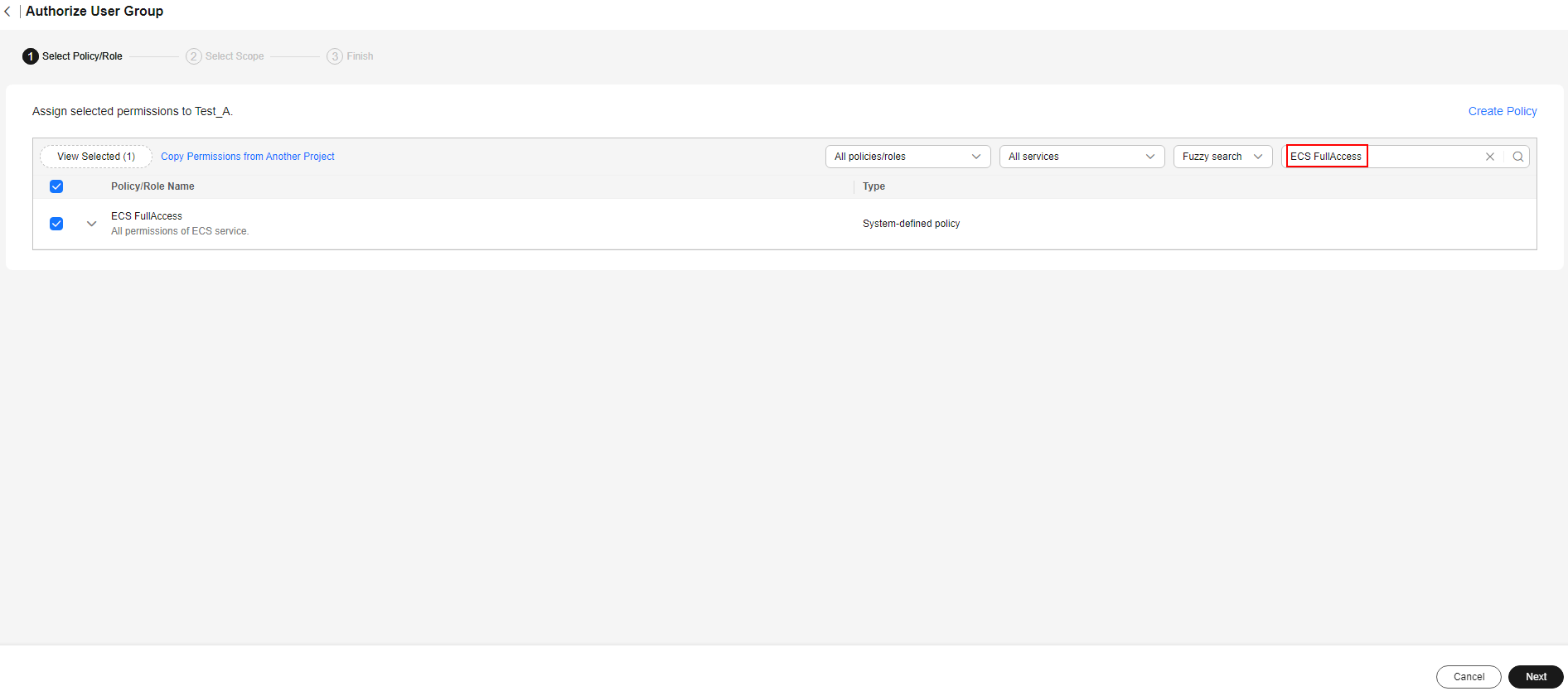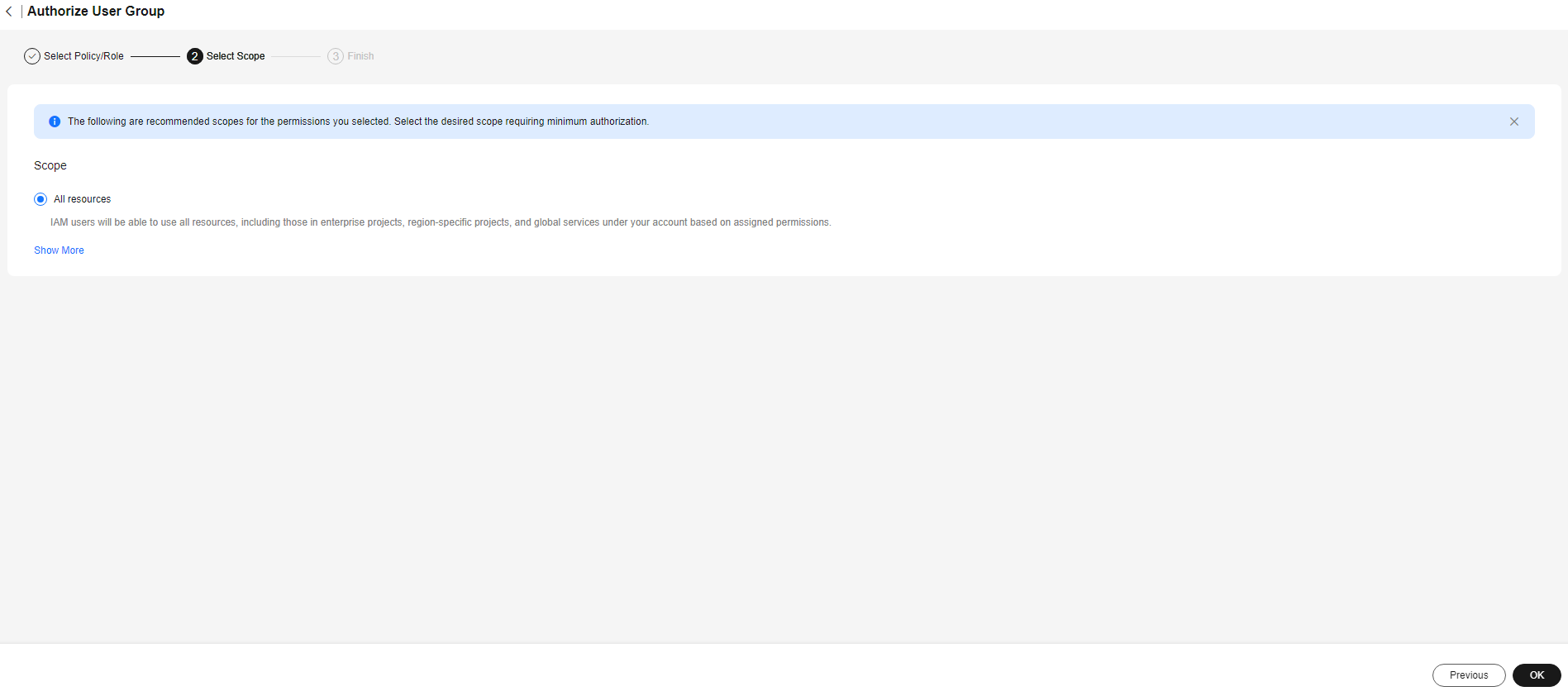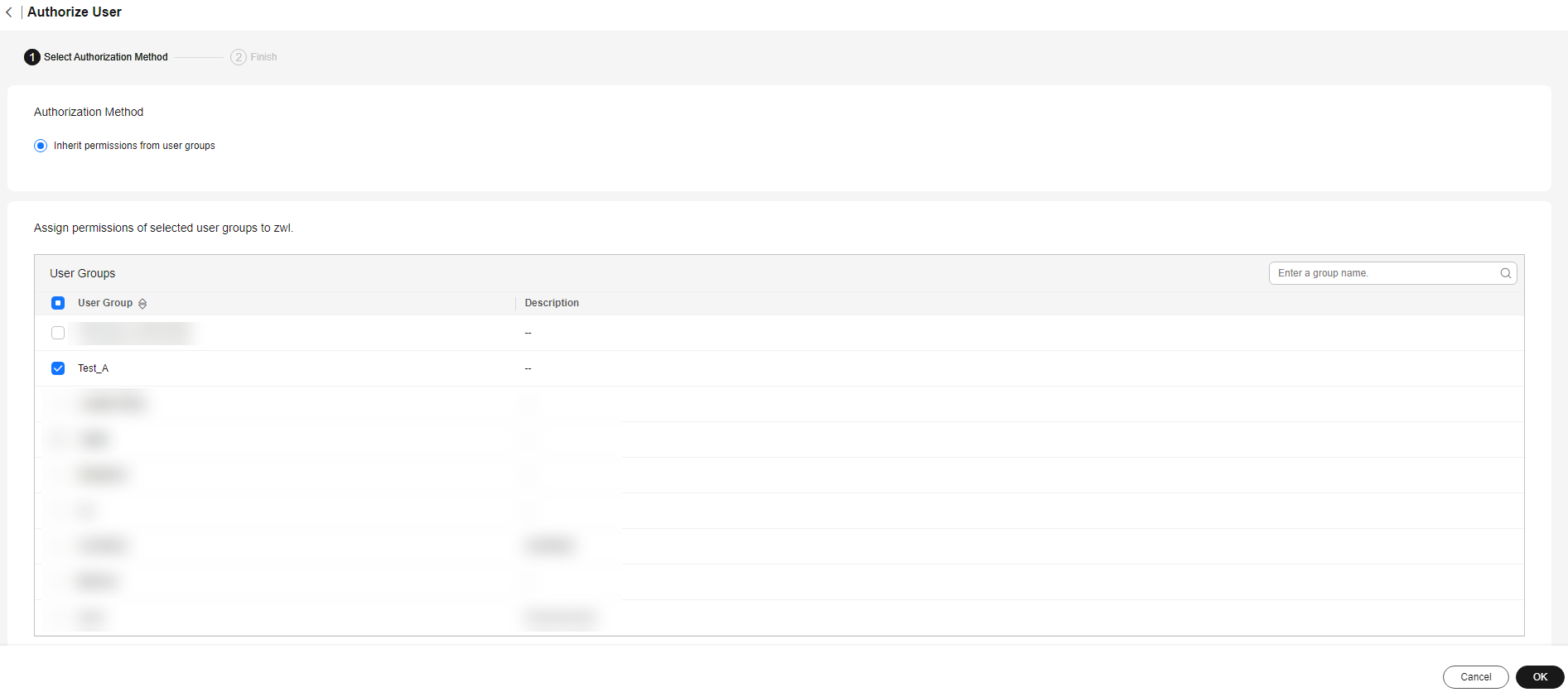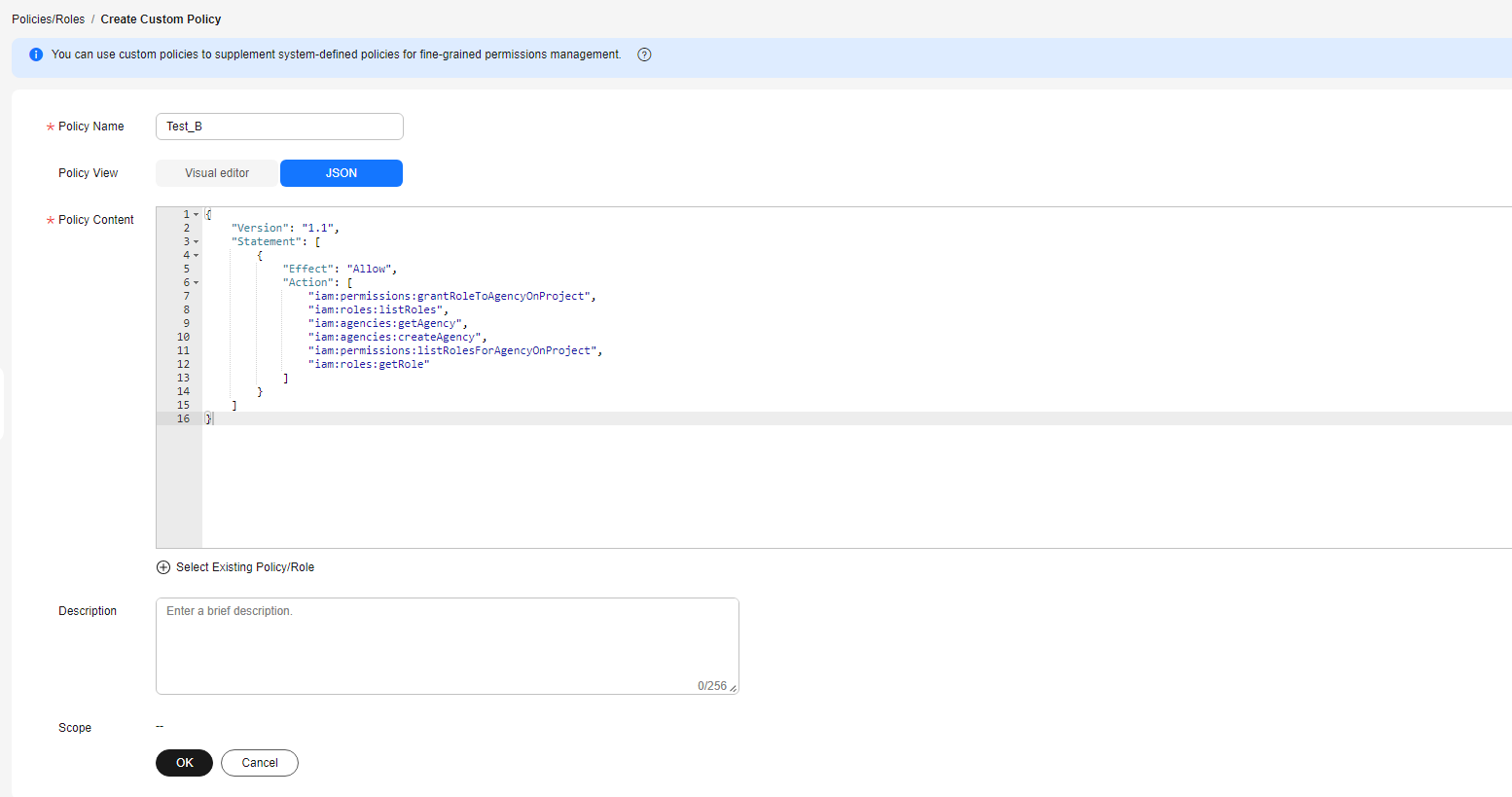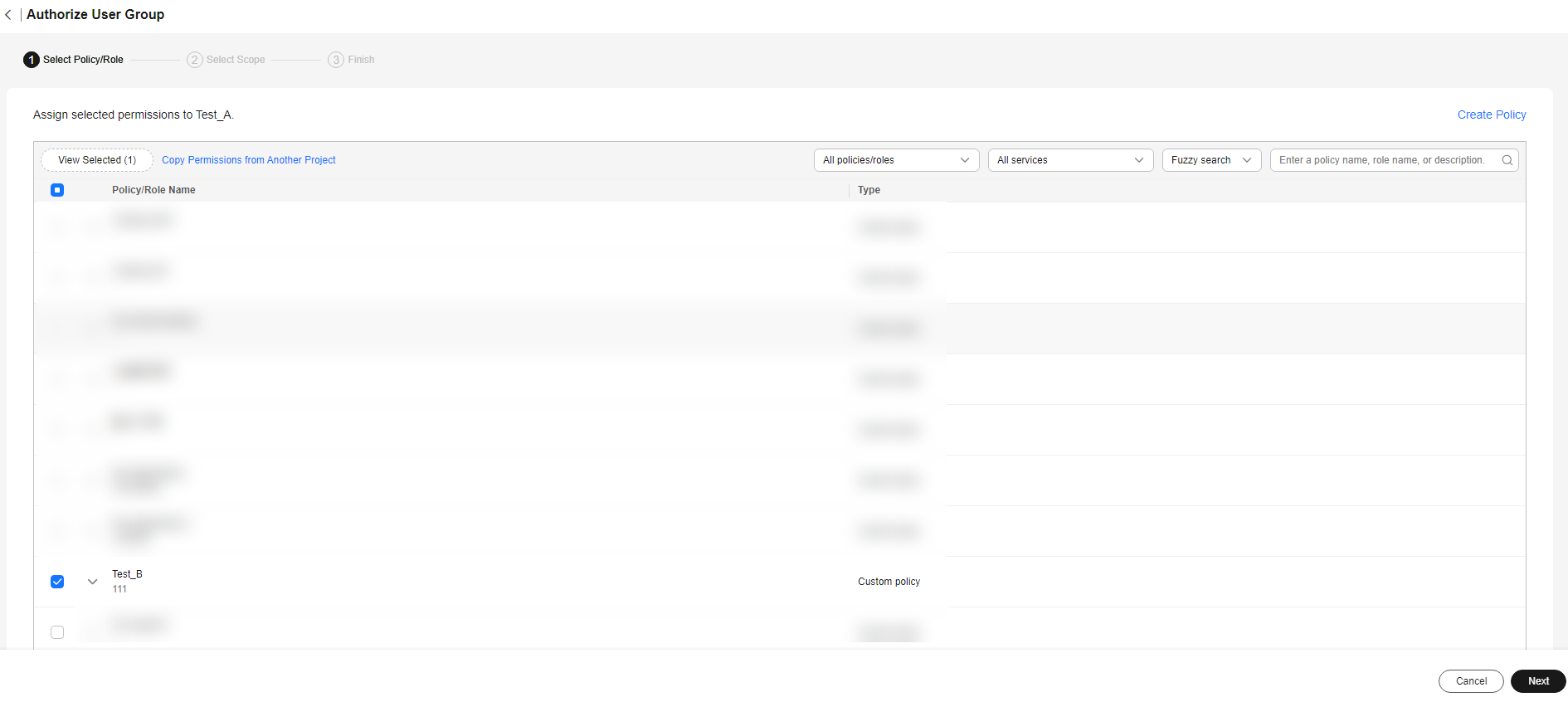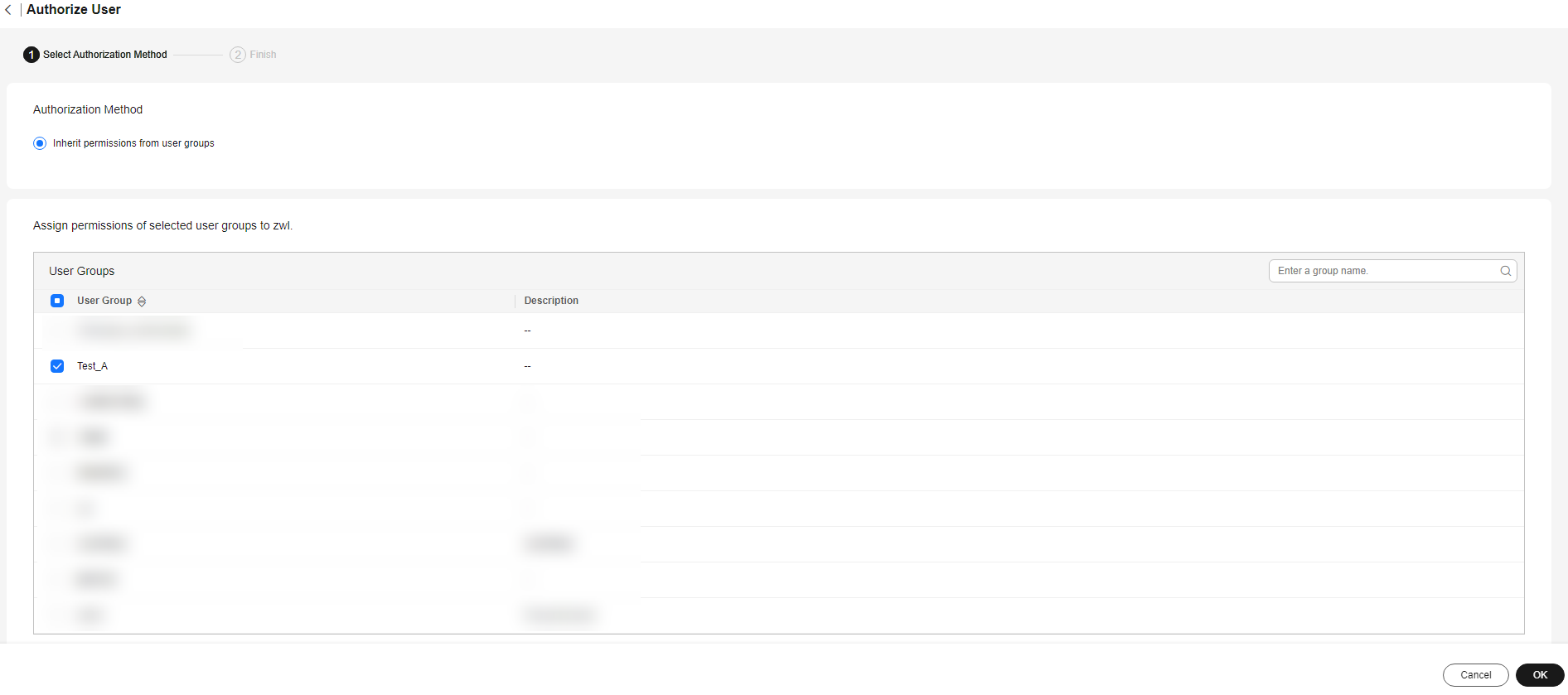Help Center/
Workspace/
User Guide (Application Streaming)/
Administrator Operation Guide/
FAQs/
How Do I Authorize an IAM User to Use Workspace Application Streaming?
Updated on 2024-10-12 GMT+08:00
How Do I Authorize an IAM User to Use Workspace Application Streaming?
Scenarios
An IAM user account created by the administrator needs to be assigned permissions before using Workspace Application Streaming.
Procedure
Method 1
- Log in to the Workspace Application Streaming console using a Huawei Cloud account.
- Click Identity and Access Management under the account to go to the IAM page.
Figure 1 Identity and Access Management
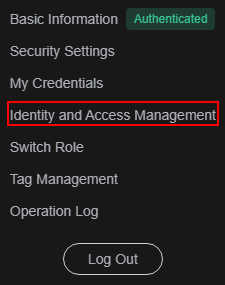
- In the navigation pane on the left, choose User Groups.
- Click Authorize in the Operation column of the desired user group. On the displayed page, assign the following permissions, as shown in Figure 2.
- IAM ReadOnlyAccess
- Tenant Administrator
- IMS Administrator
- ECS FullAccess
- Click Next and select the authorization scope, as shown in Figure 3.
- Click OK.
- In the navigation pane on the left, choose Users.
- Click Authorize in the Operation column of the desired user. On the displayed page, select the user group whose permissions are to be assigned to the user, as shown in Figure 4.
Method 2
- In the navigation pane on the left, choose Permissions > Policies/Roles.
- Click Create Custom Policy in the upper right corner.
- Enter a policy name, set Policy View to JSON, and configure the policy content, as shown in Figure 5.
- Click OK.
- In the navigation pane on the left, choose User Groups.
- Click Authorize in the Operation column of the desired user group. On the displayed page, assign the user group using the created custom policy, as shown in Figure 6.
- Click Next, select the authorization scope, and then click OK.
- In the navigation pane on the left, choose Users.
- Click Authorize in the Operation column of the desired user. On the displayed page, select the user group whose permissions are to be assigned to the user, as shown in Figure 7.
Parent topic: FAQs
Feedback
Was this page helpful?
Provide feedbackThank you very much for your feedback. We will continue working to improve the documentation.See the reply and handling status in My Cloud VOC.
The system is busy. Please try again later.
For any further questions, feel free to contact us through the chatbot.
Chatbot