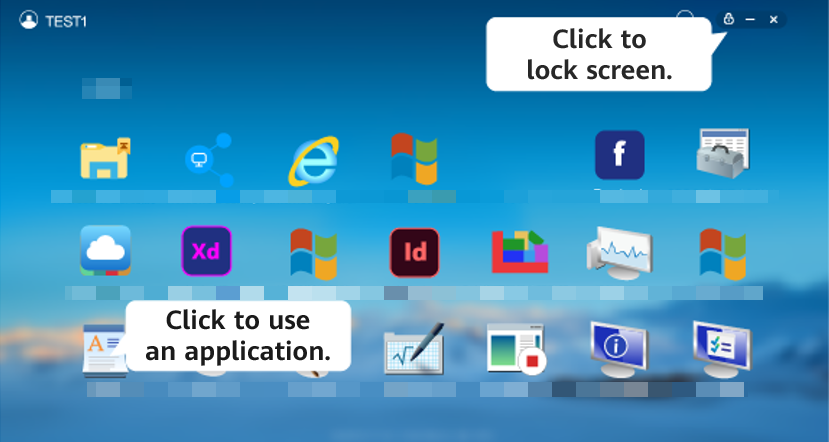Help Center/
Workspace/
User Guide (Application Streaming)/
Terminal User Operation Guide/
Using an Application on a Soft Client
Updated on 2024-10-12 GMT+08:00
Using an Application on a Soft Client
Step 1: Downloading and Installing the Workspace Client
Download the Workspace client for Windows and install it.
Step 2: Starting the Client
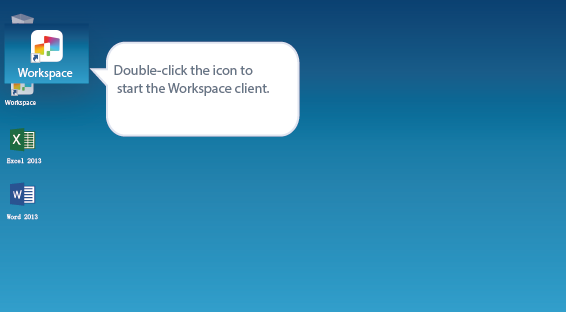
Step 3: Configuring a Server Access Address and Company ID
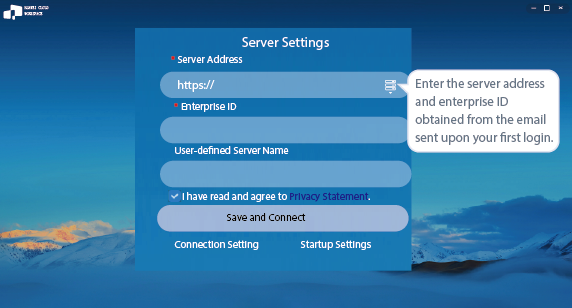
Step 4: Entering a Username and Password for Login
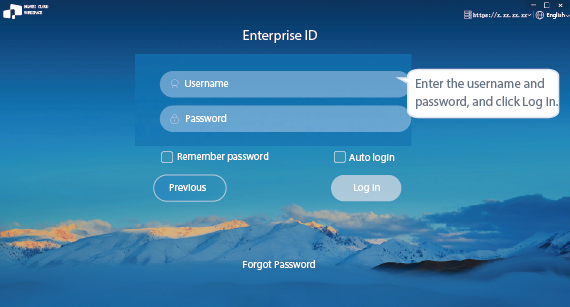
Step 5: Using Applications or Cloud Storage Remotely
- Use applications remotely on the homepage.
- The current user has only Workspace Application Streaming.
- The current user has both Workspace Application Streaming and Workspace.
- Use cloud storage remotely on the homepage.
Open cloud storage.
Double-click to enter the folder, and upload files or create folders.
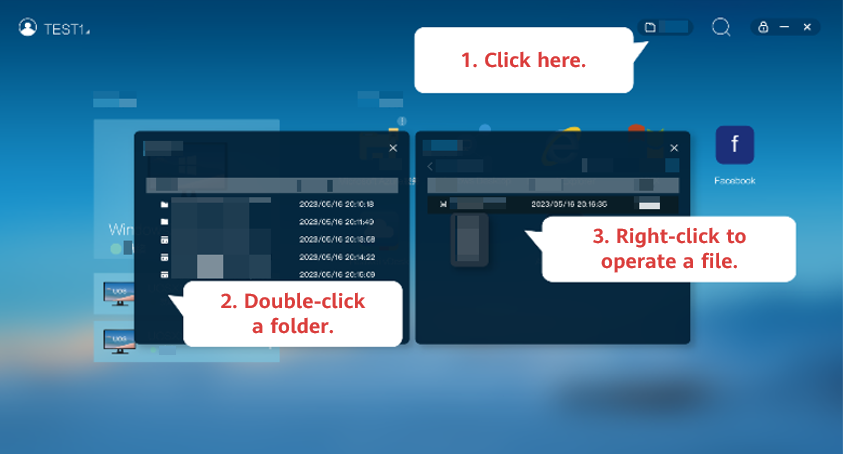

After the user has logged in to the application, open the C:\Users\username directory on the APS.
Parent topic: Terminal User Operation Guide
Feedback
Was this page helpful?
Provide feedbackThank you very much for your feedback. We will continue working to improve the documentation.See the reply and handling status in My Cloud VOC.
The system is busy. Please try again later.
For any further questions, feel free to contact us through the chatbot.
Chatbot