Blocking Traffic From Specified Locations
CNAD allows you to configure a policy to block traffic from outside China. After the policy takes effect, access traffic from outside China will be discarded.
The conditions for a policy to take effect vary according to product editions. For details, see Table 1.
|
Edition |
Geo-Blocking Policy Effective Condition |
|---|---|
|
Unlimited Protection Basic Edition |
The policy takes effect once it is enabled and an attack is detected. |
|
Unlimited Protection Advanced Edition |
The policy takes effect after being enabled. |
|
CNAD 2.0 |
|
Geo-Blocking
- Log in to the AAD console.
- In the navigation pane on the left, choose . The Protection Policies page is displayed.
- Click Create Protection Policy.
- In the displayed dialog box, set the policy name, select an instance, and click OK.
Figure 1 Creating a policy

- In the row containing the target policy, click Set Protection Policy in the Operation column.
- In the Geo-Blocking configuration area, click Set.
Figure 2 Geo-blocking settings

- Set the blocking rule as required.
Figure 3 Select blocked locations
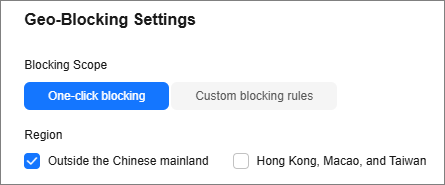
Table 2 Rule description Parameter
Description
One-click blocking
Currently, you can block traffic from Outside the Chinese mainland or Hong Kong, Macao, and Taiwan.
- If you select Outside the Chinese mainland, only traffic from the Chinese mainland is allowed.
- If you select Hong Kong, Macao, and Taiwan: Traffic from Hong Kong (China), Macao (China), and Taiwan (China) is blocked. Traffic from other regions is allowed.
- If you select both Outside the Chinese mainland and Hong Kong, Macao, and Taiwan, only traffic from the Chinese mainland is allowed.
Custom blocking rules
Select the regions to be blocked based on the site requirements. A maximum of 20 regions can be blocked.
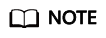
You can select either One-click blocking or Custom blocking rules.
- Click OK. The geo-blocking setting is complete.
Feedback
Was this page helpful?
Provide feedbackThank you very much for your feedback. We will continue working to improve the documentation.See the reply and handling status in My Cloud VOC.
For any further questions, feel free to contact us through the chatbot.
Chatbot





