Help Center/
Anti-DDoS Service/
User Guide/
Scheduling Center Quotas/
Enabling Tiered Scheduling Alarm Notifications
Updated on 2025-08-20 GMT+08:00
Enabling Tiered Scheduling Alarm Notifications
After you enable the alarm notification for the DDoS scheduling center, a notification message will be sent to you through the method you have configured when:
- An IP address in a tiered scheduling rule is blocked.
- An IP address in a tiered scheduling rule is unblocked.
- All IP addresses in a tiered scheduling rule are blocked.
- After all IP addresses in a tiered scheduling rule are blocked, one IP address is unblocked and can be scheduled.
Prerequisites
- Before enabling alarm notifications, you are advised to create a topic and add a subscription in Simple Message Notification (SMN).
- The created topic needs to be confirmed by the subscriber. For details, see Requesting Subscription Confirmation.
- The DDoS tiered scheduling rule has been configured. For details, see Configuring Tiered Scheduling Rules.
Enabling Tiered Scheduling Alarm Notifications
- Log in to the AAD console.
- In the navigation pane on the left, choose DDoS Scheduling Center > Alarm Notifications.
- On the Alarm Notifications page, enable alarm notifications, that is, set Alarm Notifications to
 .
. - Select a created topic from the Notification Topic drop-down list, as shown in Figure 1.
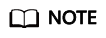
- Only topics whose subscription status is Confirmed can be displayed in the drop-down list box.
- Only topics in the same region as the DDoS scheduling center can be displayed in the drop-down list box.
- You will be billed for using the Simple Message Notification (SMN) service. For billing details, see Product Pricing Details.
- Click Apply.
Related Operations
To disable alarm notifications, toggle off  in Figure 1.
in Figure 1.
Feedback
Was this page helpful?
Provide feedbackThank you very much for your feedback. We will continue working to improve the documentation.See the reply and handling status in My Cloud VOC.
The system is busy. Please try again later.
For any further questions, feel free to contact us through the chatbot.
Chatbot






