Configuring Logging for a Bucket (SDK for Node.js)

If you have any questions during development, post them on the Issues page of GitHub.
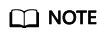
A bucket in the Infrequent Access or Archive storage class cannot be used as a log target bucket.
Function
This API enables logging for a bucket (source) and configures another bucket (target) to store the log files. When a bucket is created, logging is not enabled by default. You can call this API to enable logging for the bucket. With logging enabled, a log message is generated for each operation on the bucket. Multiple log messages are packed into a file. The target bucket for storing log files must be specified when logging is enabled. It can be the bucket logging is enabled for, or any other bucket you have access to. If you specify another bucket for storing logs, the bucket must be in the same region as the logged bucket. You can also specify access permissions and name prefixes for log files.
Restrictions
- OBS creates log files and uploads them to the bucket. Before enabling logging for a bucket, you need to create an IAM agency to delegate OBS to upload log files to the specified bucket. For details about how to create an agency, see Cloud Service Delegation.
- To configure logging for a bucket, you must be the bucket owner or have the required permission (obs:bucket:PutBucketLogging in IAM or PutBucketLogging in a bucket policy). For details, see Introduction to OBS Access Control, IAM Custom Policies, and Creating a Custom Bucket Policy.
- To learn about the mappings between OBS regions and endpoints, see Regions and Endpoints.
- The source bucket and target bucket must be in the same region.
- Before configuring bucket logging, you need to create an agency for OBS on IAM and obtain the agency name. For details, see Creating an IAM Agency.
Method
ObsClient.setBucketLogging(params)
Request Parameters
|
Parameter |
Type |
Mandatory (Yes/No) |
Description |
|---|---|---|---|
|
Bucket |
string |
Yes |
Explanation: Bucket name Restrictions:
Value range: The value can contain 3 to 63 characters. Default value: None |
|
Agency |
string |
Yes if used in a request for enabling bucket logging |
Explanation: Name of the IAM agency created by the owner of the target bucket for OBS. Restrictions: By default, the IAM agency only requires the PutObject permission to upload logs to the target bucket. If default encryption is enabled for the target bucket, the agency also requires the KMS Administrator permission in the region where the target bucket is located. Value range: You can select an existing IAM agency or create one. For details about how to create an agency, see Creating an IAM Agency. Default value: None |
|
LoggingEnabled |
Yes if you enable logging for the bucket Do not set this parameter when you disable logging for the bucket. |
Explanation: Logging configuration information. If this parameter is not set, bucket logging is disabled by default. Restrictions: None Value range: See LoggingEnabled. Default value: None |
|
Parameter |
Type |
Mandatory (Yes/No) |
Description |
|---|---|---|---|
|
TargetBucket |
string |
Yes if you enable logging for the bucket Do not set this parameter when you disable logging for the bucket. |
Explanation: Name of the bucket for storing log files. Restrictions:
Value range: The value can contain 3 to 63 characters. Default value: None |
|
TargetPrefix |
string |
Yes if you enable logging for the bucket Do not set this parameter when you disable logging for the bucket. |
Explanation: Name prefix for log files stored in the target bucket. Restrictions: None Value range: The value can contain 1 to 1,024 characters. Default value: None |
|
TargetGrants |
No |
Explanation: Permission information list of grantees, which defines grantees and their permissions for log files. Restrictions: None Value range: See Grant. Default value: None |
|
Parameter |
Type |
Mandatory (Yes/No) |
Description |
|---|---|---|---|
|
Grantee |
Yes |
Explanation: Grantees and permissions Restrictions: None Value range: See Grantee. Default value: None |
|
|
Permission |
Yes |
Explanation: Granted permission Restrictions: None Value range: See PermissionType. Default value: None |
|
Parameter |
Type |
Mandatory (Yes/No) |
Description |
|---|---|---|---|
|
Type |
Yes if used as a request parameter |
Explanation: Grantee type Restrictions: None Value range: See Table 5. Default value: None |
|
|
ID |
string |
Yes if this parameter is used as a request parameter and Type is set to a user |
Explanation: Account (domain) ID of the grantee. Restrictions: None Value range: To obtain an account ID, see Obtaining the Account ID. Default value: None |
|
Name |
string |
No if used as a request parameter |
Explanation: Account name of the grantee. Restrictions:
Value range: None Default value: None |
|
URI |
Yes if this parameter is used as a request parameter and Type is set to a group |
Explanation: Authorized user group Restrictions: None Value range: See Table 6. Default value: None |
|
Constant |
Default Value |
Description |
|---|---|---|
|
GranteeGroup |
Group |
Grants permissions to user groups. |
|
GranteeUser |
CanonicalUser |
Grants permissions to individual users. |
|
Constant |
Default Value |
Description |
|---|---|---|
|
GroupAllUsers |
AllUsers |
All users |
|
GroupAuthenticatedUsers |
AuthenticatedUsers |
Authorized users. This constant is deprecated. |
|
GroupLogDelivery |
LogDelivery |
Log delivery group. This constant is deprecated. |
|
Constant |
Default Value |
Description |
|---|---|---|
|
ObsClient.enums.PermissionRead |
READ |
A grantee with this permission for a bucket can obtain the list of objects, multipart uploads, bucket metadata, and object versions in the bucket. A grantee with this permission for an object can obtain the object content and metadata. |
|
ObsClient.enums.PermissionWrite |
WRITE |
A grantee with this permission for a bucket can upload, overwrite, and delete any object or part in the bucket. This permission is not applicable to objects. |
|
ObsClient.enums.PermissionReadAcp |
READ_ACP |
A grantee with this permission can obtain the ACL of a bucket or object. A bucket or object owner has this permission for their bucket or object by default. |
|
ObsClient.enums.PermissionWriteAcp |
WRITE_ACP |
A grantee with this permission can update the ACL of a bucket or object. A bucket or object owner has this permission for their bucket or object by default. This permission allows the grantee to change the access control policies, meaning the grantee has full control over a bucket or object. |
|
ObsClient.enums.PermissionFullControl |
FULL_CONTROL |
A grantee with this permission for a bucket has PermissionRead, PermissionWrite, PermissionReadAcp, and PermissionWriteAcp permissions for the bucket. A grantee with this permission for an object has PermissionRead, PermissionReadAcp, and PermissionWriteAcp permissions for the object. |
Responses
|
Type |
Description |
|---|---|
|
NOTE:
This API returns a Promise response, which requires the Promise or async/await syntax. |
Explanation: Returned results. For details, see Table 9. |
|
Parameter |
Type |
Description |
|---|---|---|
|
CommonMsg |
Explanation: Common information generated after an API call is complete, including the HTTP status code and error code. For details, see Table 10. |
|
|
InterfaceResult |
Explanation: Results outputted for a successful call. For details, see Table 11. Restrictions: This parameter is not included if the value of Status is greater than 300. |
|
Parameter |
Type |
Description |
|
Status |
number |
Explanation: HTTP status code returned by the OBS server. Value range: A status code is a group of digits indicating the status of a response. It ranges from 2xx (indicating successes) to 4xx or 5xx (indicating errors). For details, see Status Codes. |
|
Code |
string |
Explanation: Error code returned by the OBS server. |
|
Message |
string |
Explanation: Error description returned by the OBS server. |
|
HostId |
string |
Explanation: Request server ID returned by the OBS server. |
|
RequestId |
string |
Explanation: Request ID returned by the OBS server. |
|
Id2 |
string |
Explanation: Request ID2 returned by the OBS server. |
|
Indicator |
string |
Explanation: Error code details returned by the OBS server. |
Code Examples: Enabling Bucket Logging
This example configures logging for bucket examplebucket.
1 2 3 4 5 6 7 8 9 10 11 12 13 14 15 16 17 18 19 20 21 22 23 24 25 26 27 28 29 30 31 32 33 34 35 36 37 38 39 40 41 42 43 44 45 46 47 48 49 50 51 52 53 54 55 56 |
// Import the OBS library. // Use npm to install the client. const ObsClient = require("esdk-obs-nodejs"); // Use the source code to install the client. // var ObsClient = require('./lib/obs'); // Create an instance of ObsClient. const obsClient = new ObsClient({ //Obtain an AK/SK pair using environment variables or import an AK/SK pair in other ways. Using hard coding may result in leakage. // Obtain an AK/SK pair on the management console. For details, see https://support.huaweicloud.com/intl/en-us/usermanual-ca/ca_01_0003.html. access_key_id: process.env.ACCESS_KEY_ID, secret_access_key: process.env.SECRET_ACCESS_KEY, // (Optional) If you use a temporary AK/SK pair and a security token to access OBS, you are advised not to use hard coding, which may result in information leakage. You can obtain an AK/SK pair using environment variables or import an AK/SK pair in other ways. // security_token: process.env.SECURITY_TOKEN, // Enter the endpoint corresponding to the region where the bucket is located. CN-Hong Kong is used here in this example. Replace it with the one currently in use. server: "https://obs.ap-southeast-1.myhuaweicloud.com" }); async function setBucketLogging() { try { const params = { // Specify the bucket name. Bucket: "examplebucket", // Specify an agency name (obs_test_agency in this example). Agency: 'obs_test_agency', LoggingEnabled: { // Specify a bucket (TargetBucketname in this example) for storing generated log files. TargetBucket: 'TargetBucketname', // Specify a prefix (TargetPrefixtest/ in this example) for log files to be generated. TargetPrefix: 'TargetPrefixtest/', // Specify the grantee permissions. TargetGrants: [ // Grant the read permission to a specific user. In this example, the user ID is 0a03f5833900d3730f13c00f49d5exxx. { Grantee: { Type: 'CanonicalUser', ID: '0a03f5833900d3730f13c00f49d5exxx' }, Permission: obsClient.enums.PermissionRead } ] } }; // Configure logging for a bucket. const result = await obsClient.setBucketLogging(params); if (result.CommonMsg.Status <= 300) { console.log("Set bucket(%s)'s logging configuration successful!", params.Bucket); console.log("RequestId: %s", result.CommonMsg.RequestId); return; }; console.log("An ObsError was found, which means your request sent to OBS was rejected with an error response."); console.log("Status: %d", result.CommonMsg.Status); console.log("Code: %s", result.CommonMsg.Code); console.log("Message: %s", result.CommonMsg.Message); console.log("RequestId: %s", result.CommonMsg.RequestId); } catch (error) { console.log("An Exception was found, which means the client encountered an internal problem when attempting to communicate with OBS, for example, the client was unable to access the network."); console.log(error); }; }; setBucketLogging(); |
Code Examples: Disabling Bucket Logging
This example disables logging for bucket examplebucket.
1 2 3 4 5 6 7 8 9 10 11 12 13 14 15 16 17 18 19 20 21 22 23 24 25 26 27 28 29 30 31 32 33 34 35 36 37 38 39 40 41 42 43 44 45 |
// Import the OBS library. // Use npm to install the client. const ObsClient = require("esdk-obs-nodejs"); // Use the source code to install the client. // var ObsClient = require('./lib/obs'); // Create an instance of ObsClient. const obsClient = new ObsClient({ //Obtain an AK/SK pair using environment variables or import an AK/SK pair in other ways. Using hard coding may result in leakage. //Obtain an AK/SK pair on the management console. For details, see https://support.huaweicloud.com/intl/en-us/usermanual-ca/ca_01_0003.html. access_key_id: process.env.ACCESS_KEY_ID, secret_access_key: process.env.SECRET_ACCESS_KEY, // (Optional) If you use a temporary AK/SK pair and a security token to access OBS, you are advised not to use hard coding, which may result in information leakage. You can obtain an AK/SK pair using environment variables or import an AK/SK pair in other ways. // security_token: process.env.SECURITY_TOKEN, // Enter the endpoint corresponding to the region where the bucket is located. CN-Hong Kong is used here in this example. Replace it with the one currently in use. server: "https://obs.ap-southeast-1.myhuaweicloud.com" }); async function setBucketLogging() { try { const params = { // Specify the bucket name. Bucket: "examplebucket", // Clear the logging configuration. LoggingEnabled : {} }; // Delete the access logging configuration of the bucket. const result = await obsClient.setBucketLogging(params); if (result.CommonMsg.Status <= 300) { console.log("Delete bucket(%s)'s logging configuration successful!", params.Bucket); console.log("RequestId: %s", result.CommonMsg.RequestId); return; }; console.log("An ObsError was found, which means your request sent to OBS was rejected with an error response."); console.log("Status: %d", result.CommonMsg.Status); console.log("Code: %s", result.CommonMsg.Code); console.log("Message: %s", result.CommonMsg.Message); console.log("RequestId: %s", result.CommonMsg.RequestId); } catch (error) { console.log("An Exception was found, which means the client encountered an internal problem when attempting to communicate with OBS, for example, the client was unable to access the network."); console.log(error); }; }; setBucketLogging(); |
Feedback
Was this page helpful?
Provide feedbackThank you very much for your feedback. We will continue working to improve the documentation.See the reply and handling status in My Cloud VOC.
For any further questions, feel free to contact us through the chatbot.
Chatbot





