Changing a Yearly/Monthly Instance to Pay-per-Use
After creating a yearly/monthly GeminiDB Redis instance, you can change it to pay-per-use for more flexibility, and you can recoup part of what you paid for the subscription.
Suppose you bought a yearly/monthly GeminiDB Redis instance at 15:29:16 on April 18, 2023 and changed it to pay-per-use billing at 16:30:00 on May 18, 2023. On the Billing Center > Billing page, bill information is generated as follows:
- Yearly/Monthly expenditures for 15:29:16 on April 18, 2023 to 23:59:59 on May 18, 2023
- Pay-per-use expenditures for 23:59:59 on May 18, 2023 to the end time of pay-per-use billing. A bill was generated every hour.

The pay-per-use billing mode will take effect only after the yearly/monthly subscription has expired. Auto-renewal will not be in effect.
Constraints
Resources such as EIPs that are used by an instance may not support the change with this instance. For details about their billing mode change rules and handling methods, see Table 1.
|
Resource |
Billing Mode |
Billed By |
Bandwidth Type |
Change to Pay-per-Use Billing with the GeminiDB Redis Instance |
Handling Measure |
|---|---|---|---|---|---|
|
EIP |
Yearly/Monthly |
Bandwidth |
Dedicated |
Not supported |
Change the EIP to yearly/monthly billing on the EIP console. For details, see Changing EIP Billing Mode. |
|
EIP |
Yearly/Monthly |
Traffic |
Dedicated |
Not supported |
An EIP billed on a yearly/monthly basis cannot be directly changed to be billed by traffic on a pay-per-use basis. To change this:
For details, see Changing EIP Billing Mode. |
Procedure
- Log in to the GeminiDB console.
- On the Instances page, locate the target instance and choose More > Change to Pay-per-Use in the Operation column.
Figure 1 Change to Pay-per-Use
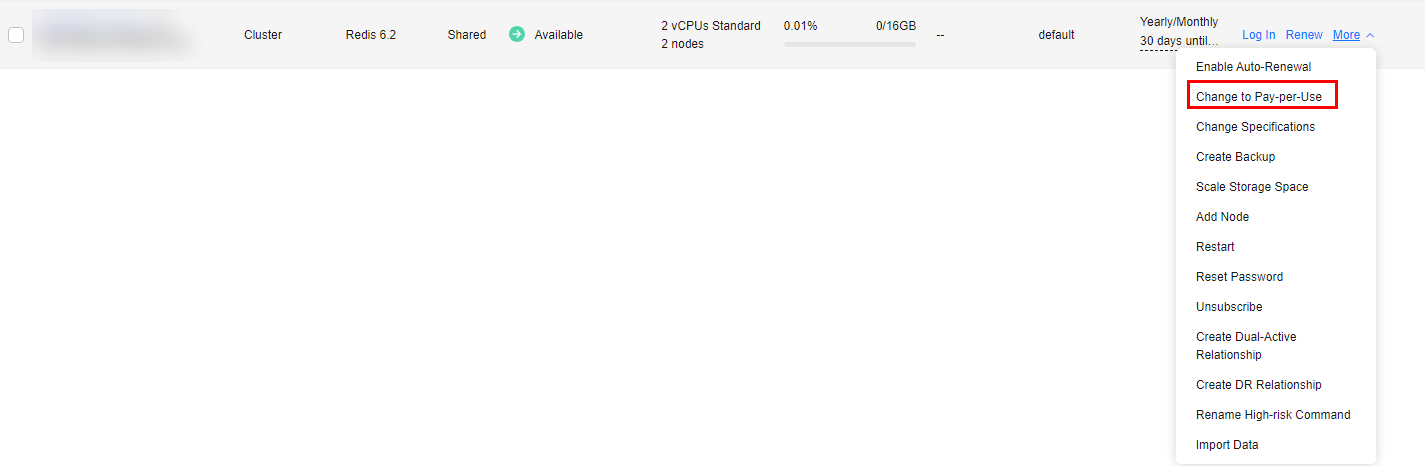

The billing mode of multiple pay-per-use instances can be changed in batches. Perform the following steps:
- Select the instances whose billing mode you want to change.
- Click More > Change to Pay-per-Use in the Operation column
- On the displayed page, confirm the instance information and click Change to Pay-per-Use. The billing mode will change to pay-per-use after the instance expires. After the billing mode is changed, auto-renewal will be disabled.
- After you submit the change, check whether a message is displayed in the Billing Mode column, indicating that the billing mode will be changed to pay-per-use after the subscription expires.
- To cancel the change, choose Billing > Renewal to enter the Billing Center. On the Renewals page, locate the instance and click More > Cancel Change to Pay-per-Use.
- In the displayed dialog box, click Yes.
Feedback
Was this page helpful?
Provide feedbackThank you very much for your feedback. We will continue working to improve the documentation.See the reply and handling status in My Cloud VOC.
For any further questions, feel free to contact us through the chatbot.
Chatbot





