Help Center/
Data Replication Service/
Real-Time Disaster Recovery/
Task Management/
Task Life Cycle/
Resuming a DR Task
Updated on 2025-07-24 GMT+08:00
Resuming a DR Task
A fault may occur during DR due to external factors, such as insufficient storage space.


- If a DR task fails due to non-network problems, the system will automatically resume the task three times by default. If the failure persists, you can resume the task manually.
- If the DR task fails due to network problems, the system will automatically resume the task until the task is restored.
Prerequisites
- You have logged in to the DRS console.
- A DR task has been created.
Method 1
In the task list on the Disaster Recovery Management page, locate the target task and click Resume in the Operation column.
Method 2
- On the Disaster Recovery Management page, click the target DR task in the Task Name/ID column.
- On the displayed page, click the Migration Progress tab, and click Resume in the upper right corner.
Resume Tasks
- On the Disaster Recovery Management page, select the tasks to be resumed.
- Click Batch Operations in the upper left corner and choose Resume.
Figure 1 Batch Operations
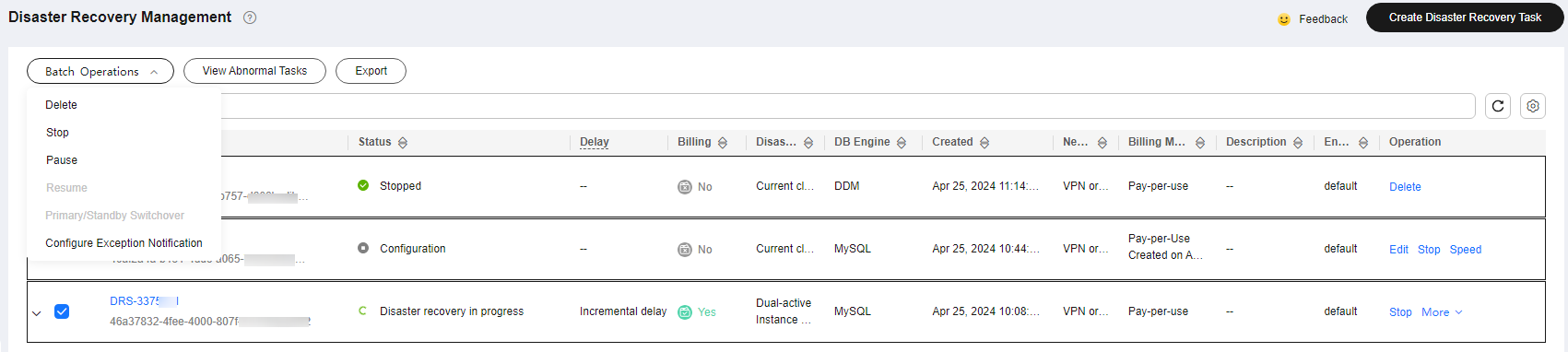
- In the displayed dialog box, confirm the task information and click Yes.
Parent topic: Task Life Cycle
Feedback
Was this page helpful?
Provide feedbackThank you very much for your feedback. We will continue working to improve the documentation.See the reply and handling status in My Cloud VOC.
The system is busy. Please try again later.
For any further questions, feel free to contact us through the chatbot.
Chatbot





