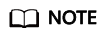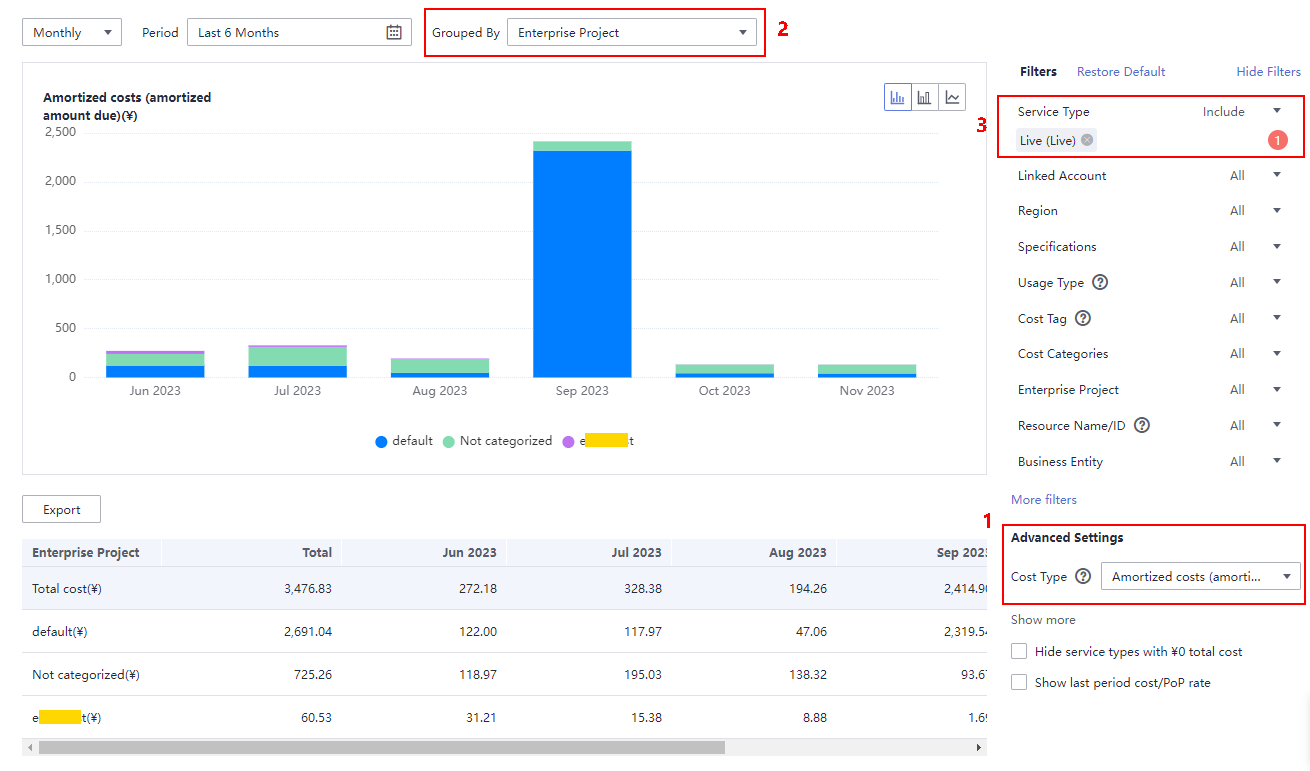Cost Management
When using Live, you can split costs based on domain names or enterprise projects.
Prerequisites
- To split costs by tag, activate cost tags first.
- You have enabled cost splitting.
Notes
- Currently, peak bandwidth billing does not support cost splitting.
- Huawei Cloud helps you split costs after the bill is generated on the 3rd of each month. The split cost is included in the amortized cost. You can view or export the amortized cost for each month after the 4th day of the following month to obtain the splitting result or details.
- In the month you enabled cost splitting, the split usage only reflects the usage starting after the day cost splitting was enabled, so the results may be inaccurate.
Cost Splitting Based on Domain Names
- Log in to the Live console.
- On the menu bar in the upper right corner of the page, choose Billing & Costs > Cost Center. The Overview page of Cost Center is displayed.
- In the navigation pane, choose Cost Analysis.
For details about how to view the cost of a domain name, see Figure 1. The filtering settings are as follows. Perform the following operations in sequence:
- Advanced Settings > Cost Type: Select Amortized costs (amortized amount due) from the drop-down list box.
- Grouped By: Select Split Item from the drop-down list box. Live fees are generated by domain name. In Cost Analysis, domain names are called Split Item.
- Filters > Service Type: Select Live (Live).
- Filters > Split Item: Select Live from the drop-down list box to filter all domain names.
- To export cost details, see Viewing Cost Splitting Details.
Cost Splitting Based on Enterprise Projects
- Log in to the Live console.
- On the menu bar in the upper right corner of the page, choose Billing & Costs > Cost Center. The Overview page of Cost Center is displayed.
- In the navigation pane, choose Cost Analysis.
For details about how to view the cost of an enterprise project, see Figure 2. The filtering settings are as follows. Perform the following operations in sequence:
- Advanced Settings > Cost Type: Select Amortized costs (amortized amount due) from the drop-down list box.
- Grouped By: Select Enterprise Project from the drop-down list box.
- Filters > Service Type: Select Live (Live).
- To export cost details, see Viewing Cost Splitting Details.
Feedback
Was this page helpful?
Provide feedbackThank you very much for your feedback. We will continue working to improve the documentation.See the reply and handling status in My Cloud VOC.
For any further questions, feel free to contact us through the chatbot.
Chatbot