Auto-renewing a Graph Instance
Auto-renewal can prevent ECSs from being automatically deleted if you forget to manually renew them. The auto-renewal rules are as follows:
- The auto-renewal period of graph instances follows different rules depending on the way you activate auto-renewal.
- Auto-renewal can be activated at any time before the graph instance expires. The first attempt to automatically renew will be made at 03:00:00, 7 days before the expiration date. If the payment fails, an attempt will be made every day at 03:00:00 until the graph instance expires or the renewal is successful.
- After activating auto-renewal, you can still manually renew the graph instance. The auto-renewal will still be in effect after manual renewal, and payment will be deducted starting from 7 days before the new expiration date.
- The automatic deduction 7 days before the expiration date is a default setting of the system, but you can modify it according to your needs, such as changing it to 6 days or 5 days before the expiration date.
Learn about Auto-Renewal Rules before enabling auto-renewal.
Prerequisites
Your yearly/monthly graph instance has not expired.
Enabling Auto-Renewal on the Renewals Page
- Go to the Billing > Renewal page.
- Set the search criteria.
- You can view the resources for which auto-renewal has been enabled on the Auto Renewals page.
- On the Manual Renewals, Pay-per-Use After Expiration, and Renewals Canceled pages, you can enable auto-renewal for resources.
Figure 1 Renewals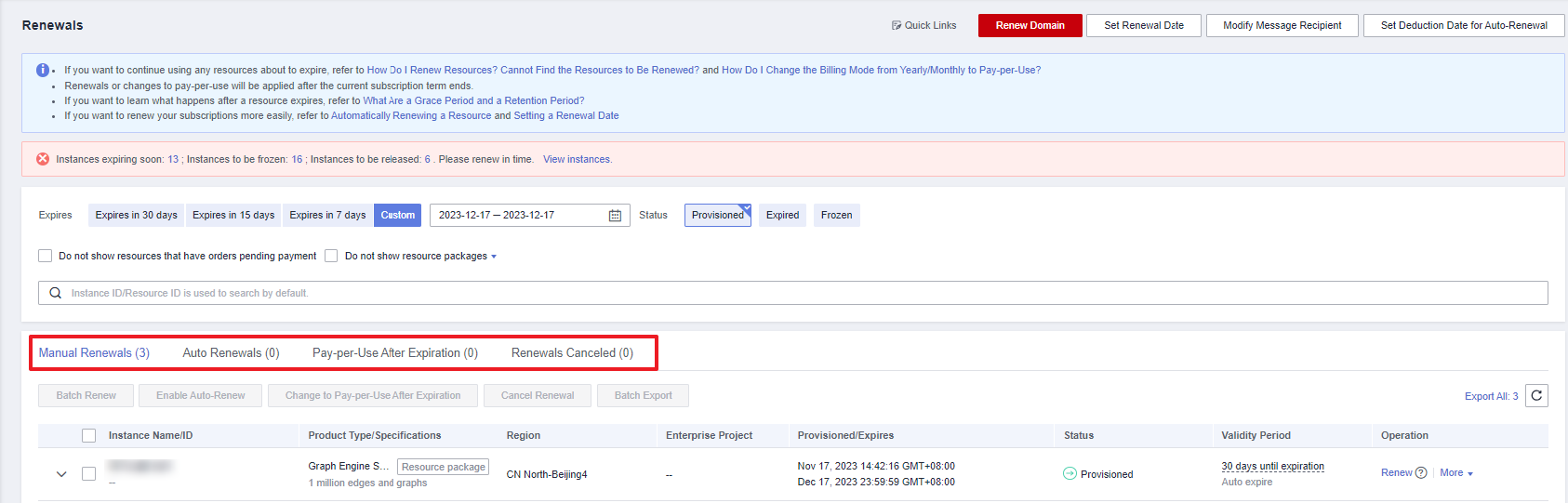
- Enable auto-renewal for yearly/monthly resources.
- Separate auto-renewal: Choose More > Enable Auto-Renew in the Operation column for the desired graph instance.
Figure 2 Enabling auto-renewal for a single resource
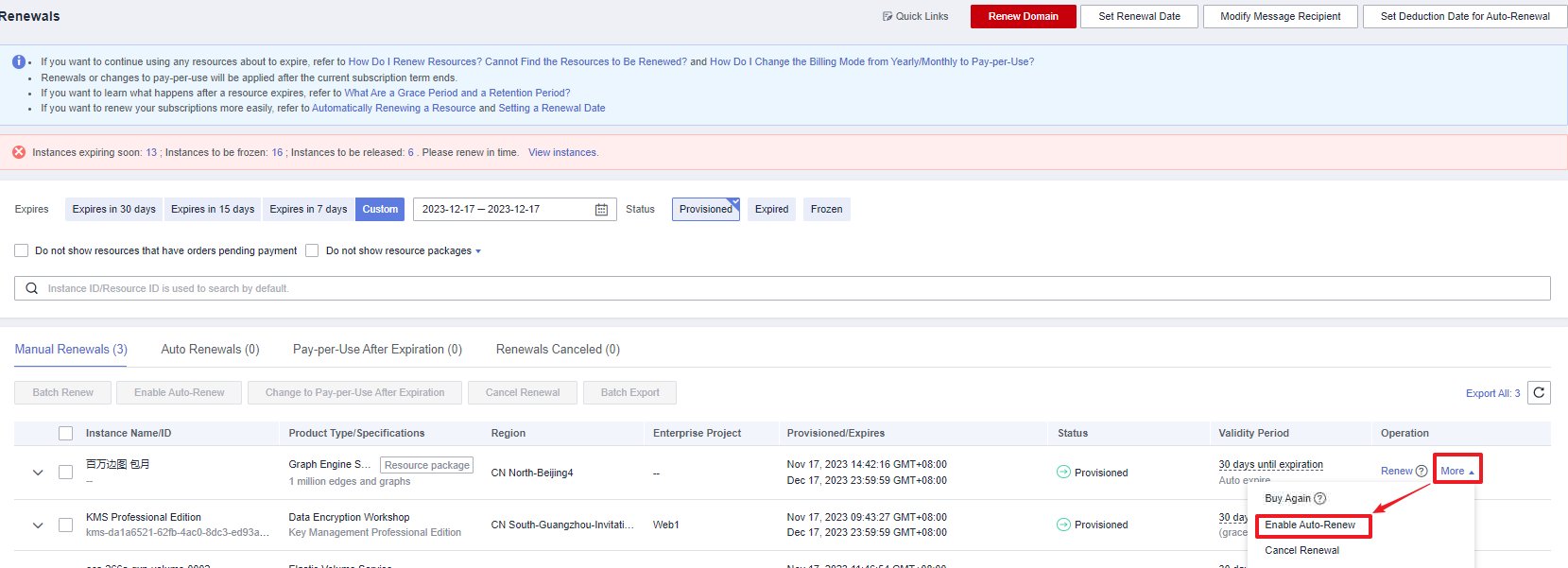
- Batch auto-renewal: Select the desired graph instances and click Enable Auto-Renew above the list.
Figure 3 Enabling auto-renewal for multiple resources
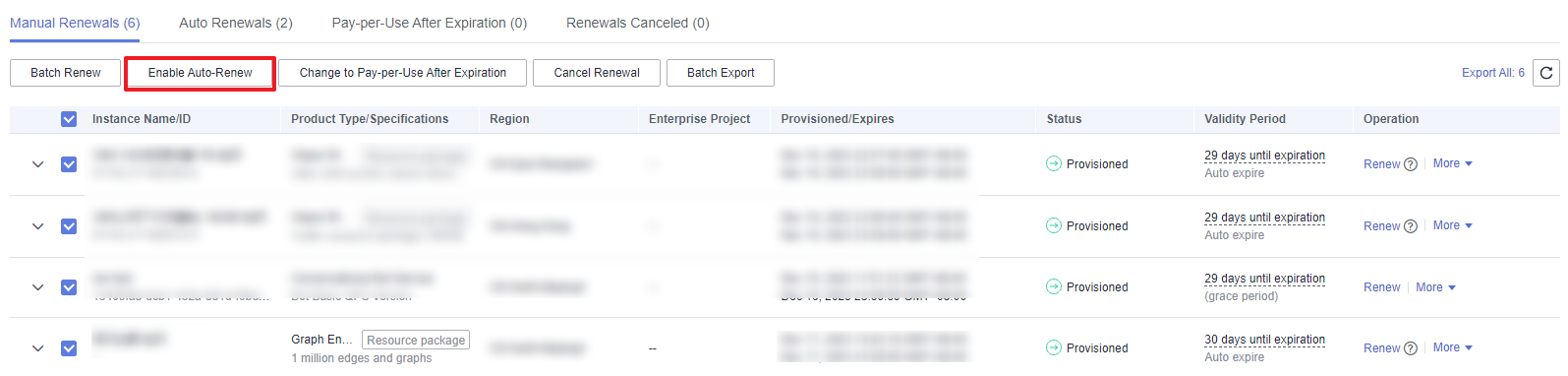
- Separate auto-renewal: Choose More > Enable Auto-Renew in the Operation column for the desired graph instance.
- Select a renewal period, specify the auto-renewal times, and click Pay.
If auto-renewal is enabled on the Renewals page, the auto-renewal period is subject to the selected renewal period and number of auto-renewals. For example, if you choose to renew for 3 months with unlimited renewals, it will automatically renew for 3 months before each expiration.
Figure 4 Enabling auto-renewal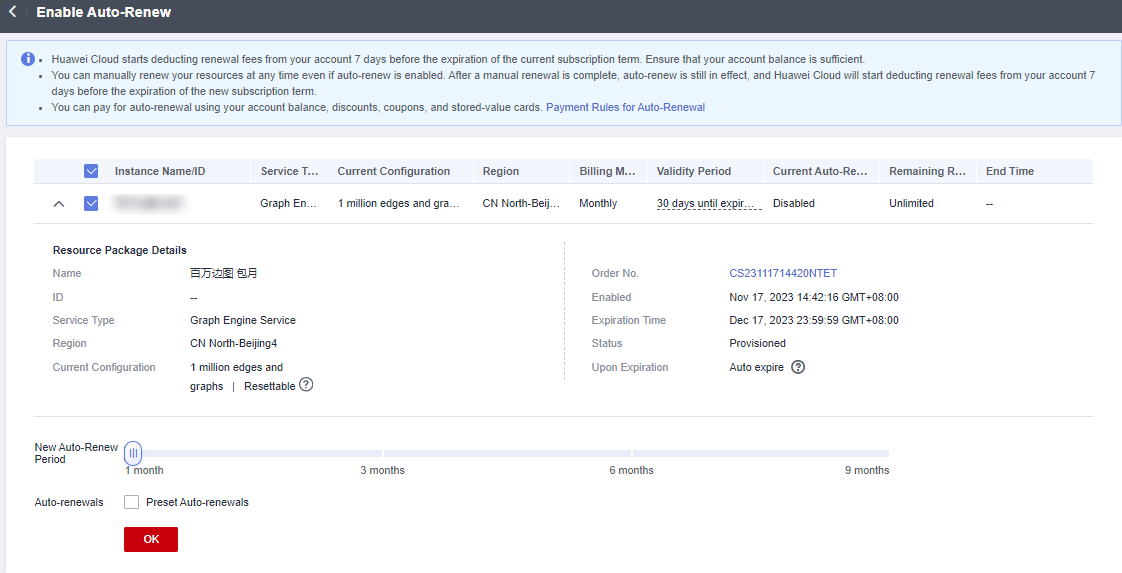
Feedback
Was this page helpful?
Provide feedbackThank you very much for your feedback. We will continue working to improve the documentation.See the reply and handling status in My Cloud VOC.
For any further questions, feel free to contact us through the chatbot.
Chatbot





