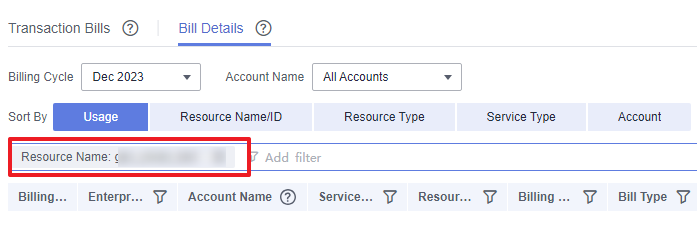Bills
You can view the resource usage and bills for different billing cycles on the Bills page in the Billing Center.
Bill Generation
Transaction records for yearly/monthly subscriptions are generated immediately after being paid for.
- The usage of pay-per-use resources is reported to the billing system at a fixed interval. Pay-per-use resources are settled in fixed cycles based on usage reported to the billing system. Depending on the type of usage, pay-per-use products are settled on an hourly, daily, or monthly basis. Pay-per-use graph instances are settled on an hourly basis.
- The billing time for pay-per-use resources may be delayed compared to the settlement cycle. For example, if a GES graph instance settled on an hourly basis is deleted at 08:30:00, the fees generated between 08:00:00 and 09:00:00 are usually charged around 10:00:00. On the Billing Center > Billing > Transactions and Detailed Bills > Transaction Bills page, Expenditure Time indicates the time when a pay-per-use product is used.
Viewing Bills of a Specific Resource
Example 1: Use the graph resource ID to search for the bill. The graph resource ID is the same as that in the bill.
- Log in to the GES management console. In the navigation pane on the left, choose Graph Management.
- Click the icon shown in the figure below to copy the graph ID.
Figure 1 Obtaining the resource ID

- Choose Billing > Transactions and Detailed Bills.
- Select Resource ID as the filter, paste the resource ID obtained in 2, and click
 .
Figure 2 Searching for a bill
.
Figure 2 Searching for a bill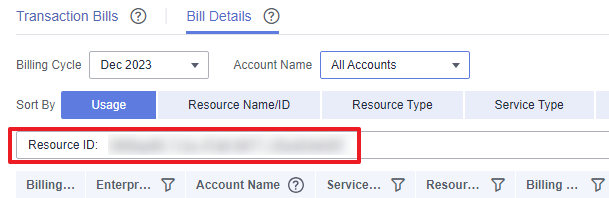
By default, the bill details are displayed by usage and billing cycle. You can choose other display options as required. For details, see Usage Details.
Example 2: Use the resource name to search for a bill.
- Log in to the GES management console. In the navigation pane on the left, choose Graph Management.
- Click the icon shown in the figure below to copy the graph instance name.
Figure 3 Obtaining a graph instance name

- Choose Billing > Transactions and Detailed Bills.
- Select Resource Name as the filter, paste the resource name obtained in Figure 4, and click
 .
.
For details, see Usage Details.
Checking the Consistency of the Actual Usage and Billed Usage
Suppose you created a million-edge graph instance at 14:12:00 on September 20, 2023 and deleted it at 16:52:20 on the same day.
- GES transactions
Pay-per-use graph instances are billed by the second and settled hourly. You can check that the information about each billing cycle matches the actual usage. See Table 1.
|
Product |
Graph Engine Service (GES) |
|---|---|
|
Specification |
Graph size (edges). |
|
Billing mode |
Pay-per-use. |
|
Expenditure time |
From 14:12:00 on September 20, 2023 to 16:52:20 on the same day, 3 transaction bills were generated:
|
|
List price |
List price = Usage x Unit price. In this example, the usage of the graph instance in the first billing cycle is 2,878 seconds. The unit price can be found in GES Pricing Details, for example, at a rate of 1.25 USD/hour. Therefore, the list price on the official website is calculated as follows: (2,878 ÷ 3,600) hours x 1.25 USD/hour = 0.9993056 USD. Similarly, you can calculate the list price for other billing periods. |
|
Discount amount |
You can enjoy discounts on cloud services, such as business discounts, partner-authorized discounts, and promotional discounts. The discount amount is based on the list prices. |
|
Truncated amount |
Huawei Cloud bills a resource with the price accurate to the 8th decimal place. However, in actual billing, only 2 decimal places will be deducted, and the amount from the 3rd to the 8th decimal place will be rounded down. This rounded-down amount is called the truncated amount. |
|
Amount due |
Amount due = List price – Discount amount – Truncated amount. |
- GES bill details
Bill details can be displayed in multiple ways. By default, the bill details of a resource are displayed by usage and by billing cycle. You can check bill details by referring to Table 2.
|
Product |
Graph Engine Service (GES). |
|---|---|
|
Specification |
Graph size (edges). |
|
Billing mode |
Pay-per-use. |
|
Resource name/ID |
Name and ID of a graph instance. Example: ges-0001, 70fd9db0-5e13-41af-8d2c-ee4a1858b13f. |
|
Size |
Graph instance size (edges). |
|
Usage type |
Instance. |
|
Unit price |
In the pay-per-use billing mode, the unit price is provided only when the amount is equal to the usage multiplied by the unit price. No unit price is provided in other pricing modes, for example, tiered pricing. Pay-per-use billing is simple pricing. You can query the unit price in GES Pricing Details. |
|
Total usage |
The usage is displayed based on the unit price of the product. |
|
Usage unit |
Hour. |
|
List price |
List price = Usage x Unit price. In this example, the usage duration is 2 hours. You can query the unit price by referring to GES Pricing Details. For example, if the unit price is , the list price is 2.50 USD (2 x 1.25 USD). |
|
Discount amount |
You can enjoy discounts on cloud services, such as business discounts, partner-authorized discounts, and promotional discounts. The discount amount is based on the list prices. |
|
Amount due |
Amount that you need to pay after enjoying discount offers on cloud services |
Feedback
Was this page helpful?
Provide feedbackThank you very much for your feedback. We will continue working to improve the documentation.See the reply and handling status in My Cloud VOC.
For any further questions, feel free to contact us through the chatbot.
Chatbot