Auto-Renewal
Auto-renewal can prevent DWS cluster being automatically deleted if you forget to manually renew them. The auto-renewal rules are as follows:
- The auto-renewal period of a DWS cluster varies depending on how you enable auto-renewal.
- You can enable auto-renewal anytime before a DWS cluster expires. By default, the system will make the first attempt to charge your account for the renewal at 03:00 seven days before the expiration date. If this attempt fails, it will make another attempt at 03:00 every day until the subscription is renewed or expires.
- After auto-renewal is enabled, you can still manually renew the cluster if you want to. After a manual renewal is completed, auto-renewal is still valid, and the renewal charge will be deducted from your account seven days before the new expiration date.
- By default, the renewal charge is deducted from your account seven days before the new expiry date. You can change this auto-renewal payment date as required.
For more information about auto-renewal rules, see Auto-Renewal Rules.
Prerequisites
The yearly/monthly DWS cluster has not expired.
Enabling Auto-Renewal When Creating a DWS Cluster
You can enable auto-renewal on the page for creating a DWS cluster. For more information about creating a DWS cluster, see Creating a DWS Cluster.

If you enable auto-renewal when creating a DWS cluster, the auto-renewal periods are as follows:
- Monthly subscriptions are renewed for a month each time.
- Yearly subscriptions are renewed for a year each time.
Enabling Auto-Renewal in the Cluster List Page
- Log in to the DWS console.
- Choose Cluster > Cluster List. All clusters will be displayed by default.
- In the cluster list, locate the row that contains the target cluster, choose More > Enable Auto-Renewal in the Operation column.
- On the Enable Auto-Renewal page, set the renewal duration and the number of auto-renewal times as required.
Figure 2 Enabling auto-renewal
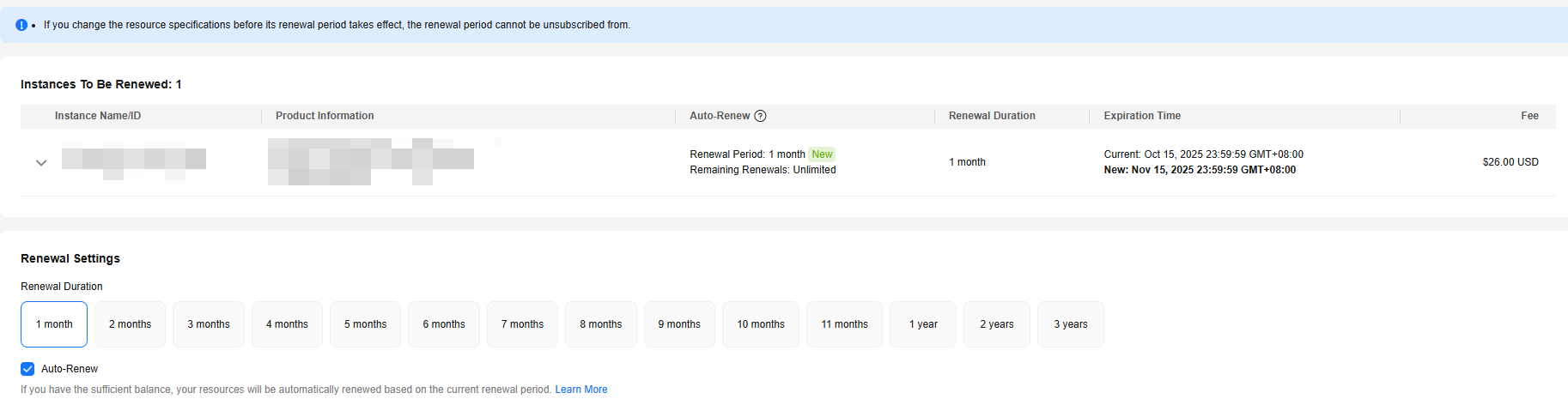
- Click Pay.
Enabling Auto-Renewal on the Renewals Page
- Log in to the DWS console.
- In the upper right corner of the page, choose . The Renewals page is displayed.
- Set the search criteria.
- On the Auto Renewals page, you can check the resources for which auto-renewal has been enabled.
- You can enable auto-renew for resources on the Manual Renewals, Pay-per-Use After Expiration, and Renewals Canceled tabs.
- Enable auto-renewal for yearly/monthly clusters.
- Enabling auto-renewal for a single cluster: Select the target cluster and click Enable Auto-Renew in the Operation column.
Figure 3 Enabling auto-renewal for a single cluster
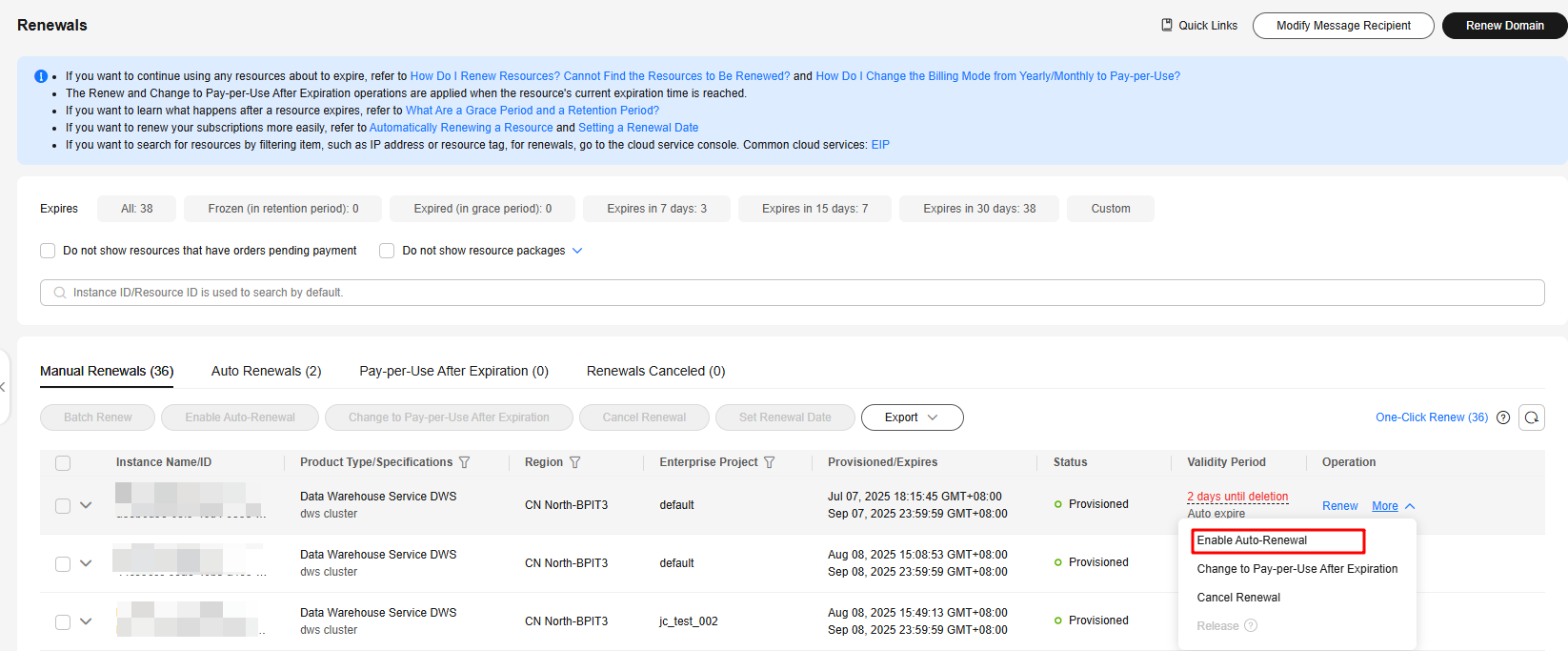
- Batch auto-renewal: Select the desired DWS clusters and click Enable Auto-Renewal above the list.
Figure 4 Enabling auto-renewal for multiple clusters
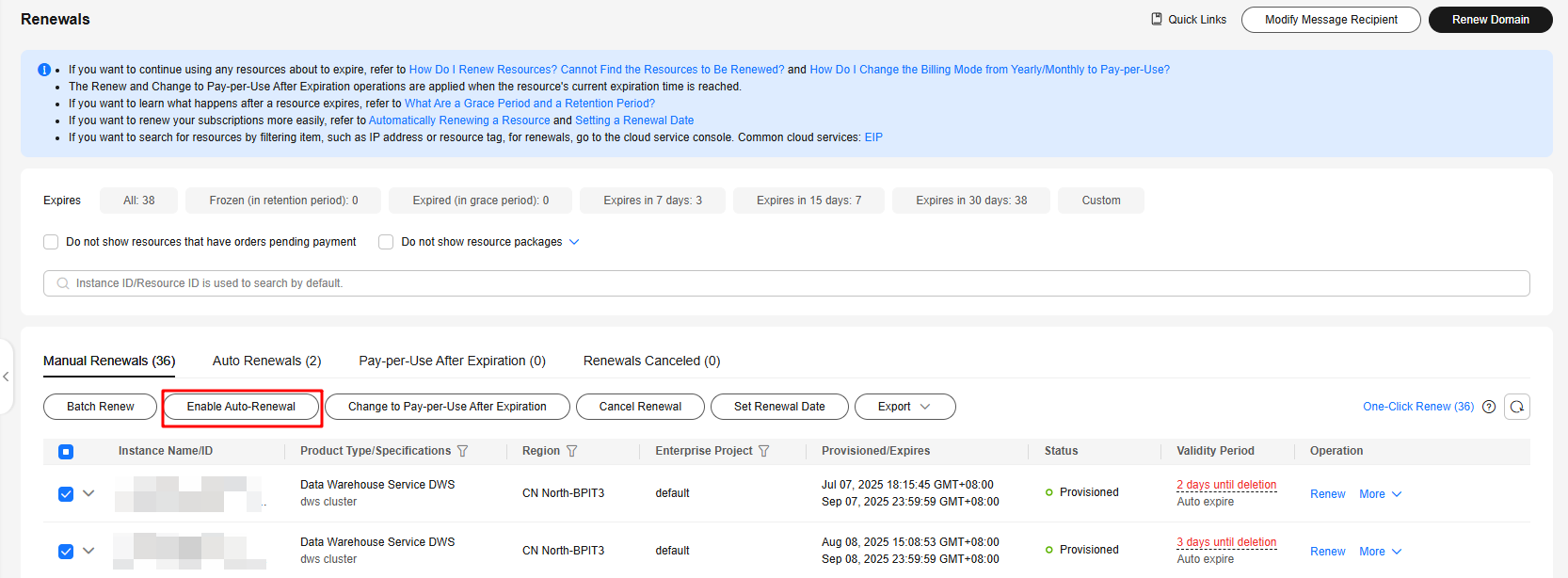
- Enabling auto-renewal for a single cluster: Select the target cluster and click Enable Auto-Renew in the Operation column.
- Select a renewal period, specify the auto-renewal times, and click Pay.
If auto-renewal is enabled on the Renewals page, the auto-renewal period is subject to the selected renewal period and number of auto-renewals. For example, if you set the New Auto-Renew Period to 3 months and Auto-renewals to Unlimited, your subscription is automatically renewed for three months before it expires.
Feedback
Was this page helpful?
Provide feedbackThank you very much for your feedback. We will continue working to improve the documentation.See the reply and handling status in My Cloud VOC.
For any further questions, feel free to contact us through the chatbot.
Chatbot





