Global Variables
Global variables can be used to simplify complex parameters. For example, long and difficult variables can be replaced to improve the readability of SQL statements.
Creating Variables
- In the navigation pane of the DLI console, choose Global Configuration > Global Variables.
- On the Global Variables page, click Create in the upper right corner to create a global variable.
Table 1 Parameters description Parameter
Description
Variable
Name of the created global variable.
Sensitive
If the value is sensitive information, such as passwords, set this parameter to Yes. Otherwise, set it to No.
Value
Global variable value.
- After creating a global variable, use {{xxxx}} in the SQL statement to replace the parameter value set as the global variable. xxxx indicates the variable name. For example, if you set global variable abc to represent the table name, replace the actual table name with {{abc}} in the table creation statement.
create table {{table_name}} (String1 String, int4 int, varchar1 varchar(10)) partitioned by (int1 int,int2 int,int3 int)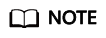
- Only the user who creates a global variable can use the variable.
- Do not use global variables in OPTIONS of the table creation statements.
Modifying Variables
On the Global Variables page, click Modify in the Operation column of a variable to modify the variable value.
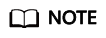
Only the user who creates a global variable can modify the variable.
Deleting Variables
On the Global Variables page, click Delete in the Operation column of a variable to delete the variable value.
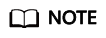
- Only the user who creates a global variable can delete the variable.
- After a variable is deleted, the variable cannot be used in SQL statements.
Feedback
Was this page helpful?
Provide feedbackThank you very much for your feedback. We will continue working to improve the documentation.See the reply and handling status in My Cloud VOC.
For any further questions, feel free to contact us through the chatbot.
Chatbot





