Creating an OBS Foreign Table
Procedure
- Based on the path planned in Uploading Data to OBS, determine the value of the location parameter used for creating a foreign table.
- Obtain the keys (AK and SK) to access OBS.
- Set data format parameters for the foreign table based on the formats of data to be imported. You need to collect the following source data information:
- format: format of the source data file in the foreign table. OBS foreign tables support CSV and TEXT formats. The default value is TEXT.
- header: Whether the data file contains a table header. Only CSV files can have headers.
- delimiter: Delimiter specified to separate data fields in a file. If no delimiter is specified, the default one will be used.
- For more parameters that can be identified by foreign tables, see parameters of data format in section "CREATE FOREIGN TABLE (for OBS Import and Export)" in the Data Warehouse Service (DWS) SQL Syntax Reference.
- Plan the error tolerance of parallel import to specify how errors are handled during the import.
- fill_missing_fields: When the last column in a row of the source data file is empty, this parameter specifies whether to report an error or set this field in the row to NULL.
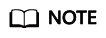 Valid value: true, on, false, and off.
Valid value: true, on, false, and off.- If this parameter is set to true or on and the last column of a data row in a source data file is lost, the column will be replaced with null and no error message will be generated.
- If this parameter is set to false or off and the last column of a data row in a source data file is lost, the following error information will be displayed:
missing data for column "tt"
Default value: false or off
- ignore_extra_data: When the number of columns in the source data file is greater than that specified in the foreign table, this parameter specifies whether to report an error or ignore the extra columns.
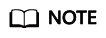
Value range: true/on, false/off.
- When this parameter is true or on and the number of data source files exceeds the number of foreign table columns, excessive columns will be ignored.
- If the parameter is set to false or off, and the number of data source files exceeds the number of foreign table columns, the following error information will be displayed:
1extra data after last expected column
Default value: false or off
- per node reject limit: This parameter specifies the number of data format errors allowed on each DN. If the number of errors recorded in the error table on a DN exceeds the specified value, the import fails and an error message will be reported. This parameter is optional.
- compatible_illegal_chars: When an illegal character is encountered, this parameter specifies whether to import an error, or convert it and proceed with the import.
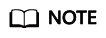 Valid value: true, on, false, and off.
Valid value: true, on, false, and off.- When the parameter is true or on, invalid characters are tolerated and imported to the database after conversion.
- If the parameter is false or off, and an error occurs when there are invalid characters, the import will be interrupted.
Default value: false or off
The following describes the rules for converting an invalid character:
- \0 is converted to a space.
- Other invalid characters are converted to question marks (?).
- If NULL, DELIMITER, QUOTE, or ESCAPE is also set to a space or question mark, an error message such as "illegal chars conversion may confuse COPY escape 0x20" is displayed, prompting you to adjust parameter settings to avoid import errors.
- error_table_name: This parameter specifies the name of the table that records data format errors. After the parallel import, you can query this table for error details.
- For more parameters, see the fault tolerance parameters in "CREATE FOREIGN TABLE (for OBS Import and Export)" in the Data Warehouse Service (DWS) SQL Syntax Reference.
- fill_missing_fields: When the last column in a row of the source data file is empty, this parameter specifies whether to report an error or set this field in the row to NULL.
- Create an OBS table based on the parameter settings in the preceding steps. For details about how to create a foreign table, see "CREATE FOREIGN TABLE (for OBS Import and Export)" in the Data Warehouse Service (DWS) SQL Syntax Reference.
Example
Create a foreign table in the DWS database. Parameters are described as follows:
- Data format parameter access keys (AK and SK)
- Set access_key to the AK you have obtained.
- Set secret_access_key to the SK you have obtained.
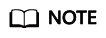
The values of access_key and secret_access_key are examples only.
- Set data format parameters.
- Set format to CSV.
- Set encoding to UTF-8.
- Configure encrypt. Its default value is off.
- Set delimiter to ,.
- Retain the default value (double quotation marks) of quote.
- Set null (null value in a source data file) to a null string without quotation marks.
- Set header (whether the exported data file contains the header row) to the default value false. If the first row of the data file is not a header, retain the default value.
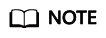
When exporting data from OBS, this parameter cannot be set to true. Use the default value false.
- Set fault-tolerant parameters for data import.
- To allow all data format errors detected during data import, set the PER NODE REJECT LIMIT to 'unlimited'.
- To record data format errors detected during data import, set LOG INTO to product_info_err, which will store the errors in the product_info_err table.
- When fill_missing_fields is set to true and the last column of a data row in a source data file is missing, it will be replaced with NULL and no error message will be displayed.
- When ignore_extra_data is set to true and the number of columns in the source data file exceeds the number defined for the foreign table, any extra columns at the end of the row will be ignored and no error message will be displayed.
Based on the preceding settings, the foreign table is created using the following statements:

// Hard-coded or plaintext AK and SK are risky. For security purposes, encrypt your AK and SK and store them in the configuration file or environment variables.
1 2 3 4 5 6 7 8 9 10 11 12 13 14 15 16 17 18 19 20 21 22 23 24 25 26 27 28 29 30 31 32 |
DROP FOREIGN TABLE product_info_ext; CREATE FOREIGN TABLE product_info_ext ( product_price integer not null, product_id char(30) not null, product_time date , product_level char(10) , product_name varchar(200) , product_type1 varchar(20) , product_type2 char(10) , product_monthly_sales_cnt integer , product_comment_time date , product_comment_num integer , product_comment_content varchar(200) ) SERVER gsmpp_server OPTIONS( LOCATION 'obs://mybucket/input_data/product_info | obs://mybucket02/input_data/product_info', FORMAT 'CSV' , DELIMITER ',', encoding 'utf8', header 'false', ACCESS_KEY 'access_key_value_to_be_replaced', SECRET_ACCESS_KEY 'secret_access_key_value_to_be_replaced', fill_missing_fields 'true', ignore_extra_data 'true' ) READ ONLY LOG INTO product_info_err PER NODE REJECT LIMIT 'unlimited'; |
If the following information is displayed, the foreign table has been created:
1
|
CREATE FOREIGN TABLE |
Feedback
Was this page helpful?
Provide feedbackThank you very much for your feedback. We will continue working to improve the documentation.See the reply and handling status in My Cloud VOC.
For any further questions, feel free to contact us through the chatbot.
Chatbot





