Help Center/
ModelArts/
Model Inference (To Be Offline)/
Deploying an AI Application as a Service/
Deploying AI Applications as Real-Time Services/
Cloud Shell
Updated on 2024-04-30 GMT+08:00
Cloud Shell
Scenarios
You can use Cloud Shell provided by the ModelArts console to log in to a running real-time service instance container.
Constraints
- Cloud Shell can only access a container when the associated real-time service is deployed within a dedicated resource pool
- Cloud Shell can only access a container when the associated real-time service is running.
Using Cloud Shell
- Log in to the ModelArts console. In the navigation pane, choose Service Deployment > Real-Time Services.
- On the real-time service list page, click the name or ID of the target service. The real-time service details page is displayed.
- Click the Cloud Shell tab and select the AI application version and compute node. When the connection status changes to
 , you have logged in to the instance container.
If the server disconnects due to an error or remains idle for 10 minutes, you can select Reconnect to regain access to the container instance.Figure 1 Cloud Shell
, you have logged in to the instance container.
If the server disconnects due to an error or remains idle for 10 minutes, you can select Reconnect to regain access to the container instance.Figure 1 Cloud Shell
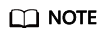 A path display exception may occur when you log in to the Cloud Shell page. In this case, press Enter to rectify the fault.Figure 2 Abnormal path
A path display exception may occur when you log in to the Cloud Shell page. In this case, press Enter to rectify the fault.Figure 2 Abnormal path
Parent topic: Deploying AI Applications as Real-Time Services
Feedback
Was this page helpful?
Provide feedbackThank you very much for your feedback. We will continue working to improve the documentation.See the reply and handling status in My Cloud VOC.
The system is busy. Please try again later.
For any further questions, feel free to contact us through the chatbot.
Chatbot





