Why Can't AOM Detect Workloads After the Pod YAML File Is Deployed Using Helm?
Symptom
After a pod is deployed using Helm, AOM cannot find the corresponding workload.
Possible Cause
On the workload page of the CCE console, find the record of the pod deployed using Helm, and compare its YAML file with the YAML file of the pod directly deployed on the CCE console. It is found that the YAML file of the pod deployed using Helm does not contain required environment parameters.

Solution 1
- Log in to the CCE console and click the cluster name to access the cluster page.
- Choose Workloads in the navigation pane, and select the workload (pod deployed using Helm) whose metrics have not been reported to AOM.
- Choose More > Edit YAML in the Operation column where the target workload is located.
- In the displayed dialog box, locate spec.template.spec.containers.
- Add environment parameters to the end of the image field, as shown in Figure 2.
env: - name: PAAS_APP_NAME value: XXXXXXXXXXXX - name: PAAS_NAMESPACE value: XXXXXXXXXX - name: PAAS_PROJECT_ID value: 2a***********************cf- PAAS_APP_NAME: application name, that is, the name of the workload to be deployed.
- PAAS_NAMESPACE: namespace of the CCE cluster where the workload to be deployed is located. To obtain the namespace, go to the namespace page on the CCE cluster details page.
- PAAS_PROJECT_ID: project ID of the tenant. To obtain the project ID, see Obtaining the Project ID.
Replace the values of the preceding environment parameters based on site requirements.
- Click Confirm.
Solution 2
env:
- name: PAAS_APP_NAME
value: XXXXXXXXXXXX
- name: PAAS_NAMESPACE
value: XXXXXXXXXX
- name: PAAS_PROJECT_ID
value: 2a***********************cf
- PAAS_APP_NAME: application name, that is, the name of the workload to be deployed.
- PAAS_NAMESPACE: namespace of the CCE cluster where the workload to be deployed is located. To obtain the namespace, go to the namespace page on the CCE cluster details page.
- PAAS_PROJECT_ID: project ID of the tenant. To obtain the project ID, see Obtaining the Project ID.
Replace the values of the preceding environment parameters based on site requirements.
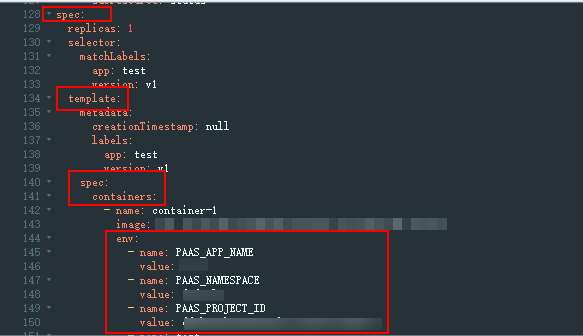
Feedback
Was this page helpful?
Provide feedbackThank you very much for your feedback. We will continue working to improve the documentation.See the reply and handling status in My Cloud VOC.
For any further questions, feel free to contact us through the chatbot.
Chatbot





