What Is the Maximum Number of Nodes That Can Be Executed Simultaneously?
The maximum number of nodes that can be executed simultaneously is related to the job node scheduling times per day. The following table lists the mapping.
To view the quota of the job node scheduling times per day, click More of a DataArts Studio instance and select Quota Usage.
|
Job Node Scheduling Times/Day of a DataArts Studio Instance |
Maximum Number of Nodes That Can Run Concurrently in a DataArts Studio Instance |
|---|---|
|
<=500 |
10 |
|
<=5000 |
50 |
|
<=20000 |
100 |
|
<=40000 |
200 |
|
<=80000 |
300 |
|
> 80000 |
400 |
You can configure the maximum number of nodes that can be executed simultaneously in a workspace. The procedure is as follows.
Procedure
- Log in to the DataArts Studio console by following the instructions in Accessing the DataArts Studio Instance Console.
- On the DataArts Studio console, locate a workspace and click DataArts Factory.
- In the navigation pane, choose .
- Choose Nodes Concurrently Running.
- Set Nodes Concurrently Running in the Workspace. Ensure that the value is less than or equal to the maximum number of nodes that can run concurrently in the DataArts Studio instance.
Table 2 lists the maximum number of nodes that can run concurrently in the DataArts Studio instance. To view the quota of the job node scheduling times per day, click More of a DataArts Studio instance and select Quota Usage.
Table 2 Maximum number of nodes that can run concurrently in a DataArts Studio instance Job Node Scheduling Times/Day of a DataArts Studio Instance
Maximum Number of Nodes That Can Run Concurrently in a DataArts Studio Instance
<=500
10
<=5000
50
<=20000
100
<=40000
200
<=80000
300
> 80000
400
Figure 1 Configuring the number of concurrently running nodes
- Click Save.
Viewing the Number of Historical Nodes Concurrently Running
- In the navigation pane, choose .
- Choose Nodes Concurrently Running.
- In the Historical Nodes Concurrently Running area, set the time range.
- Click OK.
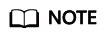
The maximum time range is 24 hours.
Feedback
Was this page helpful?
Provide feedbackThank you very much for your feedback. We will continue working to improve the documentation.See the reply and handling status in My Cloud VOC.
For any further questions, feel free to contact us through the chatbot.
Chatbot





