Help Center/
SecMaster/
Best Practices/
Log Access and Transfer Operation Guide/
Procedure/
(Optional) Step 3: Attach a Data Disk
Updated on 2025-08-11 GMT+08:00
(Optional) Step 3: Attach a Data Disk
This topic describes how to attach a data disk to an ECS.
You need to attach a data disk to the ECS used for the log collector to make sure there is enough space for running the log collector.
- Scenario 1: You have purchased an ECS and a data disk that meet the requirements by referring to (Optional) Step 1: Buy an ECS and the disk has been attached to the ECS.
- Scenario 2: You already have an ECS that meets the requirements (not purchased by referring to (Optional) Step 1: Buy an ECS), and a data disk that meets the requirements and is purchased based on (Optional) Step 2: Buy a Data Disk. The data disk has been attached to the ECS during the purchase.
Attaching a Data Disk
- If you have an ECS and a data disk that meet the requirements, check whether the data disk has been attached to the ECS.
- Log in to the console as the IAM administrator.
- Click
 in the upper left corner of the management console, select a region or project, click
in the upper left corner of the management console, select a region or project, click  in the upper left corner of the page, and choose Compute > Elastic Cloud Server.
in the upper left corner of the page, and choose Compute > Elastic Cloud Server. - On the ECS list page, click the name of the target ECS to go to its details page.
- Click the Disks tab and check whether the required data disk has been attached to the ECS.
- If it has been attached, skip this step and go to Step 4: Create a Non-administrator IAM User.
- If it has not been attached, go to 2 and attach the disk to the ECS.
Figure 1 Attached data disks
- On the Disks tab, click Attach Disk. In the displayed dialog box, select the data disk that meets the conditions and click OK.
Figure 2 Attaching a disk
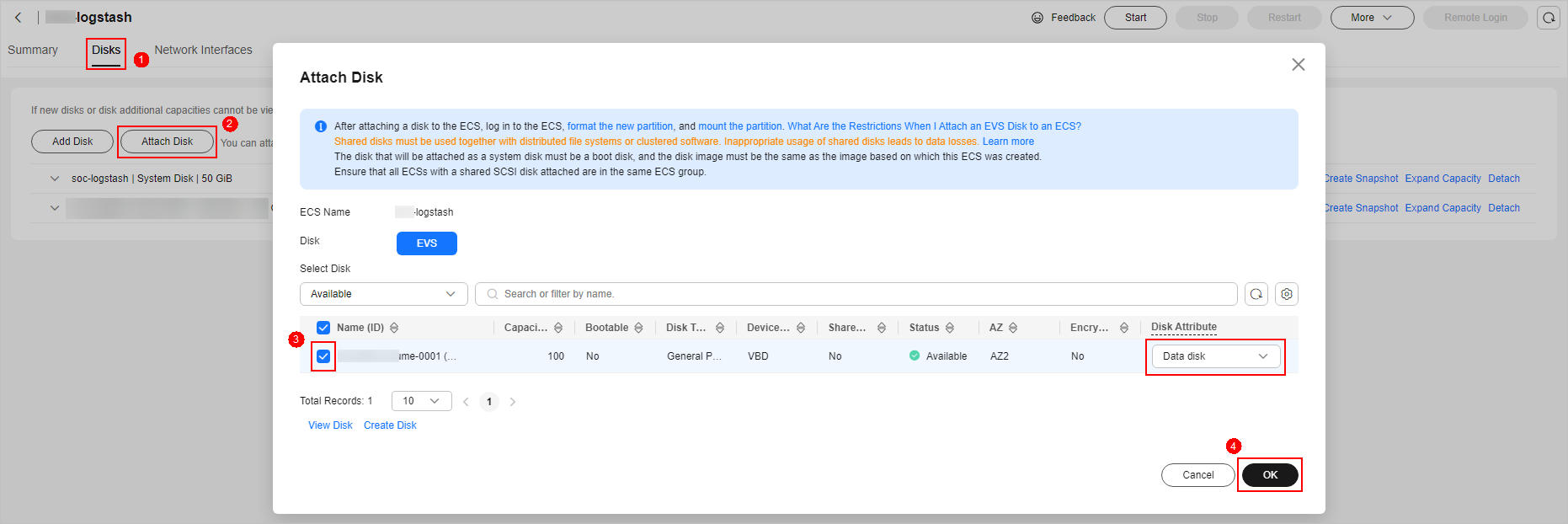
Parent topic: Procedure
Feedback
Was this page helpful?
Provide feedbackThank you very much for your feedback. We will continue working to improve the documentation.See the reply and handling status in My Cloud VOC.
The system is busy. Please try again later.
For any further questions, feel free to contact us through the chatbot.
Chatbot





