Creating a Security Group
A security group is a collection of access control rules for ECSs that have the same security protection requirements and are mutually trusted. You can define inbound and outbound rules to control traffic to and from the ECSs in a security group, making your VPC more secure. For more information about security groups, see Security Group Overview.
Procedure
- Create a SAP security group.
Choose Access Control > Security Groups in the navigation pane on the left of the VPC console. On the Security Groups page, click Create Security Group.
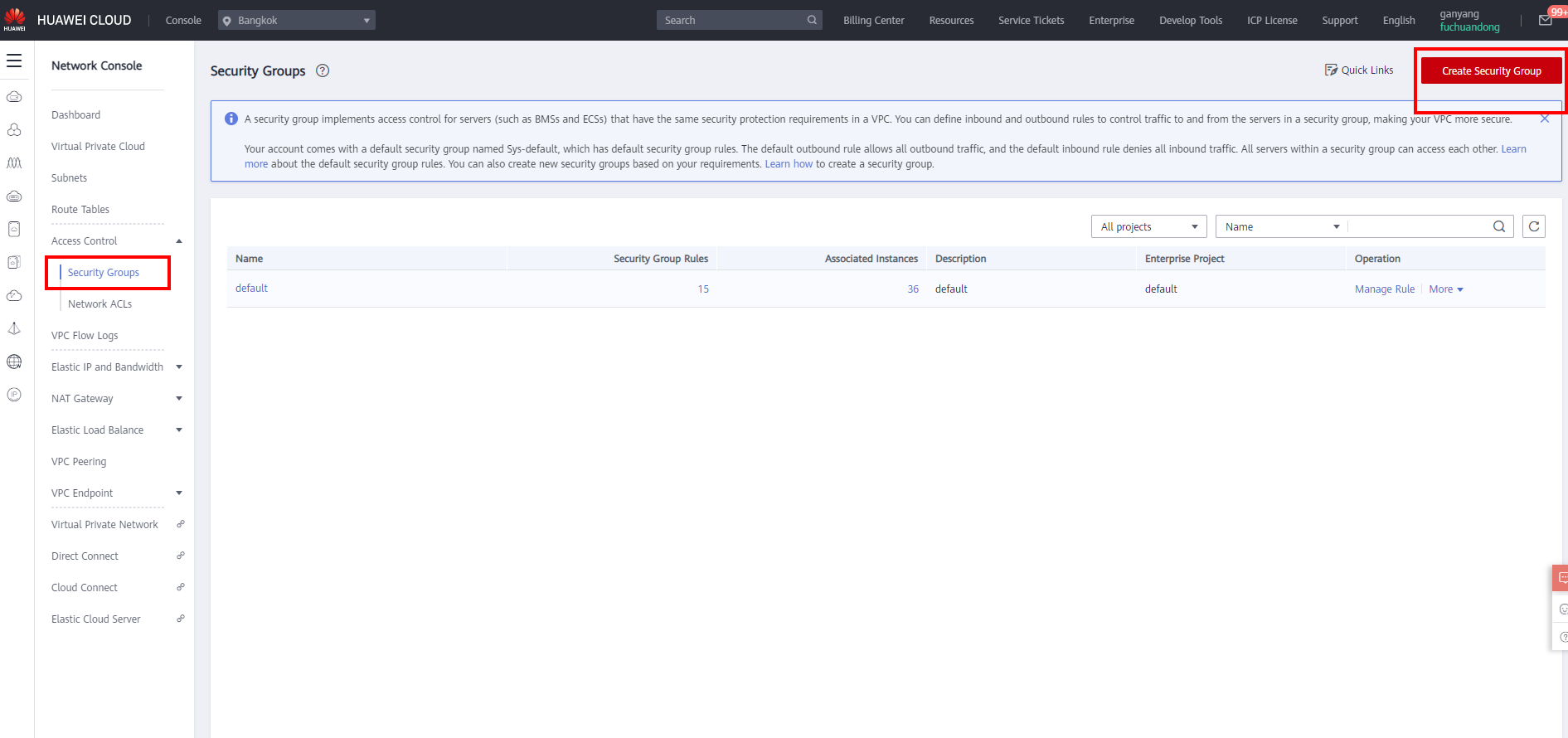
- Set required parameters to create a security group.
- Template: The template contains security group rules, which help you quickly create a security group. The following templates are provided:
- Custom: This template allows you to create security groups with custom security group rules.
- General-purpose web server: The security group that you create using this template is for general-purpose web servers and includes default rules that allow all inbound ICMP traffic and allow inbound traffic on ports 22, 80, 443, and 3389.
- All ports open: The security group that you create using this template includes default rules that allow inbound traffic on any port. Note that allowing inbound traffic on any port poses security risks.
- Name: specifies the name of the security group. Name the security group that is easy to identify, for example, sg_sap_.
- Enterprise Project: You can add the security group to an enabled enterprise project. You can select an enterprise project from the drop-down list, for example, SAP.
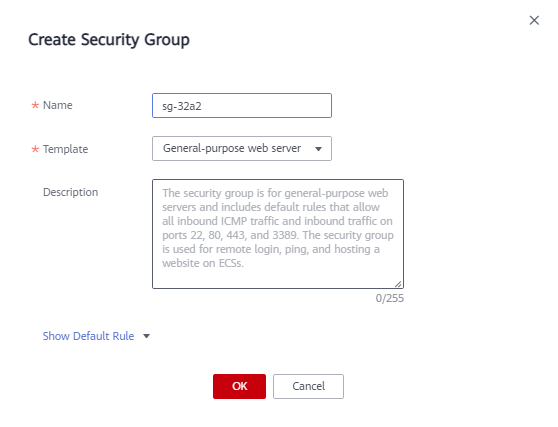
- Template: The template contains security group rules, which help you quickly create a security group. The following templates are provided:
- Click OK.
Locate the row that contains the newly created security group, and click Manage Rule in the Operation column to switch to the page for managing inbound and outbound rules. On the Inbound Rules tab, click Add Rule. In the displayed dialog box, add the desired ports listed in Security Group Planning.
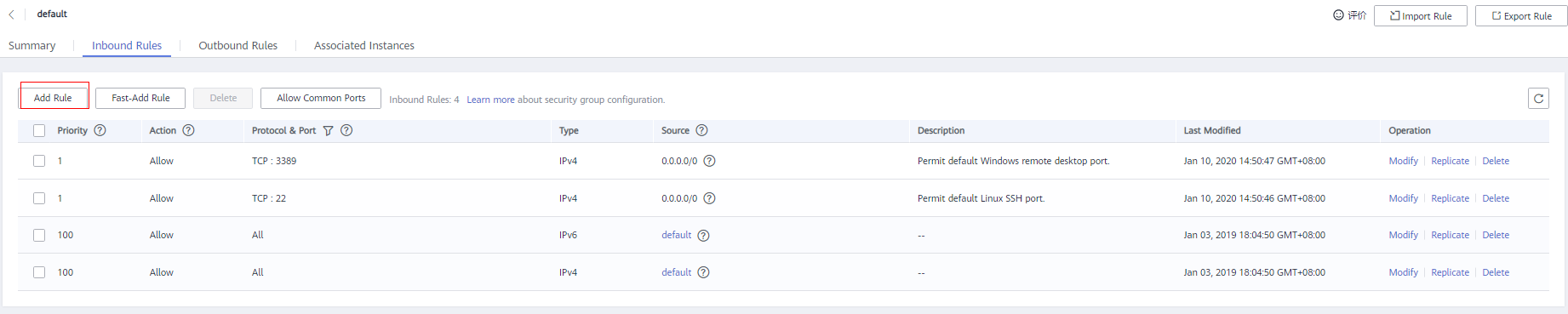
Feedback
Was this page helpful?
Provide feedbackThank you very much for your feedback. We will continue working to improve the documentation.See the reply and handling status in My Cloud VOC.
For any further questions, feel free to contact us through the chatbot.
Chatbot





