Preparations for Using SDRS
This document applies to the deployment of SAP on SQL Server. Currently, Scalable File Service (SFS) file systems and SFS Turbo cannot be mounted to ECSs. Use SDRS based on the actual scenarios.
In this test, the production site and DR site are in AZ 2 and AZ 3, respectively, in the South China region. The production site uses two servers that have SAP PAS and AAS instances installed respectively, and uses the SQL Server database. After SDRS is used, the servers at the DR site are the same as those at the production site. After a failover, the IP address of the server at the DR site is exchanged with that of the server at the production site, and the server at the DR site takes over workloads from the server at the production site. The SAP system can be started and run properly, and the original production site becomes the DR site. Specifications of the ECS at the production site in this test are as follows:
|
ECS Name |
Flavor |
Disk |
Image |
Remarks |
|---|---|---|---|---|
|
ecssap1 |
m6.2xlarge.8 |
System disk: 100 GB, high I/O Data disk: 250 GB, high I/O |
Windows Server 2012 R2 Standard 64-bit English (40 GB) |
Used for installing SAP ERP and SQL Server |
|
ecssap2 |
m6.xlarge.8 |
Used for installing AAS and SAP GUI |
Viewing the Hardware Key at the Production Site
Use the SAP GUI to connect to an SAP application, check and save the SAP hardware key, compare the key with the hardware key after the failover, and ensure that SAP is started.
- Log in to ecssap2 at the production site, run SAP Logon, and click Variable Logon.


- Double-click User Specified System.

- Configure required parameters based on the site requirements and click Next.
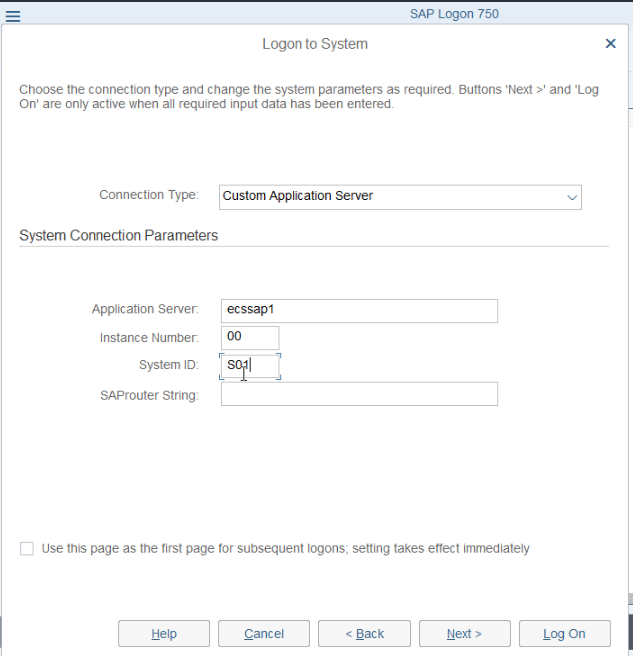
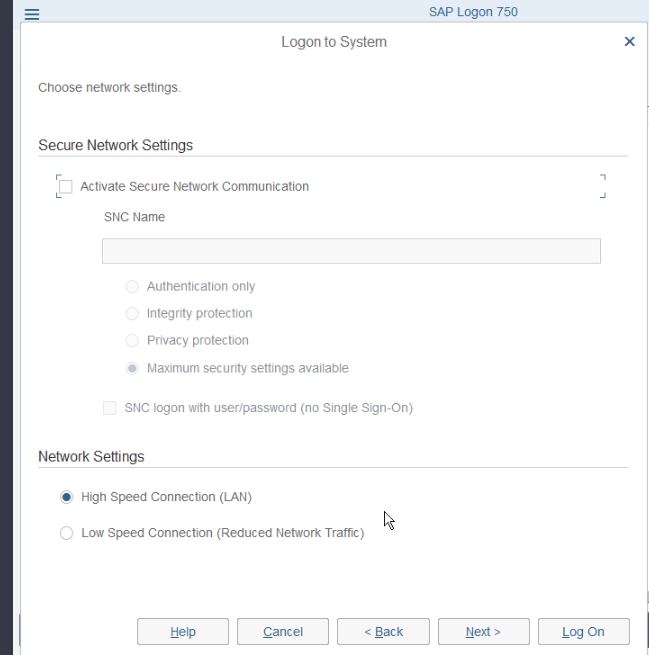
- Click Log On.
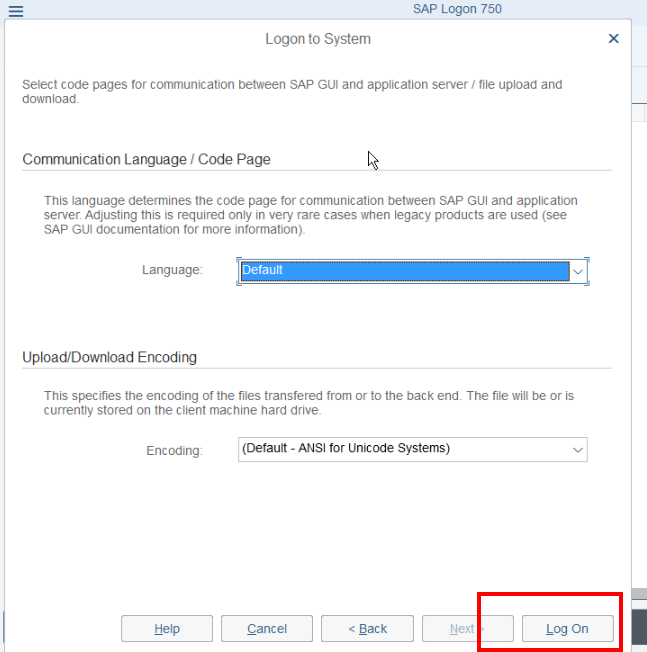
- Enter username ddic and the password, and then press Enter.
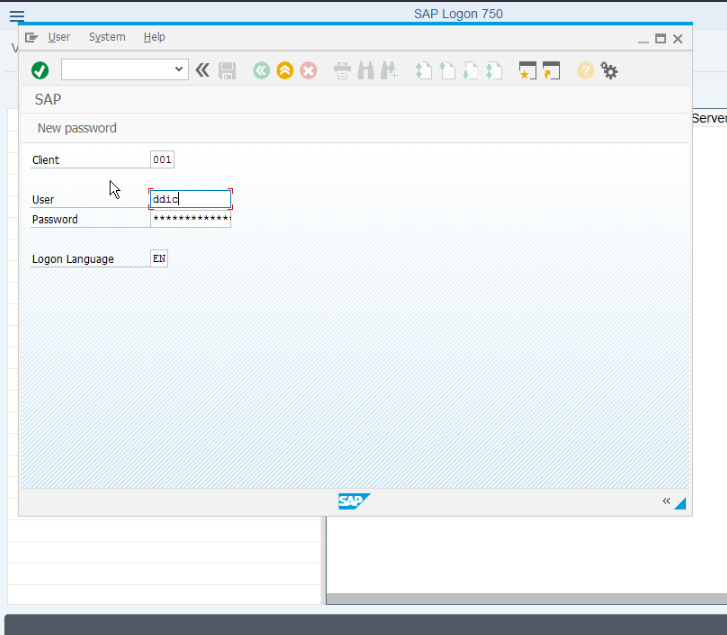
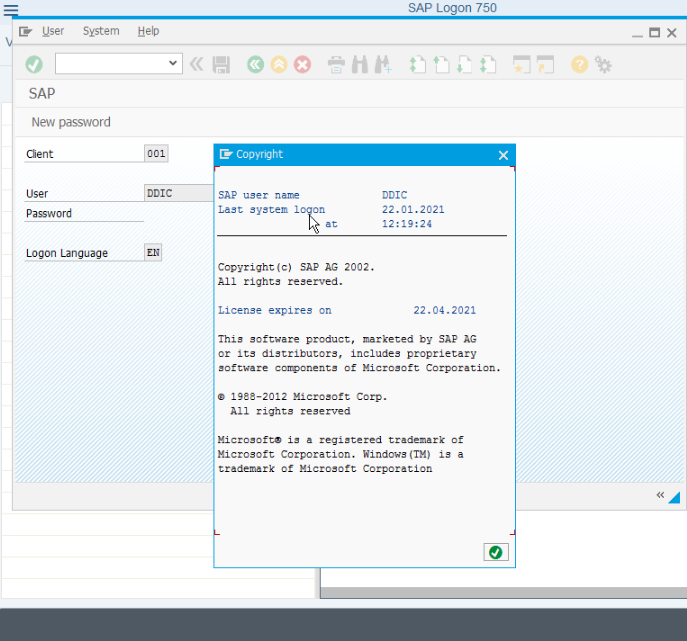
- The login to SAP GUI is successful.
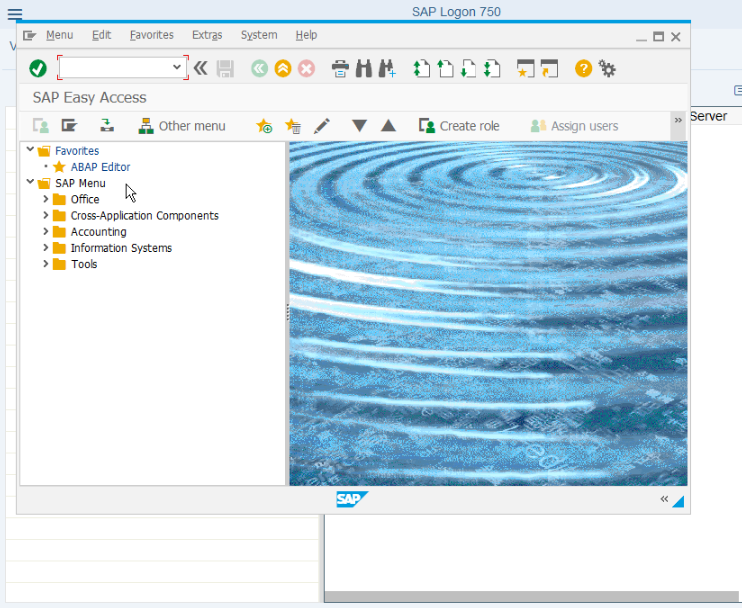
- Enter slicense in the search box and press Enter to view the value of Active Hardware Key and record it.
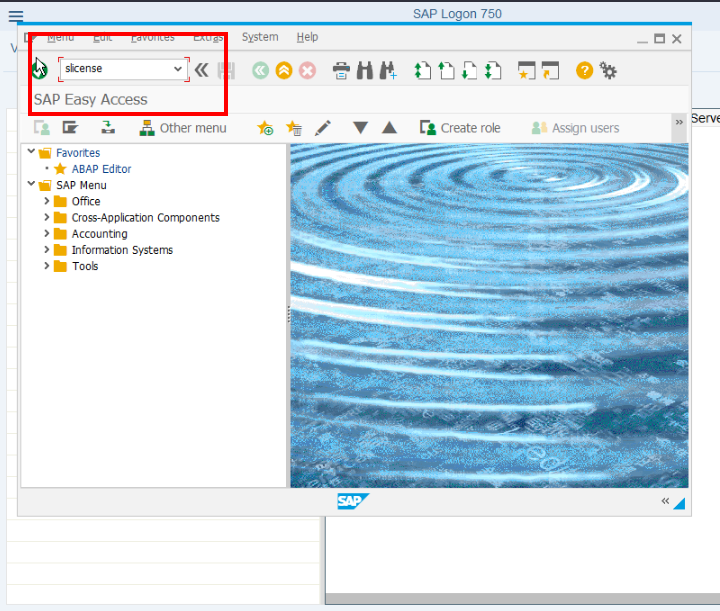
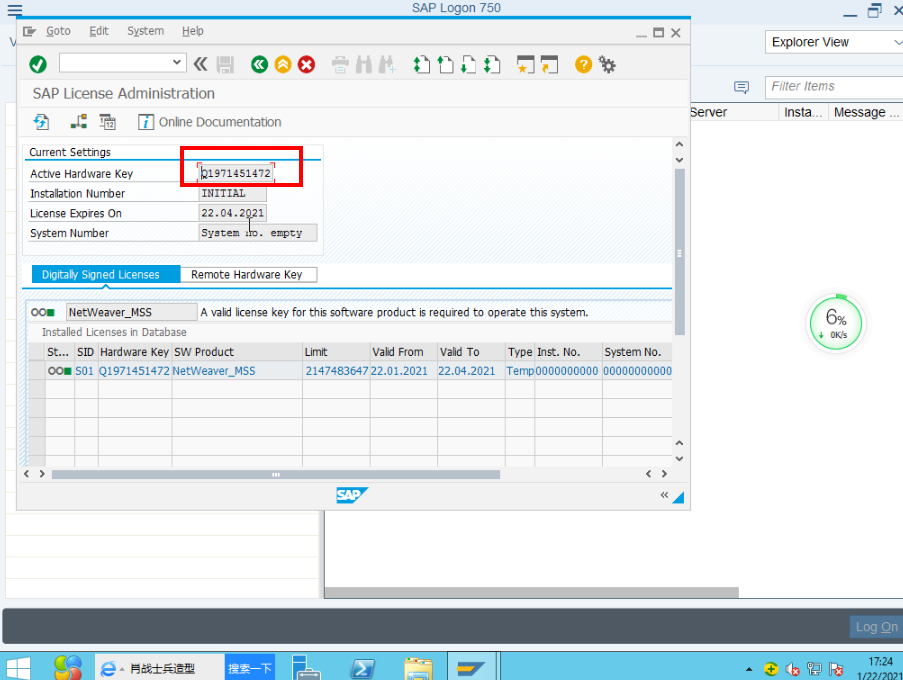
Feedback
Was this page helpful?
Provide feedbackThank you very much for your feedback. We will continue working to improve the documentation.See the reply and handling status in My Cloud VOC.
For any further questions, feel free to contact us through the chatbot.
Chatbot





