Updated on 2024-09-02 GMT+08:00
Sharing Content
Scenario
Share screen content for annotation and discussion in a meeting.
Procedure
- Desktop client
- Click Share in the navigation bar at the bottom of the meeting screen.
- On the Select content screen, select the desktop, whiteboard, or program to be shared, and click Share.
- After the sharing starts, click Annotate on the control bar. Other participants can view and annotate the shared content.

- Mobile app
- Touch Share in the navigation bar at the bottom of the meeting screen to enable screen sharing.
- On the sharing screen, touch Annotate. Other participants can view and annotate the shared content.

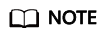
The host can lock sharing. After sharing is locked, only the host can initiate sharing. The configuration path is as follows:
- Desktop client: Click Security in the navigation bar at the bottom of the meeting screen and deselect Share screen.
- Mobile app: Touch More > Meeting settings in the navigation bar at the bottom of the meeting screen and disable Allow everyone to share.
- Meeting control assistant: Click Meeting Settings and deselect Allow sharing next to Sharing.
Parent topic: Using Meeting Functions (Only on Clients)
Feedback
Was this page helpful?
Provide feedbackThank you very much for your feedback. We will continue working to improve the documentation.See the reply and handling status in My Cloud VOC.
The system is busy. Please try again later.
For any further questions, feel free to contact us through the chatbot.
Chatbot





