Restoring Data of a Windows ECS
If the data disk partitions of a Windows ECS are lost, you can perform the following steps to restore the data.
- To prevent data loss during data restoration, create a snapshot for the data disk so that the data disk can be restored to the state before the restoration. For details, see Creating an EVS Snapshot.
- Log in to the Windows ECS, right-click the Windows icon in the lower left corner of the desktop, and choose Disk Management from the shortcut menu.
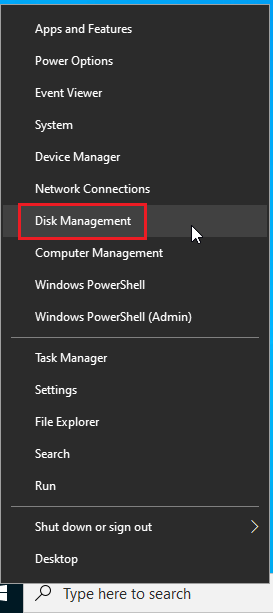
- If partitions are not displayed in Disk Management and the disk is offline, go to step 3.
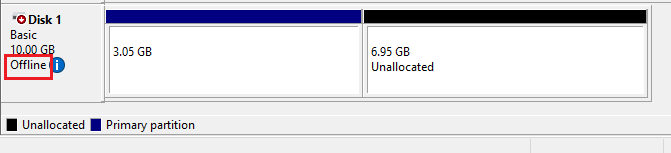
- In Disk Management, if the disk is displayed as external and no partitions are displayed, go to step 4.
- If no data disk is displayed, the disk drive may be disabled. In this case, go to step 5.
- If the system is in safe mode, the system does not load the corresponding disk driver. As a result, the data disk may not be displayed. In this case, go to step 7 to exit the safe mode.
- If a newly purchased disk is not partitioned or formatted, you need to initialize the disk. For details, see Initializing Data Disks.
- If no data disk is displayed in Disk Management and the system log reports that an error occurs during storage enumeration, go to step 9.
- In some cases, the disk is in RAW format. This is because the file system is abnormal or the disk read/write is abnormal. The common scenarios are as follows:
- The write operation is interrupted due to system breakdown or forcible shutdown.
- Partitions are deleted or adjusted by mistake using a partition tool.
- Unverified software is downloaded, or malicious links are accessed.
- The disk read/write is abnormal due to unstable power supply.
In this case, you are advised to use the data restoration software to restore the file system and data.

- If partitions are not displayed in Disk Management and the disk is offline, go to step 3.
- Right-click the offline disk and choose Online. After the disk is online, the disk is restored.
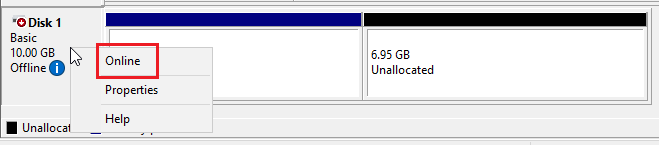

Go to the target path to view the file. The file is displayed properly.
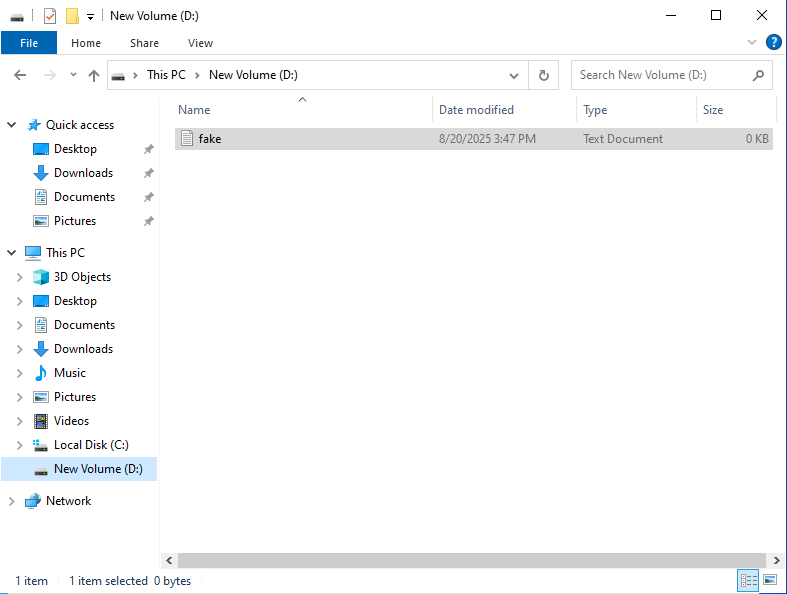
- Right-click the external disk and choose Import Foreign Disks (I). Wait for a while until the disk is restored.
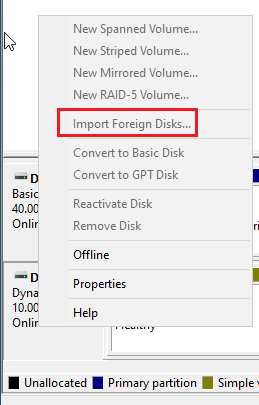
- Click Device Manager in Computer Management, expand Disk Drives, right-click the device with a small arrow, and choose Enable Device (F). Wait for a while until the device is refreshed.

- Open Disk Management. You can see that the data disk is restored to the normal state.
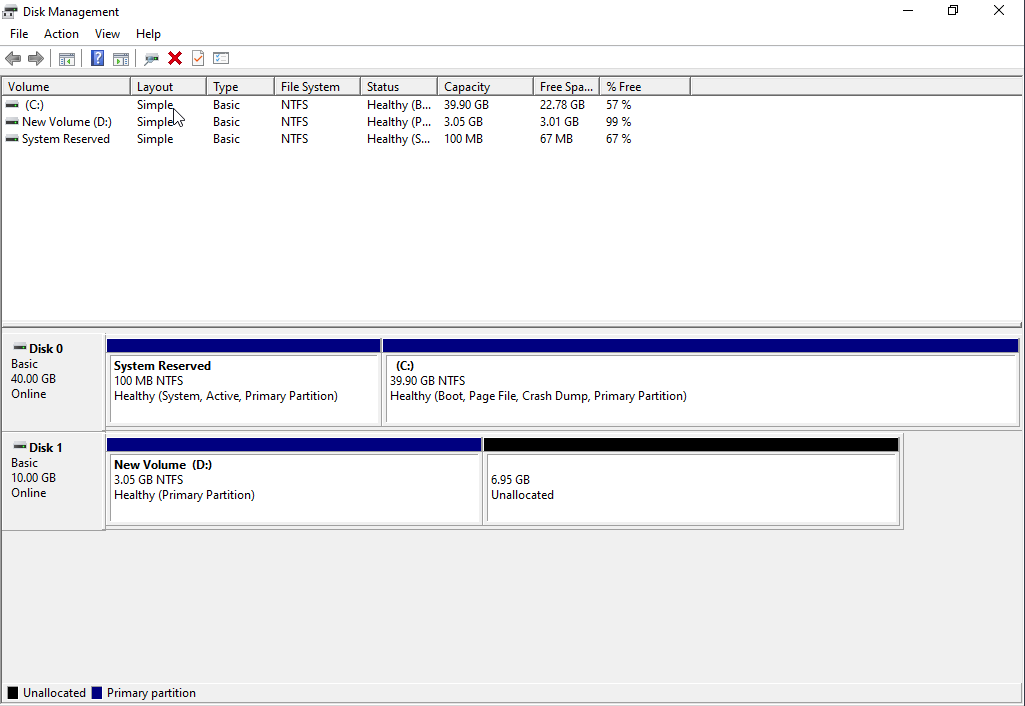
- Press Win+R to open the Run window, enter msconfig in the Run window, and click OK.
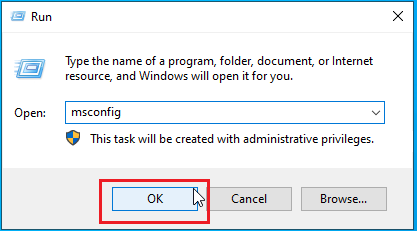
- In the System Configuration window, click the Boot tab, deselect Safe boot, and click OK. The system exits the safe mode.
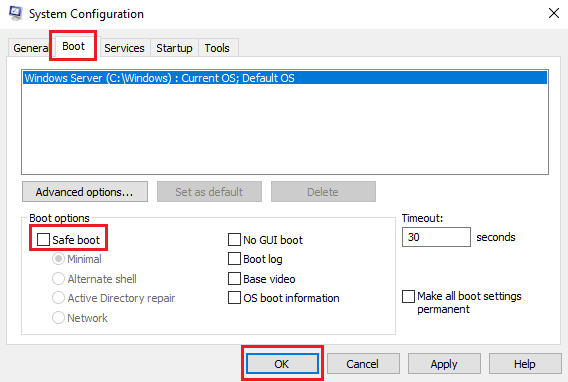
- Press Win+R to open the Run dialog box, enter powershell, and click OK.
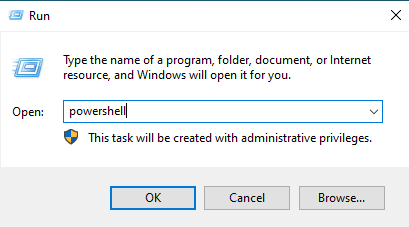
- In the displayed PowerShell dialog box, enter winrm quickconfig to check and configure the WinRM service, and enter y as instructed.
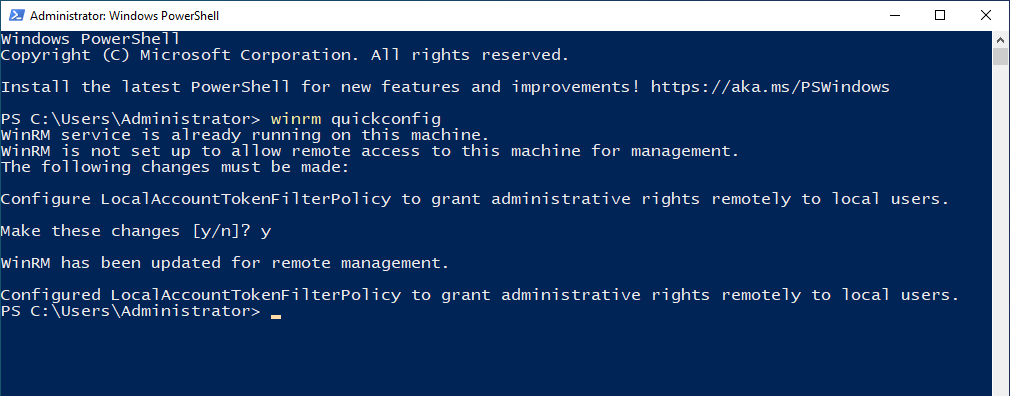

If the Windows OS cannot be started properly, you can uninstall the data disk and reinstall the OS. For details, see How Do I Restore Data in the Event of a Startup Failure on a Windows ECS?
Feedback
Was this page helpful?
Provide feedbackThank you very much for your feedback. We will continue working to improve the documentation.See the reply and handling status in My Cloud VOC.
For any further questions, feel free to contact us through the chatbot.
Chatbot





