Configuring ISP Routing and Geolocation Routing
Scenarios
If end users access a domain name, DNS servers return the same IP address to them regardless of their carriers or geographical locations. This would increase network latency and affect user experience.
With configurable resolution lines, you can specify different IP addresses for the same domain name based on the carriers or geographical locations of end users.
In addition to ISP and region lines, Huawei Cloud DNS allows you to customize resolution lines based on IP address ranges to route visitors to different web servers.
For a website deployed on multiple servers, you can set different weights for the record sets to balance the loads of these servers.
This best practice describes how to configure ISP routing and geolocation routing for different end users.
- Cross-carrier access in the Chinese mainland: Configure a resolution line to return the most appropriate IP address used by each carrier to end users for nearby access.
- Intelligent access around the globe: Configure a region line to return the corresponding IP address based on the geographical locations of end users to quickly respond to user requests.
Example Lines
- Returning IP addresses based on users' carriers
- China Unicom: 1.1.xx.xx
- China Mobile: 2.2.xx.xx
- China Telecom: 3.3.xx.xx
- Other (such as CERNET, China Mobile Tietong, and Dr. Peng): 4.4.xx.xx
- Returning IP addresses based on users' geographical locations (excluding Chinese mainland users)
- Hong Kong, China: 5.5.xx.xx
- Macao, China: 6.6.xx.xx
- Taiwan, China: 7.7.xx.xx
- Europe, North America, South America, Africa, Oceania, Antarctica, and Abroad: 8.8.xx.xx
Process Flow
Figure 1 shows the process of configuring ISP lines and region lines.
Step 1: Create a Public Zone
Create a public zone for your domain name, for example, huawei-example.com. For details, see Creating a Public Zone.
Step 2: Add Record Sets
- Locate the created public zone and click Manage Record Sets in the Operation column.
The record set list is displayed.
- Click Add Record Set to configure record sets for a subdomain (test.huawei-example.com) of the domain name.
- ISP lines: Add record sets based on Table 1 to route visitors based on their carriers.
Figure 2 displays all the configured ISP lines.
- Region lines: Add the record sets based on Table 2 to route visitors based on their locations.
Figure 3 displays all the configured region lines.
Table 2 Region lines Line Type
Geolocation (IP Source of the Local DNS Egress of Visitors)
Record Set Value
Asia Pacific
Hong Kong, China
5.5.xx.xx
Macao, China
6.6.xx.xx
Taiwan, China
7.7.xx.xx
Global-All regions
Other regions
8.8.xx.xx
North America-All regions
South America-All regions
Africa-All regions
Oceania-All regions
Antarctica-All regions
Abroad
- ISP lines: Add record sets based on Table 1 to route visitors based on their carriers.
Step 3: Change the DNS Servers
The record sets you added in Step 2: Add Record Sets take effect only when Huawei Cloud DNS servers are used for domain name resolution.
For details, see How Do I View and Change the DNS Servers of a Domain Name?
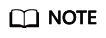
Generally, the changes to DNS servers will take effect within 48 hours, but the time may vary depending on the domain name registrar's cache duration.
Step 4: Check Whether the Record Sets Take Effect
For details, see How Do I Check Whether Record Sets Have Taken Effect?
Feedback
Was this page helpful?
Provide feedbackThank you very much for your feedback. We will continue working to improve the documentation.See the reply and handling status in My Cloud VOC.
For any further questions, feel free to contact us through the chatbot.
Chatbot








