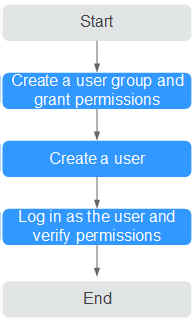Creating a User and Granting Permissions
This topic describes how to use IAM to implement fine-grained permissions control for your ServiceStage resources. With IAM, you can:
- Create IAM users for employees based on the organizational structure of your enterprise. Each IAM user has their own security credentials for access to ServiceStage resources.
- Grant only the permissions required for users to perform a task.
- Entrust a account or cloud service to perform efficient O&M on your ServiceStage resources.
If your account does not require individual IAM users, skip this section.
This section describes the procedure for granting permissions (see Figure 1).
Prerequisites
Before assigning permissions to user groups, you should learn about the ServiceStage permissions listed in Permissions Management.
Process Flow
- Create a user group and grant permissions to it.
Create a user group on the IAM console, and assign the ServiceStage ReadOnlyAccess policy to the group.
- Create a user.
Create a user on the IAM console and add the user to the group created in 1.
- Log in and verify permissions.
Log in to the ServiceStage console as the created user, and verify that it only has read permissions for ServiceStage.
- Select ServiceStage from Service List. Choose Application Management > Application List from the navigation tree. On the page that is displayed, click Create Application. If a message appears indicating insufficient permissions to access the service, the ServiceStage ReadOnlyAccess policy has already taken effect.
- Choose any other service in Service List. If a message appears indicating insufficient permissions to access the service, the ServiceStage ReadOnlyAccess policy has already taken effect.
Feedback
Was this page helpful?
Provide feedbackThank you very much for your feedback. We will continue working to improve the documentation.See the reply and handling status in My Cloud VOC.
For any further questions, feel free to contact us through the chatbot.
Chatbot