Ingesting ECS Text Logs to LTS
ICAgent collects logs from hosts based on your specified collection rules, and packages and sends the collected log data to LTS on a log stream basis. You can view logs on the LTS console in real time.
Procedure
Perform the following operations to configure ECS log ingestion:
- Log in to the LTS console.
- In the left navigation pane, choose Log Ingestion. Click ECS (Elastic Cloud Server).
- Alternatively, choose Log Management in the left navigation pane. Click the name of the target log stream to go to the log details page. Click
 in the upper right corner. On the displayed page, click the Collection Configuration tab and click Create. In the displayed dialog box, click ECS (Elastic Cloud Server).
in the upper right corner. On the displayed page, click the Collection Configuration tab and click Create. In the displayed dialog box, click ECS (Elastic Cloud Server). - Select a log group.
- Select a log group from the drop-down list of Log Group. If there are no desired log groups, click Create Log Group to create one.
- Select a log stream from the drop-down list of Log Stream. If there are no desired log streams, click Create Log Stream to create one.
Figure 1 Select a log stream.
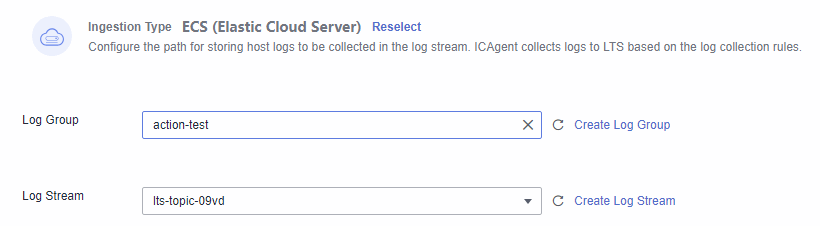
- Click Next: (Optional) Select Host Group.
- Select a host group.
- Select one or more host groups from which you want to collect logs. If there are no desired host groups, click Create above the host group list to create one. For details, see Creating a Host Group (IP Address).

You can also deselect the host group. In this case, the collection configuration does not take effect. You are advised to select a host group during the first ingestion. You can skip this step and configure host groups after the ingestion configuration is complete. There are two options to do this:
- On the LTS console, choose Host Management > Host Groups and associate host groups with ingestion configurations.
- On the LTS console, choose Log Ingestion in the navigation pane on the left and click an ingestion configuration. On the displayed page, add one or more host groups for association.
- Click Next: Configure Collection.
Figure 2 Selecting a host group
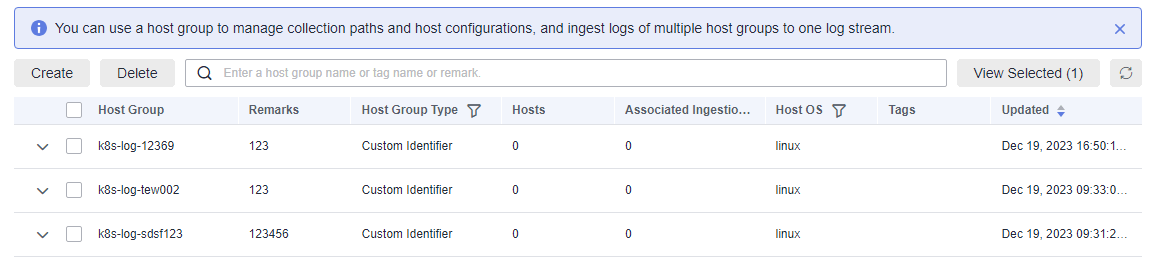
- Select one or more host groups from which you want to collect logs. If there are no desired host groups, click Create above the host group list to create one. For details, see Creating a Host Group (IP Address).
- Configure the collection.
Specify collection rules. For details, see Configurations.
- (Optional) Configure log structuring.
For details, see Cloud Structuring Parsing.

If the selected log stream has been structured, exercise caution when deleting it.
- (Optional) Configure indexes.
For details, see Index Settings.
- Click Submit. The configured ingestion rule will be displayed.
- Click the name of the ingestion rule to view its details.
- Click Edit in the Operation column to modify the ingestion rule.
- Click Configure Tag in the Operation column to add a tag.
- Click Copy in the Operation column to copy the ingestion rule.
- Click Delete in the Operation column to delete the ingestion rule.
Configurations
When you configure host log ingestion, the collection configuration details are as follows.
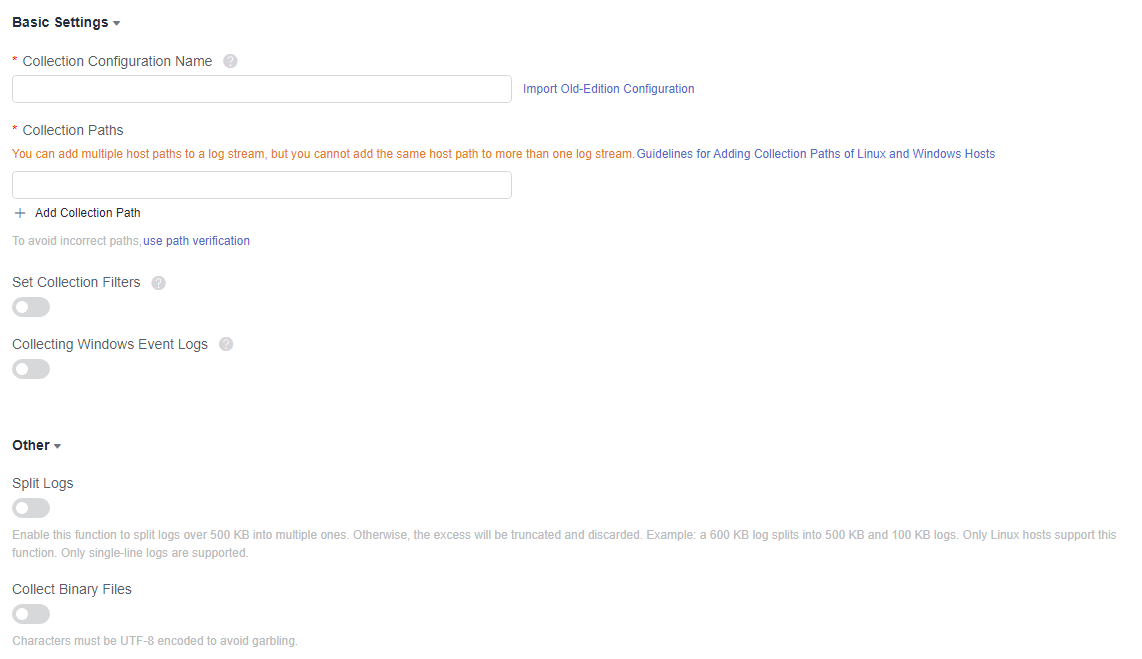
- Collection Configuration Name: Enter up to 64 characters. Only letters, digits, hyphens (-), underscores (_), and periods (.) are allowed. The name cannot start with a period or underscore, or end with a period.

Import Old-Edition Configuration: Import the host ingestion configuration of the old version to the log ingestion of the new version.
- If LTS is newly installed and Import Old-Edition Configuration is not displayed, you can directly create a configuration without importing the old one.
- If LTS is upgraded, Import Old-Edition Configuration is displayed. If you need the host log path in the old configuration, import the old configuration or create one.
- Collection Paths: Add one or more host paths. LTS will collect logs from these paths.
- Logs can be collected recursively. A double asterisk (**) can represent up to 5 directory levels in a path.
For example, /var/logs/**/a.log matches the following logs:
/var/logs/1/a.log /var/logs/1/2/a.log /var/logs/1/2/3/a.log /var/logs/1/2/3/4/a.log /var/logs/1/2/3/4/5/a.log

- /1/2/3/4/5/ indicates the 5 levels of directories under the /var/logs directory. All the a.log files found in all these levels of directories will be collected.
- Only one double asterisk (**) can be contained in a collection path. For example, /var/logs/**/a.log is acceptable but /opt/test/**/log/** is not.
- A collection path cannot begin with a double asterisk (**), such as /**/test to avoid collecting system files.
- You can use an asterisk (*) as a wildcard for fuzzy match. The wildcard (*) can represent one or more characters of a directory or file name.

If a log collection path is similar to C:\windows\system32 but logs cannot be collected, enable the Web Application Firewall (WAF) and configure the path again.
- Example 1: /var/logs/*/a.log will match all a.log files found in all directories under the /var/logs/ directory:
/var/logs/1/a.log
/var/logs/2/a.log
- Example 2: /var/logs/service-*/a.log will match files as follows:
/var/logs/service-1/a.log
/var/logs/service-2/a.log
- Example 3: /var/logs/service/a*.log will match files as follows:
/var/logs/service/a1.log
/var/logs/service/a2.log
- Example 1: /var/logs/*/a.log will match all a.log files found in all directories under the /var/logs/ directory:
- If the collection path is set to a directory (such as /var/logs/), only .log, .trace, and .out files in the directory are collected.
If the collection path is set to a file name, the corresponding file is collected. Only text files can be collected. To query the file format, run file -i File name.

- Ensure that sensitive information is not collected.
- It only collects logs of ECS (host) instances.
- A collection path can be configured only once. It means that a path of a host cannot be added for different log streams. Otherwise, log collection may be abnormal.
- If a collection path of a host has been configured in AOM, do not configure the path in LTS. If a path is configured in both AOM and LTS, only the path that is configured later takes effect.
- If log files were last modified more than 12 hours earlier than the time when the path is added, the files are not collected.
- Logs can be collected recursively. A double asterisk (**) can represent up to 5 directory levels in a path.
- Collection Blacklist: Blacklisted directories or files will not be collected. If you specify a directory, all files in the directory are filtered out, but log files in the folders in the directory cannot be filtered out.
Blacklist filters can be exact matches or wildcard pattern matches. For details, see Collection Paths.

- If you blacklist a file or directory that has been set as a collection path in the previous step, the blacklist settings will be used and the file or files in the directory will be filtered out.
- If a log has been added to the blacklist, it cannot be collected even if you create a log ingestion task. You can collect it again only after you delete the collection path from the blacklist.
- Collect Windows Event Logs: To collect logs from Windows hosts, enable this option and set the following parameters.
Table 1 Parameters for collecting windows event logs Parameter
Description
Log Type
Log types include System, Application, Security, and Startup.
First Collection Time Offset
Example: Set this parameter to 7 to collect logs generated within the 7 days before the collection start time. This offset takes effect only for the first collection to ensure that the logs are not repeatedly collected. Max: 7 days.
Event Level
You can filter and collect Windows events based on their severity (information, warning, error, critical, and verbose). This function is available only to Windows Vista or later.
- Perform other configurations.
Table 2 Other configurations Parameter
Description
Split Logs
LTS supports log splitting.
If this option is enabled, a single-line log larger than 500 KB will be split into multiple lines for collection. For example, a line of 600 KB log will be split into two lines for collection, the first line 500 KB and the second line 100 KB.
If this option is disabled, a log larger than 500 KB will be truncated.
Collect Binary Files
LTS supports binary file collection.
Run the file -i File_name command to view the file type. charset=binary indicates that a log file is a binary file.
If this option is enabled, binary log files will be collected, but only UTF-8 strings are supported. Other strings will be garbled on the LTS console.
If this option is disabled, binary log files will not be collected.
- Configure the log format and log time.
Table 3 Log collection configurations Parameter
Description
Log Format
- Single-line: Each log line is displayed as a single log event.
- Multi-line: Multiple lines of exception log events can be displayed as a single log event. This is helpful when you check logs to locate problems.
Log Time
System time: log collection time by default. It is displayed at the beginning of each log event.
NOTE:- Log collection time is the time when logs are collected and sent by ICAgent to LTS.
- Log printing time is the time when logs are printed. ICAgent collects and sends logs to LTS with an interval of 1 second.
- Restriction on log collection time: Logs are collected within 24 hours before and after the system time.
Time wildcard: You can set a time wildcard so that ICAgent will look for the log printing time as the beginning of a log event.
- If the time format in a log event is 2019-01-01 23:59:59.011, the time wildcard should be set to YYYY-MM-DD hh:mm:ss.SSS.
- If the time format in a log event is 19-1-1 23:59:59.011, the time wildcard should be set to YY-M-D hh:mm:ss.SSS.
NOTE:If a log event does not contain year information, ICAgent regards it as printed in the current year.
Example:
YY - year (19) YYYY - year (2019) M - month (1) MM - month (01) D - day (1) DD - day (01) hh - hours (23) mm - minutes (59) ss - seconds (59) SSS - millisecond (999) hpm - hours (03PM) h:mmpm - hours:minutes (03:04PM) h:mm:sspm - hours:minutes:seconds (03:04:05PM) hh:mm:ss ZZZZ (16:05:06 +0100) hh:mm:ss ZZZ (16:05:06 CET) hh:mm:ss ZZ (16:05:06 +01:00)
Log Segmentation
This parameter needs to be specified if the Log Format is set to Multi-line. By generation time indicates that a time wildcard is used to detect log boundaries, whereas By regular expression indicates that a regular expression is used.
Regular Expression
You can set a regular expression to look for a specific pattern to indicate the beginning of a log event. This parameter needs to be specified when you select Multi-line for Log Format and By regular expression for Log Segmentation.

The time wildcard and regular expression will look for the specified pattern right from the beginning of each log line. If no match is found, the system time, which may be different from the time in the log event, is used. In general cases, you are advised to select Single-line for Log Format and System time for Log Time.
Feedback
Was this page helpful?
Provide feedbackThank you very much for your feedback. We will continue working to improve the documentation.See the reply and handling status in My Cloud VOC.
For any further questions, feel free to contact us through the chatbot.
Chatbot





