How Do I Enable IPv6 on Workspace?
Scenarios
Enable IPv6 on Workspace.
Prerequisites
A VPC has been created.
Procedure
- Log in to the console.
- Click
 . Choose Networking > Virtual Private Cloud. The VPC console is displayed.
. Choose Networking > Virtual Private Cloud. The VPC console is displayed. - In the navigation pane, choose Virtual Private Cloud > Subnets.
Enabling IPv6 on an existing subnet
- Click a subnet name. The basic information page of the subnet is displayed.
- Click Enable on the right of IPv6 CIDR Block. In the page displayed, click OK.
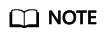
After IPv6 is enabled on a subnet, desktops in the subnet do not support IPv6. To enable IPv6 on these desktops, choose Desktops > Desktops in the navigation pane. In the Operation column of the desired desktop, click More > Network Settings > Desktop Network Settings, and select a subnet with IPv6 enabled. For details, see Desktop Network Settings.
Creating a subnet
- On the Subnets page, click Create Subnet. For details, see Creating a Subnet for an Existing VPC.
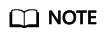
- Select Enable for IPv6 CIDR Block. An IPv6 CIDR block will be automatically assigned to the subnet. Currently, the IPv6 CIDR block cannot be customized. This function cannot be disabled once it is enabled.
- Desktops in a subnet with IPv6 enabled will support IPv6.
Feedback
Was this page helpful?
Provide feedbackThank you very much for your feedback. We will continue working to improve the documentation.See the reply and handling status in My Cloud VOC.
For any further questions, feel free to contact us through the chatbot.
Chatbot





