Esta página ainda não está disponível no idioma selecionado. Estamos trabalhando para adicionar mais opções de idiomas. Agradecemos sua compreensão.
- What's New
- Function Overview
- Service Overview
- Billing
- Getting Started
-
User Guide
- CodeArts PerfTest Use Process
- Permissions Management
- Test Resource Management
- PerfTest Project Management
-
PerfTest Case Management
- Test Case Description
- Directory Management of Test Cases
- Creating a Test Case
-
Configuring a Test Case (High-Performance Test Projects)
- Filling in Case Details
- Configuring a Case Script
- Adding Request Information (Packet)
- Adding Request Information (Think Time)
- Adding Request Information (Response Extraction)
- Adding Request Information (Checkpoint)
- Adding a Data Instruction, Cycle Controller, Condition Judgment, or Rendezvous Point
- Adding Concurrency Weight Controllers and Throughput Controllers
- Pressure Configuration
- Advanced Configuration
- SLA Configuration
- Configuring a Test Case (Scalable Test Projects)
- Setting Global Variables (High-Performance Test Projects)
- Setting Global Variables (Scalable Test Projects)
- Binding a Domain Name
- Plug-in Management
- Resetting Configurations
- Managing Test Cases
- Debugging a Case
- Batch Operations
- PerfTest Task Management
- PerfTest Report Management
- Transaction Management
- JMeter Test Project Management
- Crontask
- Configuring SLAs
- Auditing
- Reference
- Best Practices
- API Reference
- SDK Reference
-
FAQs
- Resource Group Management
-
Pressure Test Project Management
- What Are the Differences Between Think Time and Duration in CodeArts PerfTest?
- What Is the Number of Concurrent Users?
- How Do I Fill in Packets?
- Why Does Transaction Debugging Frequently Fail?
- Which Headers Are Mandatory in an HTTP-based Packet Request?
- Why Is the CPU Usage of the Execution Node Used for the Pressure Test Constantly High?
- What Are the Differences Between Global Variables and Variables Extracted from Responses?
- What Is the Impact of the Bandwidth Applied for CodeArts PerfTest on Tests?
- What Are the Differences Between a JMeter Test Project and a PerfTest Project?
- How Do I Check If the Global Variable Values Are Read Sequentially in a Test Task?
- Pressure Test Report Management
-
General FAQs
- What Are the Permissions Required for Using CodeArts PerfTest?
- How Do I Use the New IAM Edition to Isolate Permissions by Enterprise Project?
- Does CodeArts PerfTest Support Windows Server 2016 Standard (64-bit)?
- What Can I Do If Chinese or Special Characters Are Not Properly Displayed When the API Response Body Containing Them Is Exported Using the Traffic Recording Plug-in?
-
Using JMeter Projects
- What Are the Differences Between the JMeter Engine of CodeArts PerfTest and the Open-source JMeter?
- What Scripts Does the JMeter Engine of CodeArts PerfTest Support?
- Which Operations in Scripts Are Not Supported by the JMeter Engine of CodeArts PerfTest?
- What Are the Possible Causes of a JMX File Import Error in a JMeter Test Project?
- What Are the Suggestions for Using CodeArts PerfTest Scripts?
- How Do I Use the Global Variable Function?
- What Should I Pay Attention to When Uploading a Third-Party JAR Package?
- What Should I Pay Attention to When Uploading a CSV File?
- What Should I Pay Attention to When Uploading a Custom Installation Package?
- Why Does CodeArts PerfTest Return Garbled Characters When Content-Type in the Request Header Is Set to UTF-8 in JMeter?
- What Are the Meanings of Log Errors in a JMeter Report?
- Why Does JMeter Case Debugging Fail in Less Than 5 Seconds and No Data Is Displayed on the Page?
- Videos
- General Reference
Copied.
Managing Global Variables
Directory Search
- Log in to the CodeArts PerfTest console and choose PerfTest Projects in the left navigation pane.
- Click the name of the desired PerfTest project to go to the details page.
- On the Cases tab, select the created test case in the case list on the left, and click Global Variable.
- Select a search type. You can search for global variables by name, variable value, description, or all.
Figure 1 Search
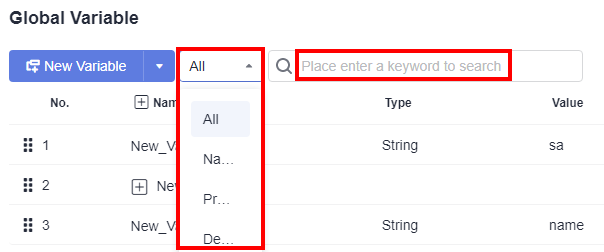
- Enter a keyword in the search box and click the search icon on the left of the search box.
Copying a Variable
Prerequisites: You have created a variable.
- Log in to the CodeArts PerfTest console and choose PerfTest Projects in the left navigation pane.
- Click the name of the desired PerfTest project to go to the details page.
- On the Cases tab, select the created test case in the case list on the left, and click Global Variable.
- You can copy variables in either of the following ways:
- Click
 in the operation list of the variable to be copied.
in the operation list of the variable to be copied. - Right-click the row where the variable to be copied is located and click Copy.
- Click
- After
 is displayed in the operation list, click
is displayed in the operation list, click  to copy the variable to the root directory. If a variable folder has been created in the variable directory,
to copy the variable to the root directory. If a variable folder has been created in the variable directory,  is also displayed in the variable folder operation list. You can click
is also displayed in the variable folder operation list. You can click  to copy the variable to the variable folder.
to copy the variable to the variable folder. - Click Save.
Copying a Variable Folder
Prerequisites: You have created a variable folder.
- Log in to the CodeArts PerfTest console and choose PerfTest Projects in the left navigation pane.
- Click the name of the desired PerfTest project to go to the details page.
- On the Cases tab, select the created test case in the case list on the left, and click Global Variable.
- You can copy a variable folder in either of the following ways:
- Click
 in the operation list of the variable folder to be copied.
in the operation list of the variable folder to be copied. - Right-click the variable folder to be copied and click Copy.
- Click
- After
 are displayed in the operation list, click
are displayed in the operation list, click  to copy the variable folder to the folder, or click
to copy the variable folder to the folder, or click  to copy the variable folder to the root directory.
to copy the variable folder to the root directory. - Click Save.
Encrypting a Variable Value
When a global variable is of the Ciphertext type, its value must be encrypted. To change a global variable to the Ciphertext type, you need to manually update the test case that references the variable for the variable to take effect.
- Log in to the CodeArts PerfTest console and choose PerfTest Projects in the left navigation pane.
- Click the name of the desired PerfTest project to go to the details page.
- On the Cases tab, select the created test case in the case list on the left, and click Global Variable.
- Create a variable or select a created variable and set its type to Ciphertext.
- Click Encrypted. In the dialog box displayed, enter the content to be encrypted and click Encrypt to generate a key.
Figure 2 Variable encryption
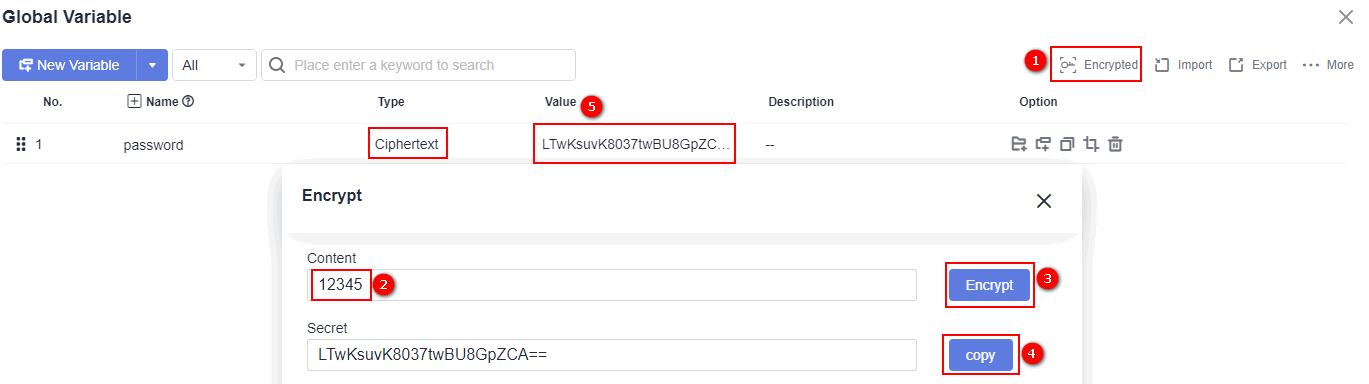
- Click Copy. After the message Copied to clipboard successfully is displayed, click the variable value text box and paste the generated key to the variable value.
- Click Save.
Importing Variables
- Log in to the CodeArts PerfTest console and choose PerfTest Projects in the left navigation pane.
- Click the name of the desired PerfTest project to go to the details page.
- On the Cases tab, select the created test case in the case list on the left, and click Global Variable.
- Click Import. In the displayed dialog box, add the JSON file and click OK.
Exporting Variables
Prerequisites: You have created a variable.
- Log in to the CodeArts PerfTest console and choose PerfTest Projects in the left navigation pane.
- Click the name of the desired PerfTest project to go to the details page.
- On the Cases tab, select the created test case in the case list on the left, and click Global Variable.
- Click Export. The created global variables are saved to the local host in JSON format.
Inserting Global Variables
When adding request information, enter $$ in the text box to display the global variable list and click the required global variable.
Feedback
Was this page helpful?
Provide feedbackThank you very much for your feedback. We will continue working to improve the documentation.See the reply and handling status in My Cloud VOC.
For any further questions, feel free to contact us through the chatbot.
Chatbot





