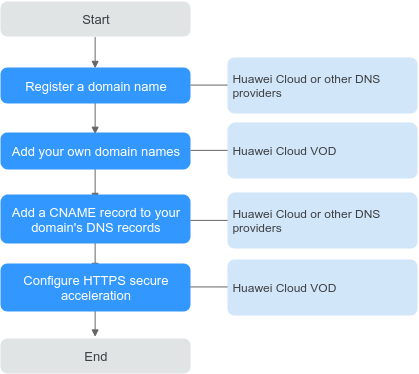Configuring Domain Names
You can use your own domain names to accelerate media file distribution.
Notes
- If you have enabled the enterprise project management service, you can categorize domain names by enterprise project when adding domain names. The default enterprise project is default. You can add enterprise project types by referring to Creating an Enterprise Project.
- The system automatically checks all domain names under your name and deletes domain names that have been idle for a long time. The details are as follows:
- Disabling a domain name: If no downstream traffic is generated for a domain name within one month, the domain name will be disabled and in the Disabled status on the VOD console.
- Deleting a domain name: If no downstream traffic is generated for a domain name within two months, the domain name will be deleted.
- After a domain name is disabled or deleted, the domain name cannot be used to distribute or play media files, but can be used to upload or process media files.
If a domain name is in an abnormal status such as being disabled and media files are deleted, the CDN cache cannot be cleared. After the domain name works again, the user triggers the operation of clearing the media file cache again.
- Restoring a domain name: If a domain name is disabled, you can manually enable it on the Domain Name Management page of the VOD console. If the domain name has been deleted, you need to add the domain name again and configure the CNAME so that the domain name can be used again. The acceleration domain name allocated by the system (all domain names have been allocated) when VOD is subscribed cannot be restored after being deleted.
- If a domain name has not been used for more than half a year, an error will be reported when you delete the domain name. In this case, submit a service ticket.
Domain Admission Process
Figure 1 shows the process of using your own domain names for VOD acceleration.
- Register a domain name: If you do not have a domain name, you can purchase or register a domain name at the cloud service provider.
- Add your own domain names. You can add a maximum of five domain names to the VOD service. For details, see Adding Domain Names.
- Add a CNAME record to your domain's DNS records. For details, see CNAME Resolution.
- Configure HTTPS secure acceleration. The default streaming URL of VOD content is based on HTTPS. If you do not upload the HTTPS certificate of the added domain name, the uploaded media files cannot be played. For details, see Configuring HTTPS Secure Acceleration.
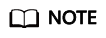
After your domain name is added, VOD will review the content on your site. If your site violates related laws and regulations, for example, pornography, gambling, and drug abuse–related content are found, domain resolution will be terminated.
Adding Domain Names
- Log in to the VOD console.
- In the navigation pane, choose Domain Name Management.
- Click Add Domain Name. The Add Domain Name page is displayed.
Table 1 describes the required parameters.
Table 1 Adding a domain name Parameter
Description
Domain Name
Enter a licensed domain name.
- You can add a maximum of five domain names. Wildcard domains such as *.example.com are not allowed.
- You are advised to use a domain name higher than second level, for example, example.yourdomain.com.
Enterprise Project
If you have enabled the enterprise project function, you need to select Enterprise Project to categorize new domain names.
Service Scope
Service scope of the current domain name.
The options are as follows:
- Chinese mainland: Only users in the Chinese mainland can access the VOD content of the current domain name.
- Outside China: Only users outside the Chinese mainland can access the VOD content of the current domain name.
- Global: Global users can access the VOD content of the current domain name.
NOTICE:If the Service Scope you select involves cross-border data transfer, you shall be responsible for such transfer. For details, see section 2.3 "Processing Your Content Data" of Service Agreement.
- Click OK.
A domain name whose Status is Configuring is displayed in the domain name list. If Status becomes Enabled in 3 to 5 minutes, the domain name has been added.
After a domain name is added, the system assigns a CNAME value to the domain name.
- Add a CNAME record to your domain's DNS records by referring to CNAME Resolution and verify whether the CNAME record has taken effect.
If the CNAME has not been configured and the domain name is enabled by default after it is added, media files in VOD may fail to be played and the thumbnail may fail to be displayed.
- Click Set as Default next to an added domain name to set the domain name to the default one.
Each account can only have one default domain in the Enabled state. You need to enable HTTPS secure acceleration for the domain name and upload the HTTPS certificate so that the domain name can be used to provide the VOD functions.
Managing Domain Names
After a self-owned domain name is added, you can view basic information about the domain name on the Domain Name Management page. You can also disable, enable, or delete the domain name. If you have enabled the enterprise project management service, you can also view the name of the enterprise project to which a domain name belongs.
- Log in to the VOD console.
- In the navigation pane, choose Domain Name Management.
- You can perform the following operations as required:
- Viewing domain information
In the domain name list, you can view the CNAME value and status of the added domain name.
Figure 2 Domain information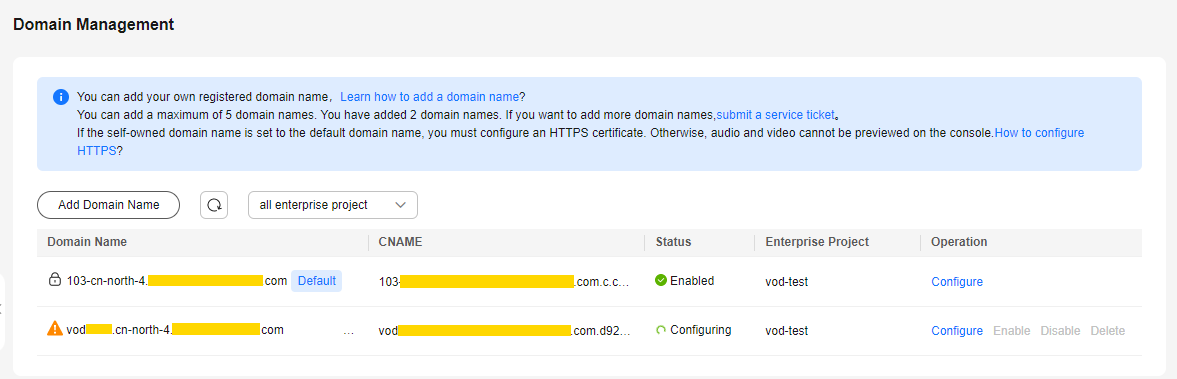
Click Configure in the Operation column on the right to view the basic configuration of the target domain name. You can also configure HTTPS secure acceleration and Referer validation for the domain name.
Figure 3 Domain name security configuration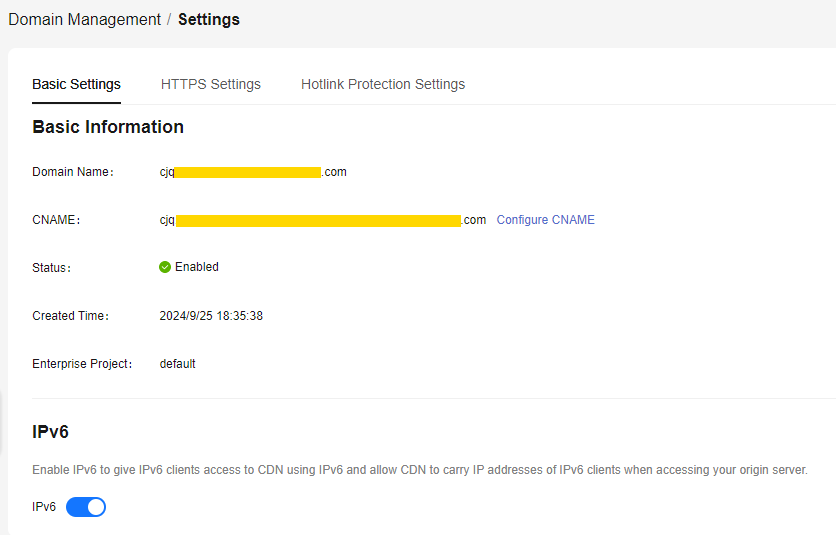
- Disabling a domain name
To disable a domain name, click Disable in the row that contains the target domain name. If the Status changes to Disabled, the domain name has been disabled.
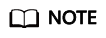
Ensure that the default domain name has been enabled. Otherwise, media file playback will fail.
- Enabling a domain name
To enable a disabled domain name, click Enable in the Operation column. If the Status changes to Enabled, the domain name has been enabled.
- Deleting a domain name
Only a domain name in the Disabled status can be deleted. After disabling a domain name, click Delete in the row containing the domain name to delete it.
If a domain name has not been used for more than half a year, an error will be reported when you delete the domain name. In this case, submit a service ticket.
- Viewing domain information
Follow-up Operations
After the domain name is added, you can configure the domain name on the VOD console. The details are as follows:
- Configure HTTPS secure acceleration to ensure that VOD media files are encrypted during transmission.
- Configure referer validation to identify the request source by the referer field carried in a playback request and filter out unauthorized requests.
- Configure URL validation to prevent resources uploaded by subscribers to the VOD service from being stolen.
Feedback
Was this page helpful?
Provide feedbackThank you very much for your feedback. We will continue working to improve the documentation.See the reply and handling status in My Cloud VOC.
For any further questions, feel free to contact us through the chatbot.
Chatbot