Application Topology
Application topology displays the invoking of all services in a service mesh, which enhances service mesh observability and makes application management easier. This section describes how you can view the application topology of a service mesh.

Enabling AOM for service meshes is necessary to view application topologies.
Procedure
- Log in to the UCS console. In the navigation pane, choose Service Meshes.
- Click the name of the target service mesh to go to its details page.
- In the navigation pane, choose Monitoring Center > Application Topology. The application topology details page shows the application topology of all services in the service mesh.
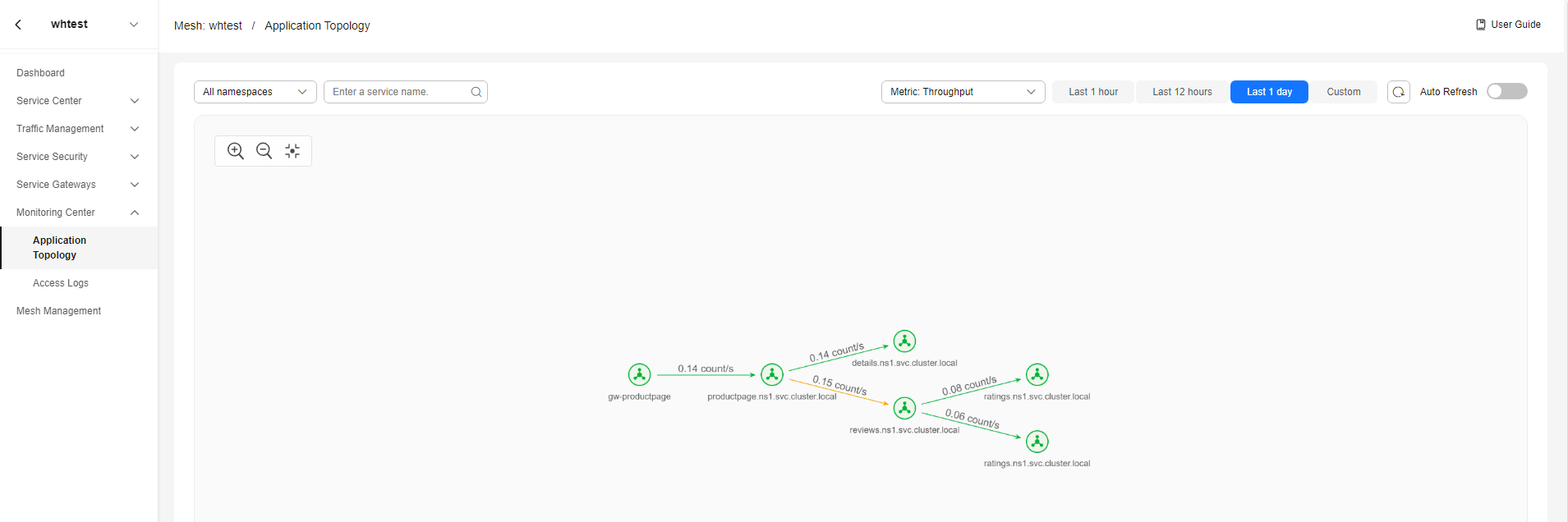

- In the application topology, connection line colors represent the health statuses of service connections. The color is determined by the error rate. When the error rate is less than 1%, a connection line is in green. When the error rate ranges from 1% to 10%, a connection line is in yellow. When the error rate is greater than 10%, a connection line is in red.
- You can click any node in the topology to view the metric data of the service in a specified period. You can click a connection line to view the metric data of the connection in a specified period.
- You cannot set a query time range longer than 7 days.
Feedback
Was this page helpful?
Provide feedbackThank you very much for your feedback. We will continue working to improve the documentation.See the reply and handling status in My Cloud VOC.
For any further questions, feel free to contact us through the chatbot.
Chatbot





