Managing Clusters Not in the Fleet
Clusters for which a fleet is not selected during registration or clusters removed from a fleet will be displayed on the Clusters Not in Fleet tab. This section describes how you can manage clusters not added to any fleet, including adding clusters to a fleet and adding a permission policy for the fleet.
Registering Clusters to a Fleet
- Log in to the UCS console. In the navigation pane, choose Fleets.
- On the Clusters Not in Fleet tab, click
 in the upper right corner of the card view of the target cluster.
in the upper right corner of the card view of the target cluster. - Select a fleet. A registered cluster will follow the fleet permissions policies, not its own ones.
- After you select a fleet, the current permission and adjusted permission are displayed. Confirm the information and click OK.
After the cluster is registered to a fleet, the cluster is displayed in the fleet and will be centrally managed by the fleet.
Adding Permissions
- Log in to the UCS console. In the navigation pane, choose Permissions.
- Select a cluster for which you want to add permissions from the drop-down list on the right.
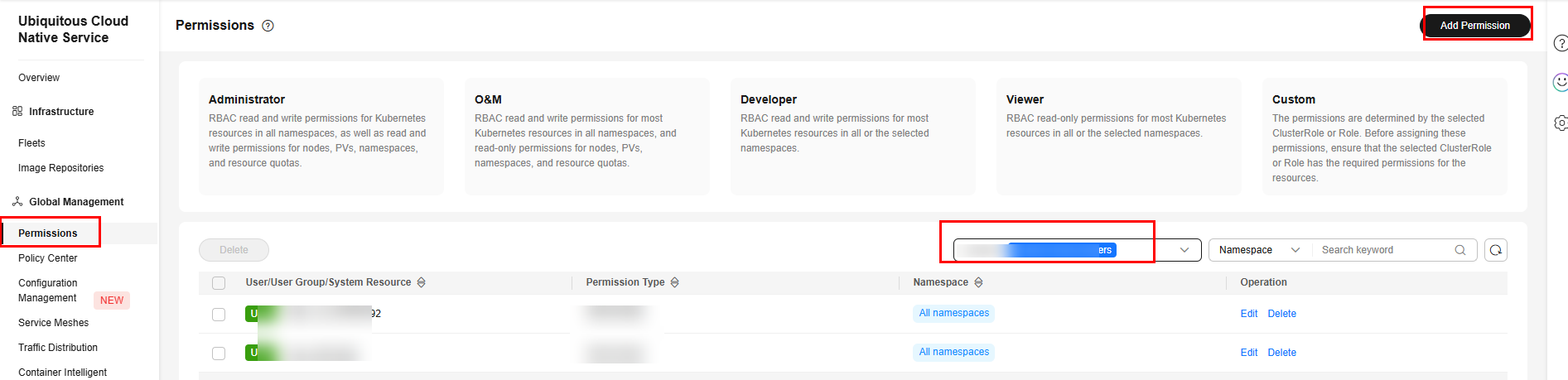
- Click Add Permission in the upper right corner.
- In the window that slides from the right, confirm the cluster name, set Namespace (for example, select All namespaces), select the target user or user group, and set Permission Type.
- A user group can contain multiple users, and a user can be added to multiple user groups. A user has all the permissions of the user group that the user belongs to.
- Namespace: Select All namespaces or a specific namespace. All namespaces includes the existing namespace of the fleet and the namespace to be added to the fleet. If you select this option, you cannot select other namespaces. If you do not select this option, UCS provides several common namespaces, such as default, kube-system, and kube-public. You can also add a namespace, which should exist in the cluster.
- Click OK.
Unregistering a Cluster
- Log in to the UCS console. In the navigation pane, choose Fleets.
- On the Clusters Not in Fleet tab, click
 in the upper right corner of the card view of the target cluster.
in the upper right corner of the card view of the target cluster. - In the Unregister Cluster dialog box, read the precautions carefully, confirm the risks, and click OK.
- (Optional) After an attached cluster is unregistered, run the following command to uninstall the agent component from the destination cluster:
kubectl -n kube-system delete deployments/proxy-agent secret/proxy-agent-cert
- (Optional) After an on-premises cluster is unregistered, run the uninstallation command to delete the cluster from the local host and clear resources:
./ucs-ctl delete cluster [Cluster name]

If the cluster fails to be deleted, perform operations in How Do I Manually Clear Nodes of an On-Premises Cluster?
Feedback
Was this page helpful?
Provide feedbackThank you very much for your feedback. We will continue working to improve the documentation.See the reply and handling status in My Cloud VOC.
For any further questions, feel free to contact us through the chatbot.
Chatbot





