Este conteúdo foi traduzido por máquina para sua conveniência e a Huawei Cloud não pode garantir que o conteúdo foi traduzido com precisão. Para exibir o conteúdo original, use o link no canto superior direito para mudar para a página em inglês.
Central de ajuda/
TaurusDB/
Guia de usuário/
Assistente de DBA/
Diagnóstico de problema/
Gerenciamento de sessões em tempo real
Atualizado em 2025-05-23 GMT+08:00
Gerenciamento de sessões em tempo real
Cenários
Você pode exibir as estatísticas de sessão atuais da sua instância e eliminar sessões anormais.
Definição de um limite de sessões lentas
- Faça logon no console de gerenciamento.
- Clique em
 no canto superior esquerdo e selecione uma região e um projeto.
no canto superior esquerdo e selecione uma região e um projeto. - Clique em
 no canto superior esquerdo da página e escolha Databases > TaurusDB.
no canto superior esquerdo da página e escolha Databases > TaurusDB. - Na página Instances, clique no nome da instância.
- No painel de navegação, escolha DBA Assistant > Real-Time Diagnosis.
- Clique na guia Sessions para exibir as estatísticas da sessão atual por usuário, host de acesso e banco de dados.
Figura 1 Sessões
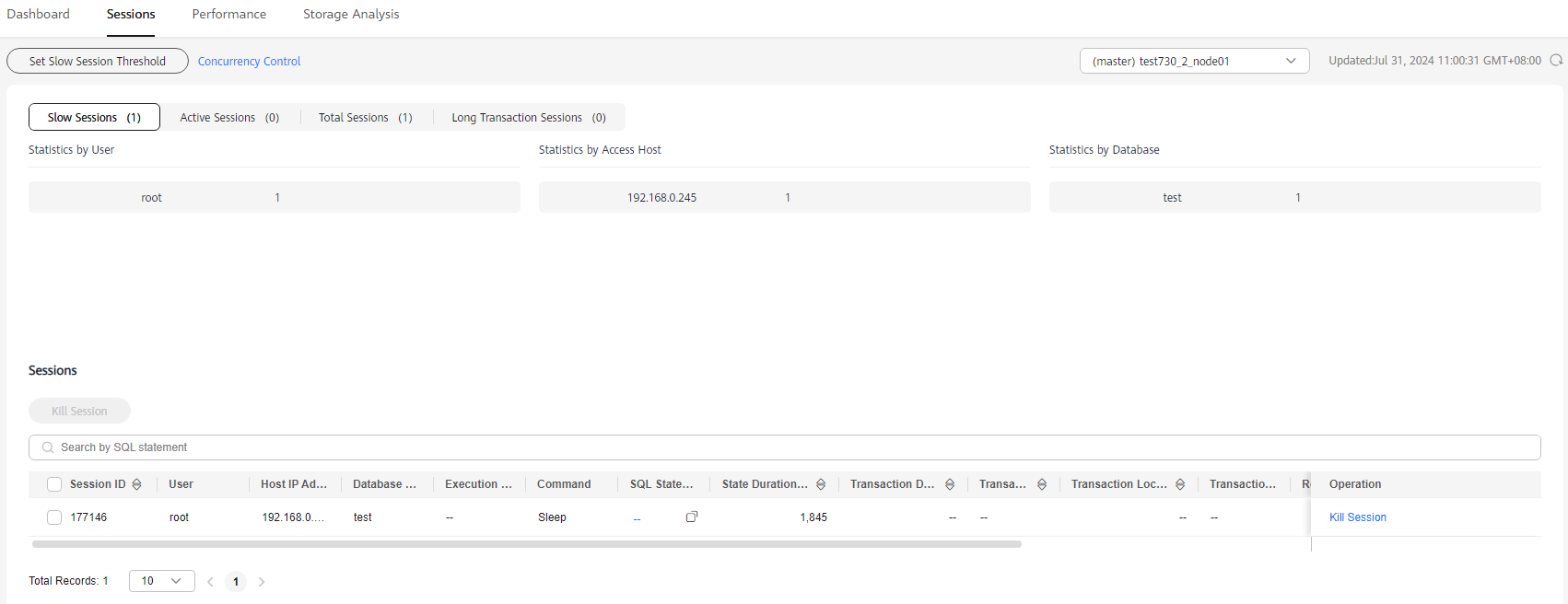
- Clique em Set Slow Session Threshold. Na caixa de diálogo exibida, configure Max. Execution Time for a Query (s) e clique em OK. Sessões cujo tempo de execução excede o limite são exibidas automaticamente.
Figura 2 Definição de um limite de sessão lenta
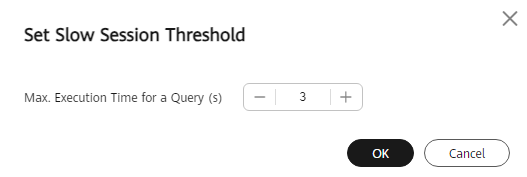

Instruções SQL muito longas serão truncadas e exibidas na lista de sessões.
- Na lista de sessões, selecione a sessão anormal que deseja eliminar e clique em Kill Session para recuperar o banco de dados.
No máximo 20 sessões podem ser encerradas por vez.
Tópico principal: Diagnóstico de problema
Feedback
Esta página foi útil?
Deixar um comentário
Obrigado por seus comentários. Estamos trabalhando para melhorar a documentação.
O sistema está ocupado. Tente novamente mais tarde.






