Este conteúdo foi traduzido por máquina para sua conveniência e a Huawei Cloud não pode garantir que o conteúdo foi traduzido com precisão. Para exibir o conteúdo original, use o link no canto superior direito para mudar para a página em inglês.
Central de ajuda/
TaurusDB/
Guia de usuário/
Uso do banco de dados/
Gerenciamento de banco de dados/
Exclusão de um banco de dados
Atualizado em 2025-05-23 GMT+08:00
Exclusão de um banco de dados
Cenários
Você pode excluir os bancos de dados que criou.
Restrições
- Os bancos de dados excluídos não podem ser recuperados. Tenha cuidado ao excluir um banco de dados.
- Essa operação não é permitida quando outra operação está sendo executada na sua instância de BD.
Procedimento
- Faça logon no console de gerenciamento.
- Clique em
 no canto superior esquerdo e selecione uma região e um projeto.
no canto superior esquerdo e selecione uma região e um projeto. - Clique em
 no canto superior esquerdo da página e escolha Databases > TaurusDB.
no canto superior esquerdo da página e escolha Databases > TaurusDB. - Na página Instances, clique no nome da instância.
- No painel de navegação, escolha Databases.
- Na página exibida, localize um banco de dados e clique em Delete na coluna Operation.
- Na caixa de diálogo exibida, insira DELETE conforme solicitado e clique em OK.
Figura 1 Exclusão de um banco de dados
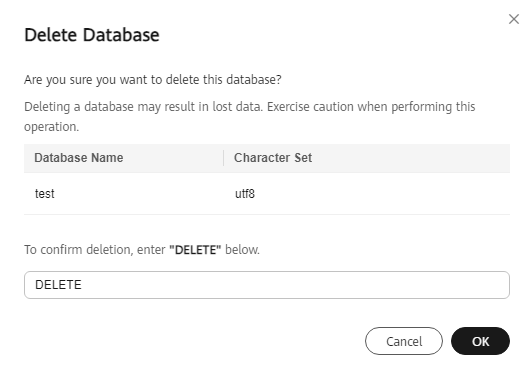
- Se você ativou a proteção de operação, clique em Start Verification na caixa de diálogo exibida. Na página exibida, clique em Send Code, insira o código de verificação obtido e clique em Verify para fechar a página.
Para obter detalhes sobre como ativar a proteção da operação, consulte Guia de usuário do Identity and Access Management.
Tópico principal: Gerenciamento de banco de dados
Feedback
Esta página foi útil?
Deixar um comentário
Obrigado por seus comentários. Estamos trabalhando para melhorar a documentação.
O sistema está ocupado. Tente novamente mais tarde.






