Adição de réplicas de leitura a uma instância de BD
Cenários
As réplicas de leitura de uma instância de banco de dados são usadas para aprimorar os recursos da instância e reduzir a pressão de leitura no nó primário. Depois que uma instância de BD é criada, você pode adicionar réplicas de leitura.
Existem réplicas de leitura síncronas e assíncronas.
- Réplicas de leitura síncronas: sua prioridade de failover é 1 e as especificações são as mesmas do nó primário. Para evitar falhas de failover causadas por especificações inconsistentes entre o nó primário e as réplicas de leitura, uma instância de BD deve ter uma réplica de leitura síncrona, e uma instância de BD com várias AZs deve ter uma réplica de leitura síncrona em uma AZ diferente do nó primário.
- Réplicas de leitura assíncronas: sua prioridade de failover não é 1 e as especificações são diferentes daquelas do nó primário.
Para obter mais informações sobre réplicas de leitura, consulte Introdução a réplicas de leitura.
Relações de implementação entre o nó primário e as réplicas de leitura
- Se você selecionar a implementação de AZ única, as réplicas de leitura serão implementadas na mesma AZ que o nó primário.
- Se você selecionar a implementação em várias AZs, as réplicas de leitura serão implementadas uniformemente em diferentes AZs para garantir alta confiabilidade.
Restrições
- Cada instância de BD anual/mensal ou de pagamento por uso tem no máximo 15 réplicas de leitura.
- Cada instância de BD sem servidor tem no máximo 7 réplicas de leitura.
- Se todas as réplicas de leitura síncronas não estiverem disponíveis durante um failover, uma réplica de leitura assíncrona será promovida a primária.
Procedimento
- Faça logon no console de gerenciamento.
- Clique em
 no canto superior esquerdo e selecione uma região e um projeto.
no canto superior esquerdo e selecione uma região e um projeto. - Clique em
 no canto superior esquerdo da página e escolha Databases > TaurusDB.
no canto superior esquerdo da página e escolha Databases > TaurusDB. - Na página Instances, localize a instância à qual deseja adicionar réplicas de leitura e escolha More > Create Read Replica na coluna Operation.
Você também pode entrar na página Create Read Replica de uma das seguintes maneiras:
- Clique no nome da instância para acessar a página Basic Information. No canto superior direito da página, clique em
 e escolha Create Read Replica.
Figura 1 Criação de réplicas de leitura na página Basic Information
e escolha Create Read Replica.
Figura 1 Criação de réplicas de leitura na página Basic Information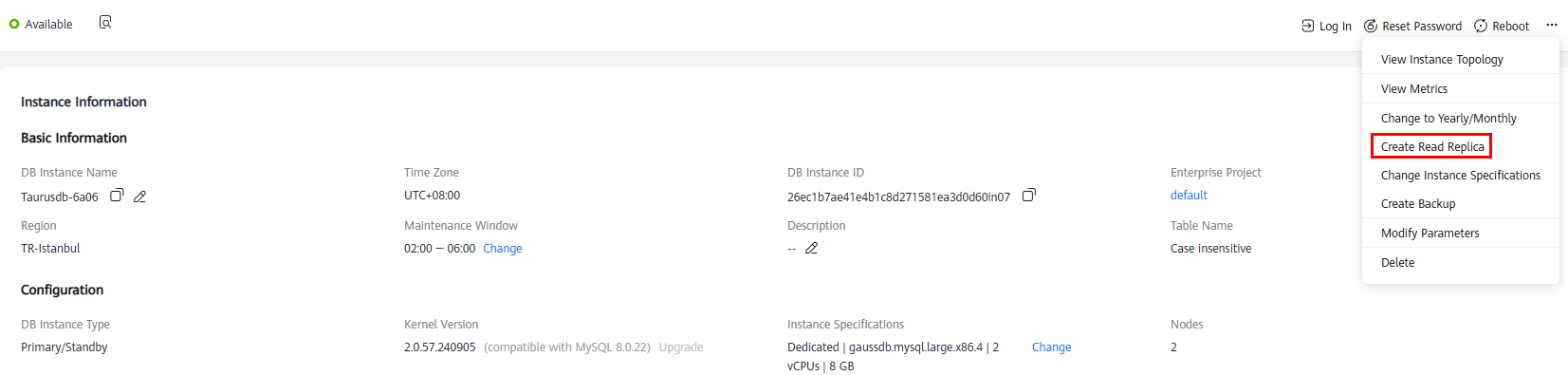
- Clique no nome da instância para acessar a página Basic Information. No canto superior direito da página, clique em
 e escolha View Instance Topology. Na topologia de instância, clique em Create Read Replica.
Figura 2 Criação de réplicas de leitura na topologia da instância
e escolha View Instance Topology. Na topologia de instância, clique em Create Read Replica.
Figura 2 Criação de réplicas de leitura na topologia da instância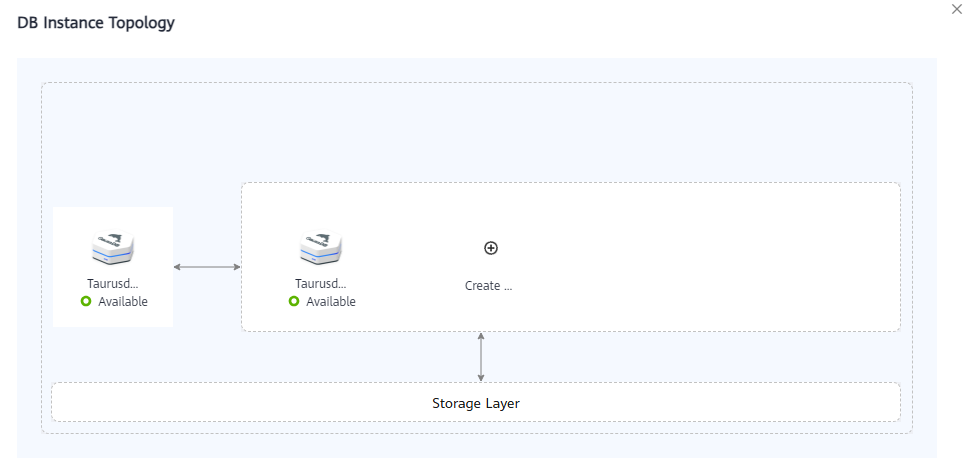
- Clique no nome da instância para acessar a página Basic Information. No canto superior direito da página, clique em
- Na página exibida, defina os parâmetros necessários.
Tabela 1 Descrição do parâmetro Parâmetro
Descrição
Billing Mode
- Instância de BD de pagamento por uso: réplicas de leitura sem servidor e de pagamento por uso podem ser adicionadas.
- Instância de BD anual/mensal: réplicas de leitura anuais/mensais, de pagamento por uso e sem servidor podem ser adicionadas.
- Instância de BD sem servidor: somente réplicas de leitura sem servidor podem ser adicionadas.
Failover Priority
A prioridade de failover varia de 1 para a primeira prioridade a 16 para a última prioridade. Esta prioridade determina a ordem na qual as réplicas de leitura são promovidas durante a recuperação de uma falha no nó primário. As réplicas de leitura com a mesma prioridade têm a mesma probabilidade de serem promovidas para o novo nó primário. Você pode configurar uma prioridade de failover para até 9 réplicas de leitura, e a prioridade padrão para as réplicas de leitura restantes é -1, indicando que essas réplicas de leitura não podem ser promovidas a primárias. Você pode alterar a prioridade de failover de uma réplica de leitura.
NOTA:- Instância de BD sem servidor: a prioridade de failover para o nó primário pode ser apenas 1, enquanto a de uma réplica de leitura recém-adicionada pode ser de 1 a 15.
- Instância de BD anual/mensal: quando uma réplica de leitura de pagamento por uso ou sem servidor é adicionada, a prioridade de failover é -1 por padrão e não pode ser alterada.
- Instância de BD de pagamento por uso: quando uma réplica de leitura sem servidor é adicionada, a prioridade de failover é -1 por padrão e não pode ser alterada.
AZ
Instâncias de várias AZs do TaurusDB permitem que você selecione uma AZ ao criar uma réplica de leitura.
- Se nenhuma AZ for especificada, as réplicas de leitura criadas serão distribuídas uniformemente em cada AZ.
- Se muitos nós forem criados em uma AZ especificada, as réplicas de leitura poderão falhar ao serem criadas devido a recursos insuficientes.
NOTA:- Para especificar AZs, envie uma solicitação escolhendo Service Tickets > Create Service Ticket no canto superior direito do console de gerenciamento.
- Instâncias de BD sem servidor não permitem que você especifique AZs para réplicas de leitura.
Instance Specifications
Esse parâmetro só está disponível para instâncias de cluster.
Se a prioridade de failover for definida como 1, as especificações das réplicas de leitura devem ser as mesmas do nó primário.
Quantity
Uma instância de banco de dados pode conter até 15 réplicas de leitura.
- Para uma instância anual/mensal, clique em Next e selecione um modo de pagamento.
- Para uma instância de pagamento por uso, clique em Next.
- Verifique as configurações de réplica de leitura.
- Se você precisar modificar as configurações, clique em Previous.
- Se você não precisar modificar as configurações, clique em Submit.
- Exiba as novas réplicas de leitura na área Node List da página Basic Information. Você também pode promover uma réplica de leitura para primária ou excluir uma réplica de leitura.






