Adição de réplicas de leitura sem servidor a uma instância com especificações fixas
Você pode adicionar réplicas de leitura sem servidor a uma instância de pagamento por uso ou anual/mensal.
Restrições
- Para adicionar réplicas de leitura sem servidor, envie uma solicitação escolhendo Service Tickets > Create Service Ticket no canto superior direito do console de gerenciamento.
- A primeira vez que você criar réplicas de leitura sem servidor, precisará inicializar uma política de dimensionamento. Se você precisar modificar a política de dimensionamento posteriormente, clique no nome da instância para entrar na página Basic Information, clique em Change na área Serverless Information e modifique os parâmetros sem servidor.
- A adição de réplicas de leitura sem servidor é mutuamente exclusiva com a função de dimensionamento automático. Se a função sem servidor tiver sido ativada para uma instância com especificações fixas, a função de dimensionamento automático não poderá ser ativada e vice-versa.
Procedimento
- Faça logon no console de gerenciamento.
- Clique em
 no canto superior esquerdo e selecione uma região e um projeto.
no canto superior esquerdo e selecione uma região e um projeto. - Clique em
 no canto superior esquerdo da página e escolha Databases > TaurusDB.
no canto superior esquerdo da página e escolha Databases > TaurusDB. - Na página Instances, localize a instância à qual deseja adicionar réplicas de leitura e escolha More > Create Read Replica na coluna Operation.
- Na página exibida, selecione o modo de cobrança sem servidor e defina outros parâmetros.
Figura 1 Criação de réplicas de leitura sem servidor
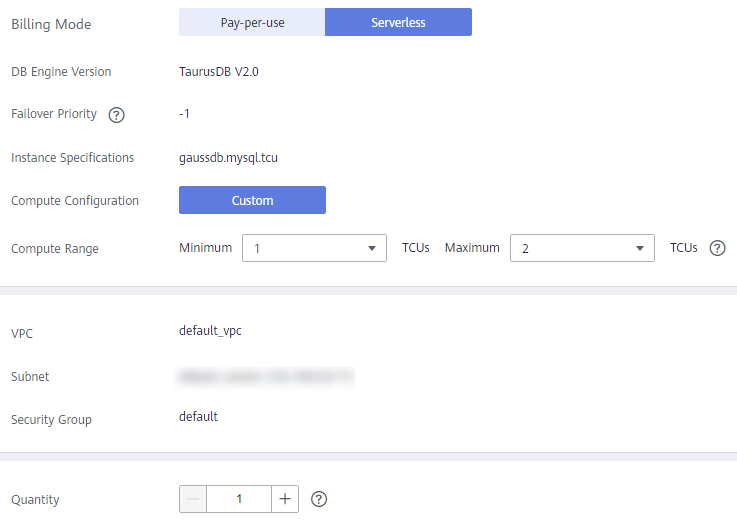
Tabela 1 Descrição do parâmetro Parâmetro
Descrição
Failover Priority
A prioridade de failover de uma réplica de leitura sem servidor é fixada em -1. Durante um failover, a réplica de leitura sem servidor não será promovida a primária. A prioridade de failover para réplicas de leitura sem servidor não pode ser alterada.
Compute Range
- Minimum TCUs: defina a computação mínima. 1 TCU é aproximadamente igual a 1 CPU e 2 GB de memória. As especificações iniciais de uma nova réplica de leitura sem servidor são a computação mínima.
- Maximum TCUs: defina a computação máxima.
Quantity
Até sete réplicas de leitura sem servidor podem ser criadas para cada instância.
- Clique em Next.
- Verifique as configurações de réplica de leitura.
- Se você precisar modificar as configurações, clique em Previous.
- Se você não precisar modificar as configurações, clique em Submit.
- Exiba ou gerencie as réplicas de leitura criadas na área Node List da página Basic Information.
- Se você quiser modificar a política de dimensionamento, consulte Alteração dos números máximo e mínimo de réplicas de leitura.

- Para ajustar o número de réplicas de leitura, deve haver pelo menos uma instância de proxy e novos nós podem ser vinculados automaticamente à instância de proxy, e há réplicas de leitura sem servidor. Se você precisar que as réplicas de leitura possam ser vinculadas automaticamente à instância de proxy, acesse a página Database Proxy.
- Depois que você ativar a função para ajustar o número de réplicas de leitura sem servidor para uma instância com especificações fixas, a política de roteamento de instâncias de proxy permanecerá inalterada. No entanto, se a política de roteamento for ponderada, uma configuração de peso inadequada pode tornar a função inválida. Para evitar que suas cargas de trabalho sejam afetadas, é aconselhável configurar o mesmo peso para réplicas de leitura sem servidor ou usar a política de roteamento de balanceamento de carga ao ajustar o número de réplicas de leitura sem servidor.
- Cada instância oferece suporte a no máximo 15 réplicas de leitura. O número total de réplicas de leitura sem servidor e réplicas de leitura sem servidor existentes em uma instância não pode exceder 15, e o número de réplicas de leitura sem servidor não pode exceder 7.
se uma instância tiver 13 réplicas de leitura sem servidor, o número máximo de réplicas de leitura sem servidor poderá ser definido como 2 em vez de 7.
se uma instância tiver 5 réplicas de leitura sem servidor, o número máximo de réplicas de leitura sem servidor poderá ser definido como 7 em vez de 10.
- Se você quiser excluir uma réplica de leitura sem servidor, consulte Exclusão de uma réplica de leitura.
- Se você quiser modificar a política de dimensionamento, consulte Alteração dos números máximo e mínimo de réplicas de leitura.






