Releasing Standard Dedicated Resource Pools and Deleting the Network
The service is complete and resources have been idle for a long time. If there are no running tasks in the resource pool and data has been backed up and migrated, you can delete the dedicated resource pool and network to release resources.
Precautions
- Before releasing the resources, ensure that all important data has been backed up to prevent data loss caused by misoperations.
- If there are running jobs or tasks in the resource pool, stop and migrate them first.
Deleting a Resource Pool
If a dedicated resource pool is no longer needed for AI service development, you can delete the resource pool to release resources.
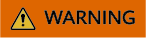
- Deleting a resource pool will delete the associated resources as well. The operation cannot be undone.
- If there are nodes with deletion lock enabled in the resource pool, such nodes will be deleted when the resource pool is deleted, which interrupts running services. Exercise caution when performing this operation as it cannot be rolled back and ensure that key services are not affected.
- Log in to the ModelArts console. In the navigation pane on the left, choose Standard Cluster under Resource Management.
- Locate the target resource pool in the list and choose
 > Delete in the Operation column.
> Delete in the Operation column.

- On the displayed page, check the associated resources and jobs that will be affected, enter DELETE in the text box, and click OK.
For yearly/monthly nodes that are not unsubscribed from or released, go to the resource pool details page and unsubscribe from or release the nodes. For details, see Viewing Resource Pool Nodes.
After the resources are released, the resource pool will be removed from the list.Figure 1 Deleting a resource pool
Deleting a Network
If a network is no longer needed for AI service development, you can delete the network.
- Go to the Network tab, locate the target network in the list, and choose More > Delete in the Operation column.
- Enter DELETE in the text box, confirm the information, and click OK.
The network will be removed from the network list once deleted.
FAQ
Why there are deleted dedicated resource pools that failed to be created on the ModelArts console?
After a dedicated resource pool is deleted on the console, the backend releases the resources used by the pool. It takes several minutes to release the resources, during which the pool is still displayed on the console. To create a dedicated resource pool again, wait 5 minutes after the deletion. Additionally, do not use the name of the dedicated resource pool that fails to be created to name the new dedicated resource pool. To perform an automated test on the UI, it is a good practice to use a random string as the name of the created dedicated resource pool.
Feedback
Was this page helpful?
Provide feedbackThank you very much for your feedback. We will continue working to improve the documentation.See the reply and handling status in My Cloud VOC.
For any further questions, feel free to contact us through the chatbot.
Chatbot





