Modifying the Display Name of a Topic
Scenarios
You have created a topic and want to modify its display name.
Modifying the Display Name of a Topic
- Log in to the SMN console.
- In the navigation pane on the left, choose Topic Management > Topics.
The Topics page appears.
- Locate the topic, choose More > Modify Display Name in the Operation column. In the displayed Modify Display Name dialog box, enter a new display name.
Alternatively, locate the topic and click its name. In the Topic Details area, click
 and enter a new display name.
and enter a new display name.
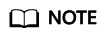
After you specify a display name, the sender in email messages will be presented as Display Name<username@example.com>. Otherwise, the sender will be username@example.com.
- Click OK.
Feedback
Was this page helpful?
Provide feedbackThank you very much for your feedback. We will continue working to improve the documentation.See the reply and handling status in My Cloud VOC.
For any further questions, feel free to contact us through the chatbot.
Chatbot





