Help Center/
Simple Message Notification/
User Guide/
Topic Management/
Adding, Modifying, or Deleting a Topic Tag
Updated on 2025-11-28 GMT+08:00
Adding, Modifying, or Deleting a Topic Tag
Scenarios
Tags consist of keys and values. They identify cloud resources so that you can easily categorize and search for your resources.
- A tag key can have multiple values.
- Tag keys for the same resource must be unique.
Adding Tags to a Topic
- Log in to the SMN console.
- In the navigation pane on the left, choose Topic Management > Topics.
The Topics page appears.
- Click the topic name.
- Click the Tags tab.
- Click Add Tag and specify tag keys and values.
Figure 1 Add Tag

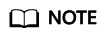
- A key can contain up to 128 characters, and a value can contain up to 255 characters.
- You can add up to 20 tags for each topic.
- If you have configured tag policies for message notifications, add tags to your topics based on the tag policies. If you add a tag that does not comply with the tag policies, topics may fail to be created. Contact the administrator to learn more about tag policies.
- Click OK.
The tags you added are displayed in the list.
Modifying a Topic Tag
- Log in to the SMN console.
- In the navigation pane on the left, choose Topic Management > Topics.
The Topics page appears.
- Click the topic name.
- Click the Tags tab.
- Click Edit under Operation to modify the tag value.
Figure 2 Edit Tag

- Click OK.
Deleting a Topic Tag
- Log in to the SMN console.
- In the navigation pane on the left, choose Topic Management > Topics.
The Topics page appears.
- Click the topic name.
- Click the Tags tab.
- Click Delete in the Operation column and click OK in the confirmation dialog box.
Figure 3 Delete Tag

Parent topic: Topic Management
Feedback
Was this page helpful?
Provide feedbackThank you very much for your feedback. We will continue working to improve the documentation.See the reply and handling status in My Cloud VOC.
The system is busy. Please try again later.
For any further questions, feel free to contact us through the chatbot.
Chatbot





