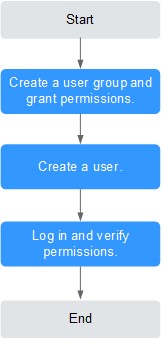Creating a User and Granting Permissions
This topic describes how to use IAM to implement fine-grained permissions control for your SecMaster. With IAM, you can:
- Create IAM users for employees based on your enterprise's organizational structure. Each IAM user will have their own security credentials for accessing SecMaster resources.
- Grant only the permissions required for users to perform a task.
- Entrust an account or a cloud service to perform professional and efficient O&M on your SecMaster resources.
If your account does not require individual IAM users, skip over this section.
The following walks you through how to grant permissions. Figure 1 shows the process.
Prerequisites
Learn about the permissions supported by SecMaster and choose policies or roles based on your requirements. For details, see SecMaster Permissions.
Table 1 lists all the system-defined roles and policies supported by SecMaster.
|
Policy Name |
Description |
Type |
|---|---|---|
|
SecMaster FullAccess |
All permissions of SecMaster. |
System-defined policy |
|
SecMaster ReadOnlyAccess |
SecMaster read-only permission. Users granted with these permissions can only view SecMaster data but cannot configure SecMaster. |
System-defined policy |
Permission Granting Process
- Create a user group and assign permissions.
Create a user group on the IAM console, and assign the SecMaster FullAccess permission to the group.
- Create a user and add the user to the user group.
Create a user on the IAM console and add the user to the group created in 1.
- Log in to the management console as the created user and verify the permissions.
Log in to the SecMaster console as the created user, and verify that the user only has read permissions for SecMaster.
Choose any other service from Service List. If a message appears indicating that you do not have permissions to access the service, the SecMaster FullAccess policy has already taken effect.
Feedback
Was this page helpful?
Provide feedbackThank you very much for your feedback. We will continue working to improve the documentation.See the reply and handling status in My Cloud VOC.
For any further questions, feel free to contact us through the chatbot.
Chatbot