Managing Workspace Tags
Scenarios
After creating a workspace, you can add, edit, and delete tags configured for the workspace. A tag consists of a key-value pair. Tags are used to identify, and classify workspaces. Workspace tags are used for workspace management only.
This topic describes how to manage tags.
Limitations and Constraints
A maximum of 20 tags can be added for a workspace.
Managing Workspace Tags
- Log in to the SecMaster console.
- Click
 in the upper left corner of the management console and select a region or project.
in the upper left corner of the management console and select a region or project. - Click
 in the upper left corner of the page and choose Security & Compliance > SecMaster.
in the upper left corner of the page and choose Security & Compliance > SecMaster. - In the navigation pane on the left, choose Workspaces > Management.
Figure 1 Workspaces > Management

- Click
 in the upper right corner of the target workspace.
Figure 2 Workspace details page
in the upper right corner of the target workspace.
Figure 2 Workspace details page
- On the workspace details page, click Edit Tag.
Figure 3 Edit Tag
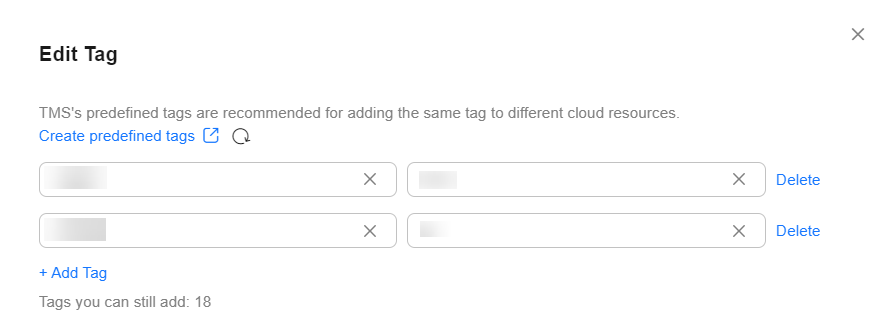
- On the page for editing a tag, you can perform the following operations on the tag.
Table 1 Managing tags Operation
Description
Add Tag
- On the tag management page, click Add Tag.
- Configure Tag key and Tag value.
- A tag key can contain a maximum of 128 characters. It can only include digits, letters, underscores (_), and hyphens (-).
- A tag value can contain a maximum of 255 characters. It can only include digits, letters, underscores (_), periods (.), and hyphens (-).
- Click OK.
Delete Tag
- On the tag management page, locate the row containing the target tag and click Delete.
- Click OK.
Feedback
Was this page helpful?
Provide feedbackThank you very much for your feedback. We will continue working to improve the documentation.See the reply and handling status in My Cloud VOC.
For any further questions, feel free to contact us through the chatbot.
Chatbot





