Deleting a Workspace
Scenarios
This section describes how to delete a workspace that is no longer needed.
After a workspace is deleted, SecMaster may be unable to detect security risks of assets managed in the workspace. So the risk of those assets may fail to be prevented. Deleted workspaces cannot be restored. Exercise caution when performing this operation.
Limitations and Constraints
- When you delete a workspace, the playbooks, workflows, and engines running in it stop immediately.
- If you select Permanently delete the workspace, all content in the workspace will be permanently deleted and cannot be restored.
- When you create a workspace, the system will initialize the workspace. You can delete the workspace only after it is initialized.
Deleting a Workspace
- Log in to the SecMaster console.
- Click
 in the upper left corner of the management console and select a region or project.
in the upper left corner of the management console and select a region or project. - Click
 in the upper left corner of the page and choose Security & Compliance > SecMaster.
in the upper left corner of the page and choose Security & Compliance > SecMaster. - In the navigation pane on the left, choose Workspaces > Management.
Figure 1 Workspaces > Management

- Click
 in the upper right corner of the target workspace.
Figure 2 Workspace details page
in the upper right corner of the target workspace.
Figure 2 Workspace details page
- On the workspace details page, click Delete in the lower right corner.
- In the Delete Workspace dialog box displayed, confirm the information and select Permanently delete the workspace. In the confirmation dialog box, enter DELETE and click OK.
- In the navigation pane on the left, choose . If no information about the deleted workspace is displayed on the page, the workspace has been successfully deleted.
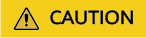
- When you delete a workspace, the playbooks, workflows, and engines running in it stop immediately.
- If you select Permanently delete the workspace, all content in the workspace will be permanently deleted and cannot be restored.
- When you create a workspace, the system will initialize the workspace. You can delete the workspace only after it is initialized.
Feedback
Was this page helpful?
Provide feedbackThank you very much for your feedback. We will continue working to improve the documentation.See the reply and handling status in My Cloud VOC.
For any further questions, feel free to contact us through the chatbot.
Chatbot





