Enabling Protection
Scenarios
You can enable protection for a protected instance in a protection group.
After protection is enabled, data synchronization starts for the protected instance.
Prerequisites
The status of the protected instance is Pending protection or Enabling protection failed.
Procedure
- Log in to the management console.
- Click Service List and choose Storage > Business Recovery Service.
The Business Recovery Service page is displayed.
- Choose Asynchronous Replication. In the right pane, locate the replica pair housing the protected instance you want to enable protection and click the number in the Protected Instances column.
The Protection Groups tab page is displayed.
- In the navigation tree, choose the target protection group.
The protection group details page is displayed.
- In the Protected Instances area, locate the target protected instance, choose More > Enable Protection in the Operation column.
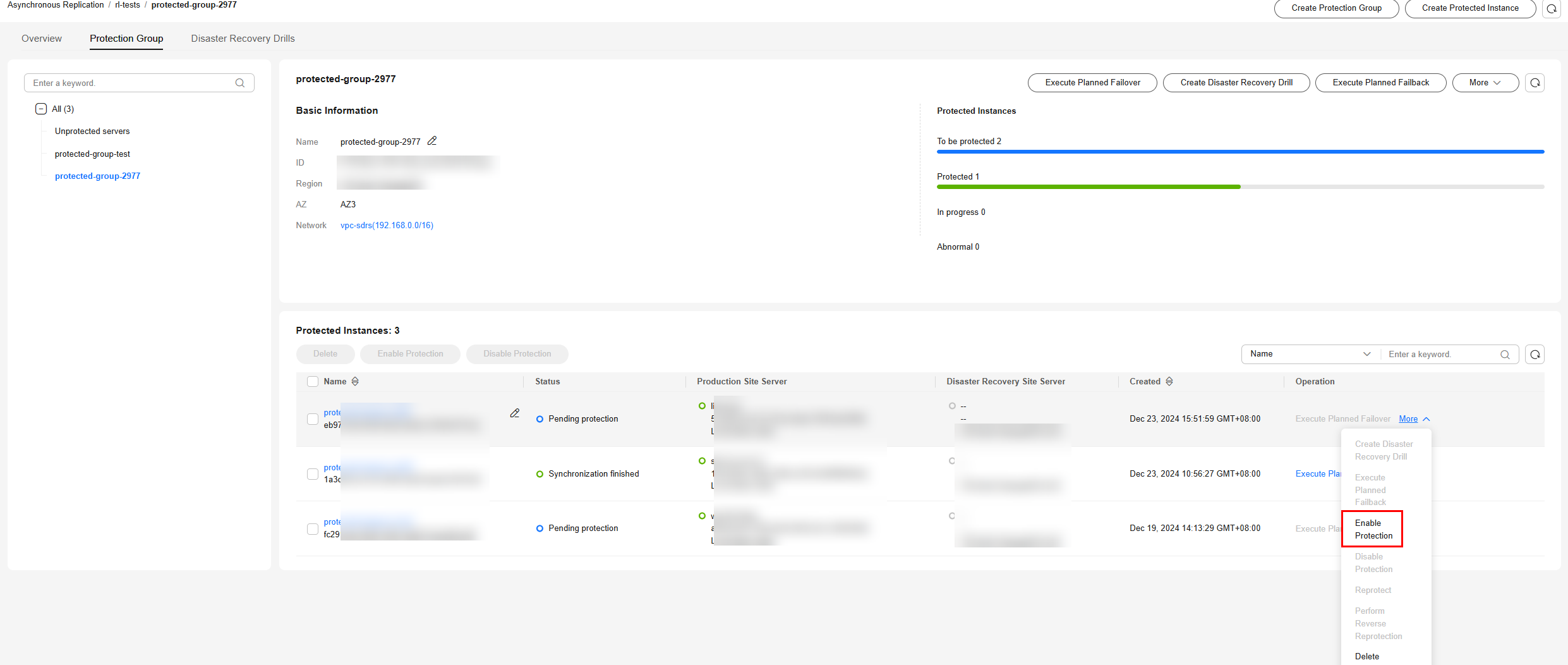
If you want to enable protection for multiple protected instances, select the desired instances and click Enable Protection above the instance list.
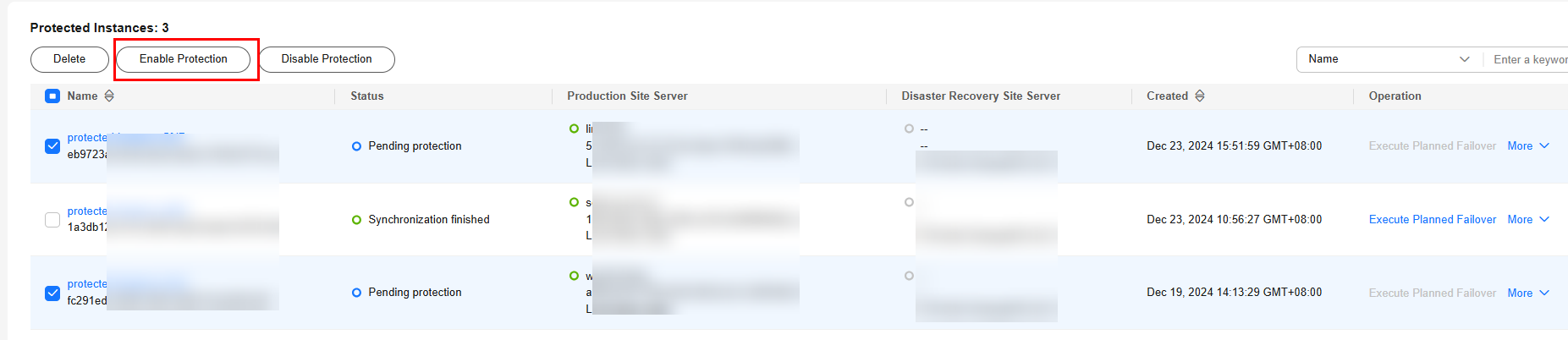
- In the displayed dialog box, confirm information and click Yes.
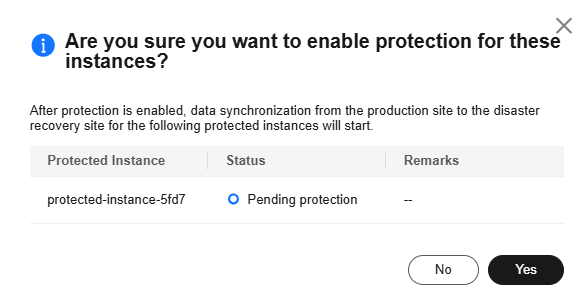
The status of the protected instance changes to Enabling protection.

- After protection is enabled, the protected instance status changes to Synchronizing, indicating that differential data is being synchronized.

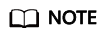
After protection is enabled, differential data is read from disks and synchronized to the disaster recovery site. During this period, the disk read bandwidth increases, and services may be affected, so you are advised to enable protection during off-peak hours.
Feedback
Was this page helpful?
Provide feedbackThank you very much for your feedback. We will continue working to improve the documentation.See the reply and handling status in My Cloud VOC.
For any further questions, feel free to contact us through the chatbot.
Chatbot





