Help Center/
PanguLargeModels/
User Guide/
Using Data Engineering to Create a Dataset/
Processing Datasets/
Using a Processing Template
Updated on 2025-11-04 GMT+08:00
Using a Processing Template
Managing Processing Templates
The platform allows users to view, edit, and delete processing templates. The procedure is as follows:
- Log in to ModelArts Studio. In the My Spaces area, click the required workspace.
- In the navigation pane, choose Data Engineering > Data Processing > Data Processing.
- On the Processing Tasks page, the Processing Template tab page is displayed.
Figure 1 Processing template
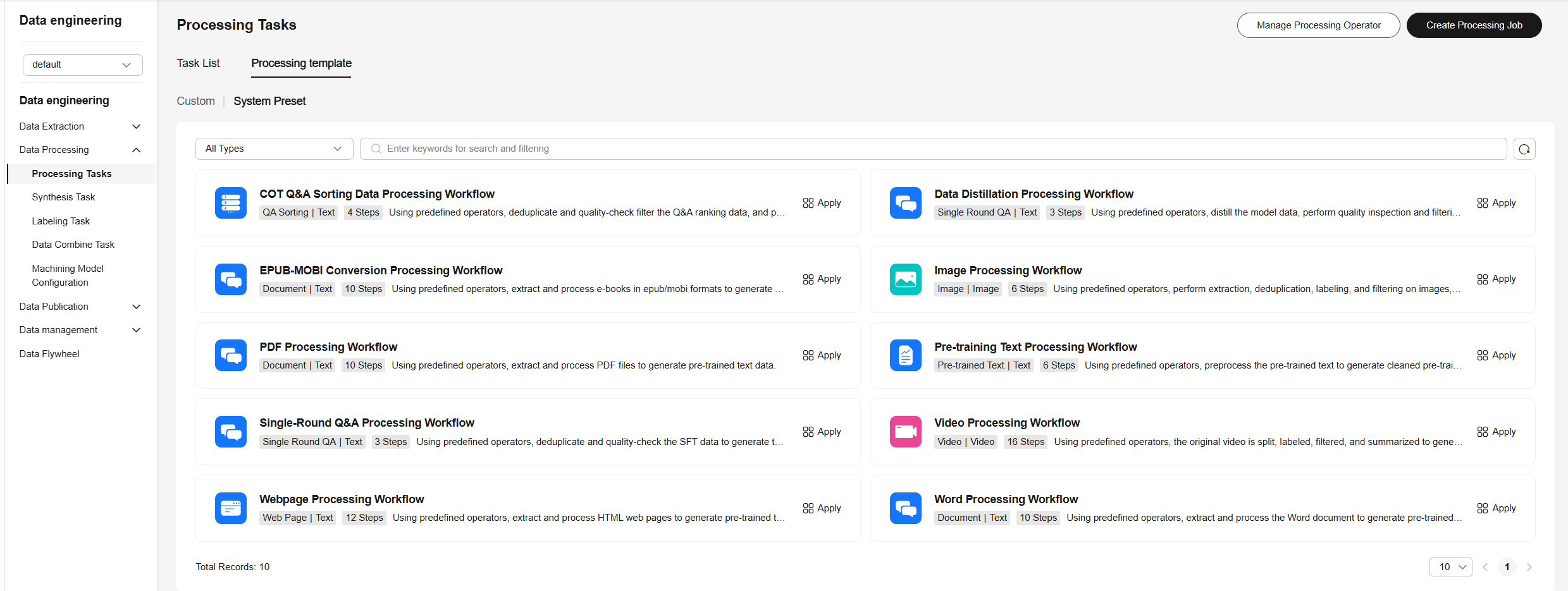
- Select the custom template to be deleted and click Delete.
- Click the name of the template to be viewed to view the details about the operator orchestrated in the template.
Figure 2 Template details

Applying a Processing Template
The platform allows users to apply processing templates. The procedure is as follows:
- Log in to ModelArts Studio. In the My Spaces area, click the required workspace.
- In the navigation pane, choose Data Engineering > Data Processing > Data Processing.
- On the Processing Tasks page, the Processing Template tab page is displayed.
- Select the template to be applied and click Apply. The page for creating a processing task is displayed.
Figure 3 Apply
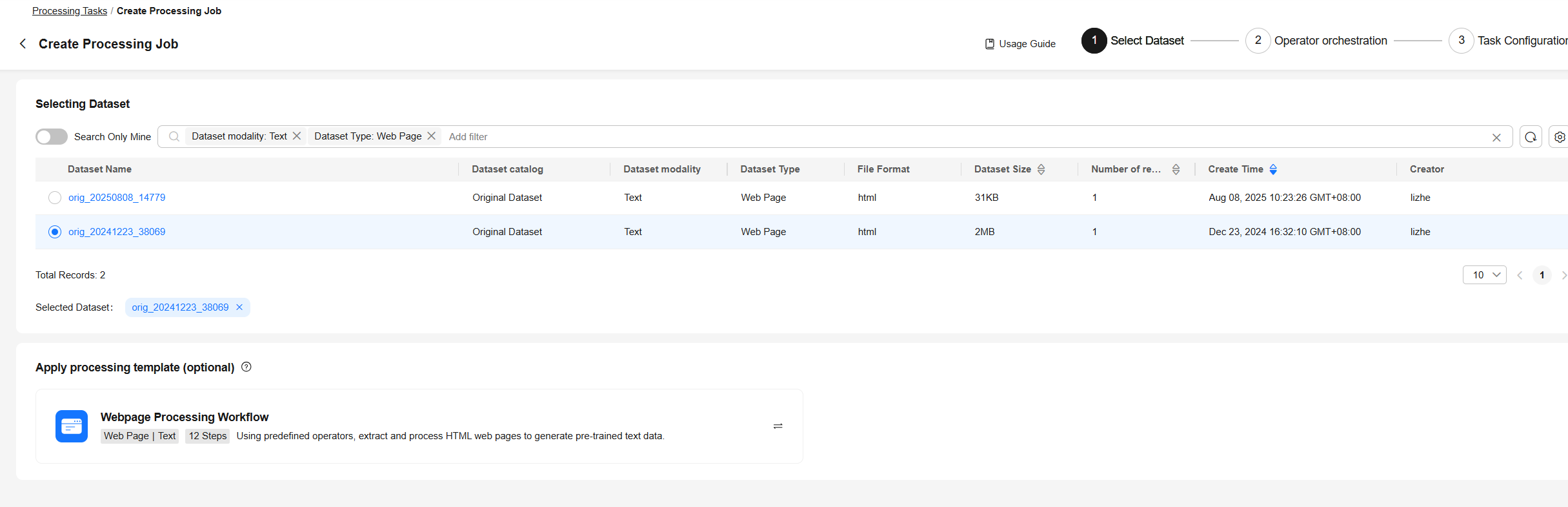 Figure 4 Apply
Figure 4 Apply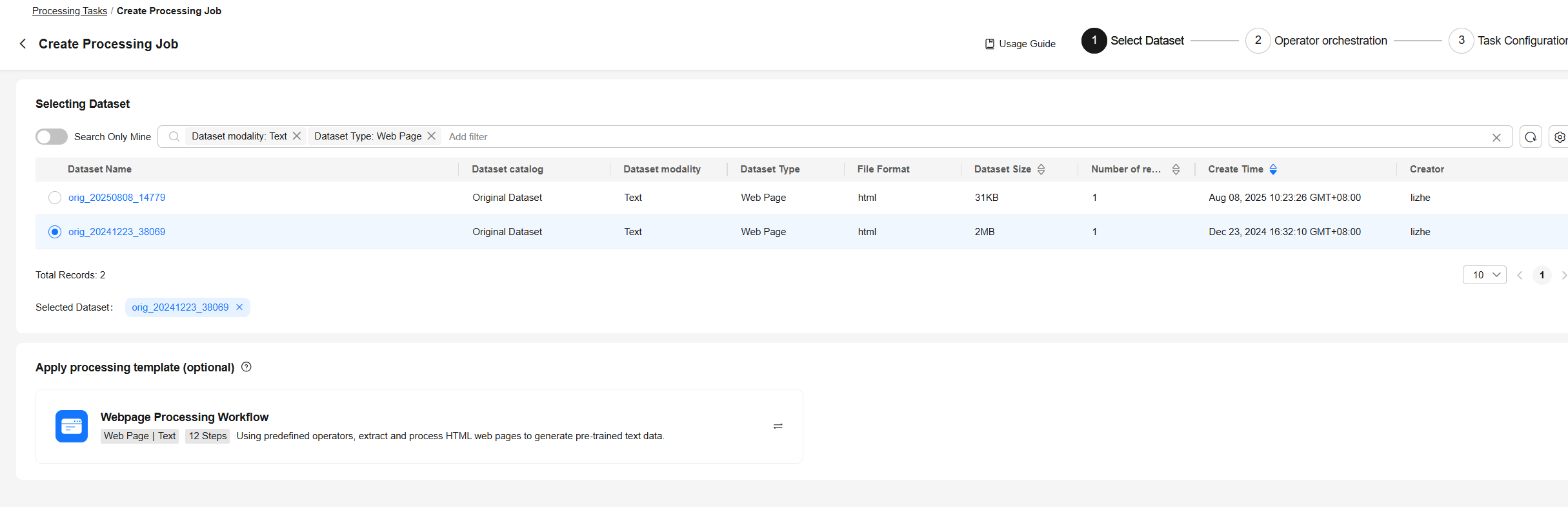
- Click Next to continue to create a processing task.
Figure 5 Creating a processing task
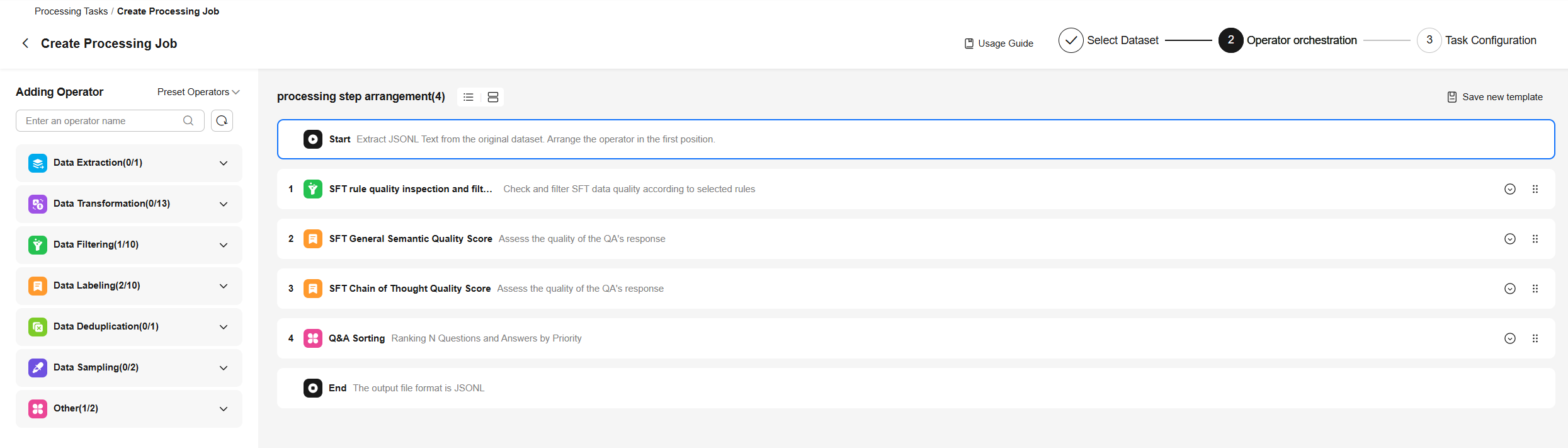
- Click Save new template in the upper right corner to save the template as a new template or overwrite the current template.
Figure 6 Saving as a processing template
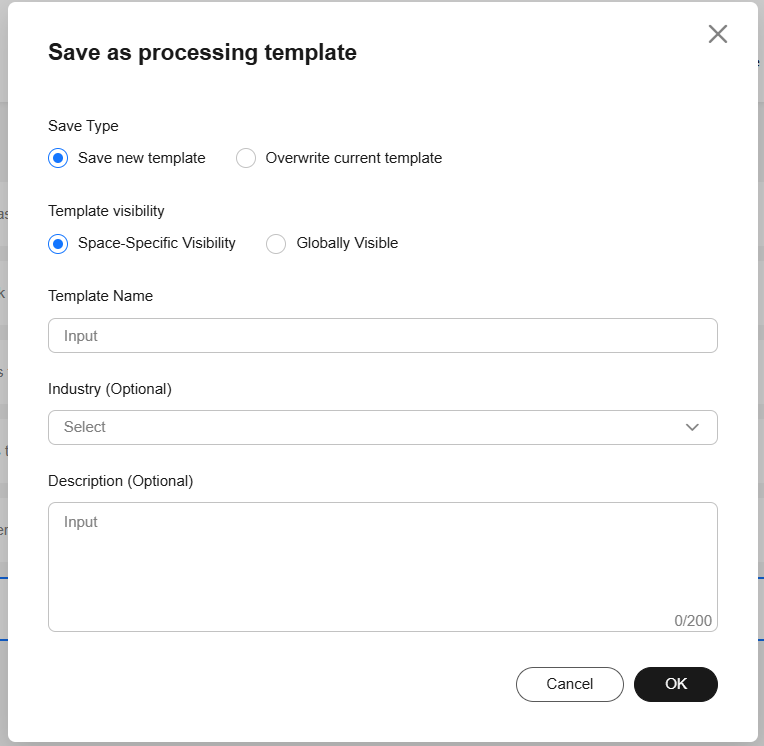
Parent topic: Processing Datasets
Feedback
Was this page helpful?
Provide feedbackThank you very much for your feedback. We will continue working to improve the documentation.See the reply and handling status in My Cloud VOC.
The system is busy. Please try again later.
For any further questions, feel free to contact us through the chatbot.
Chatbot





